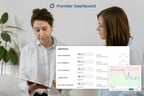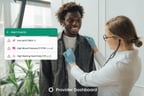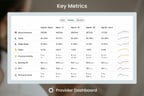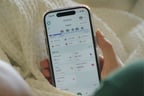To help your patients stay focused on tracking certain aspects of their health, you can set up daily check-ins. These are reminders to log key health metrics, which you can then view in your Provider Dashboard. Check-ins can be reminders for anything from symptoms and mood to nutrition and bowel movements. As your patients’ goals or health concerns change, you can adjust check-ins to match their needs.
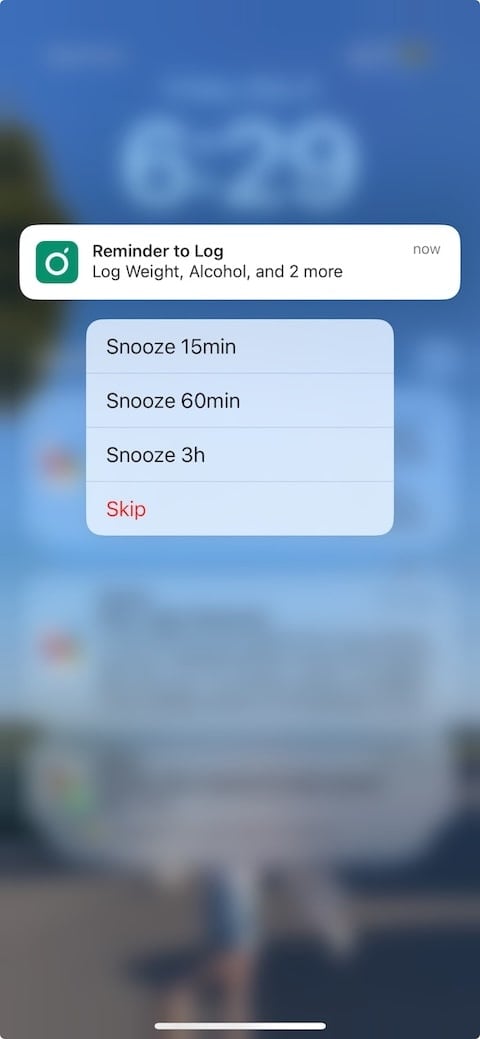
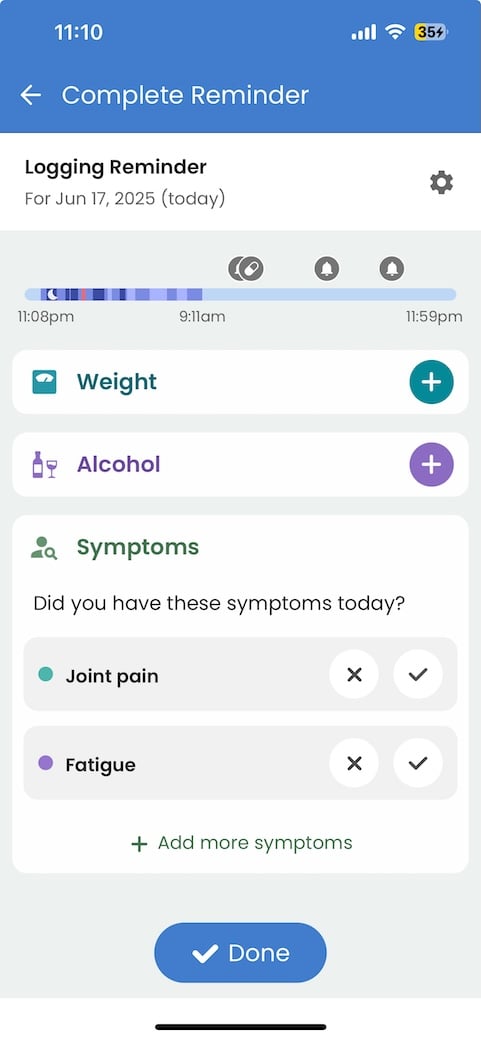
Once your patient starts completing their check-ins, you’ll be able to visualize trends and patterns in the Key Metrics section of your Dashboard. You'll also see data collected from wearable devices and other health apps here.
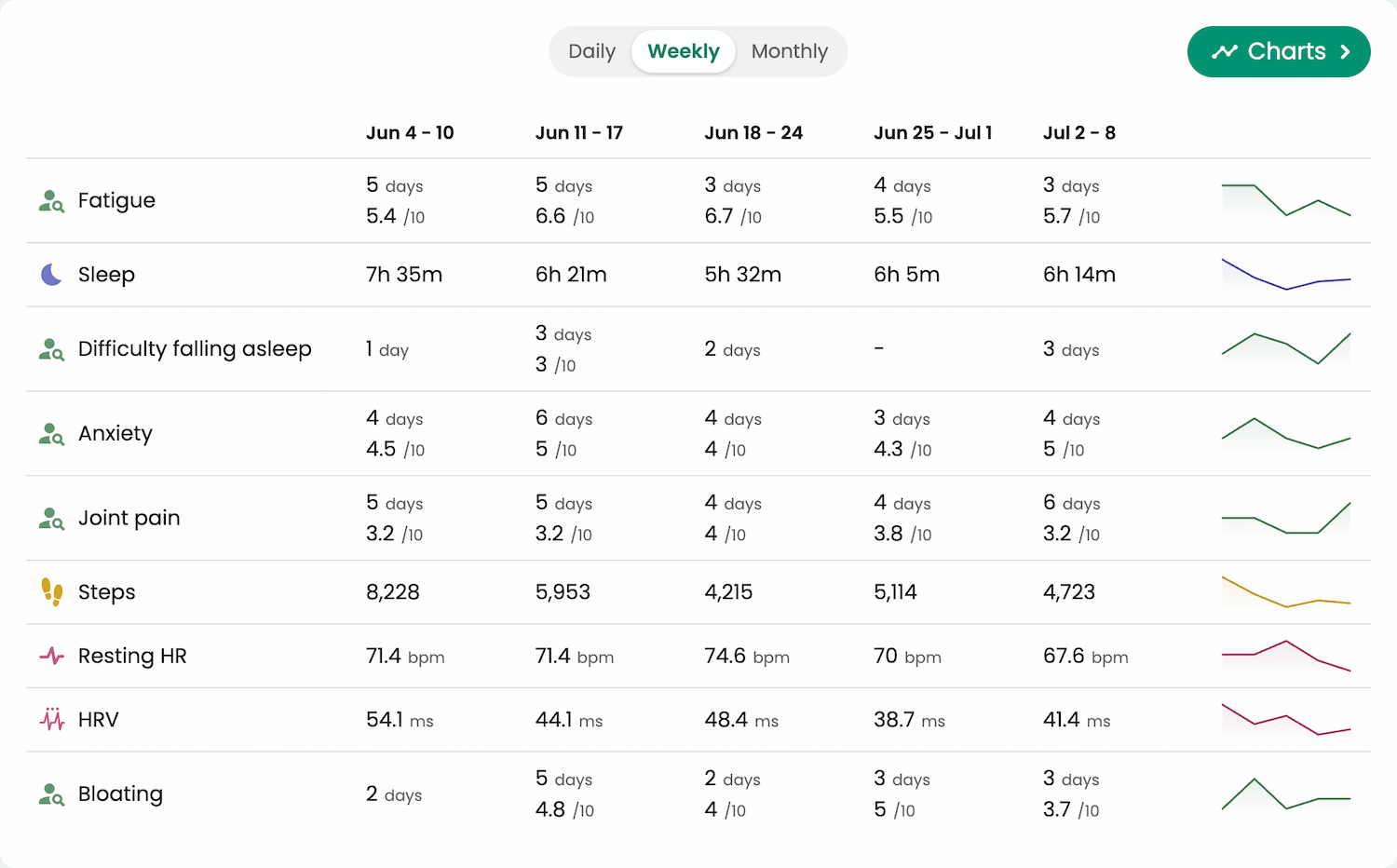
There are a few ways you can customize daily check-ins. You can:
- Set defaults for all new patients
- Customize check-ins when inviting individual patients
- Update check-ins for existing patients
1. Set a default check-in for all new patients
For teams with a particular specialty or focus, setting a default check-in can save time by eliminating the need to create the same setup for every patient. For example, if you’re part of a team of nutritionists, you might set a default check-in that prompts all patients to log their food each day.
To set practice-wide daily check-ins, go to the “Patient Setup” section and select the “Edit” button under “Daily Check-in”.
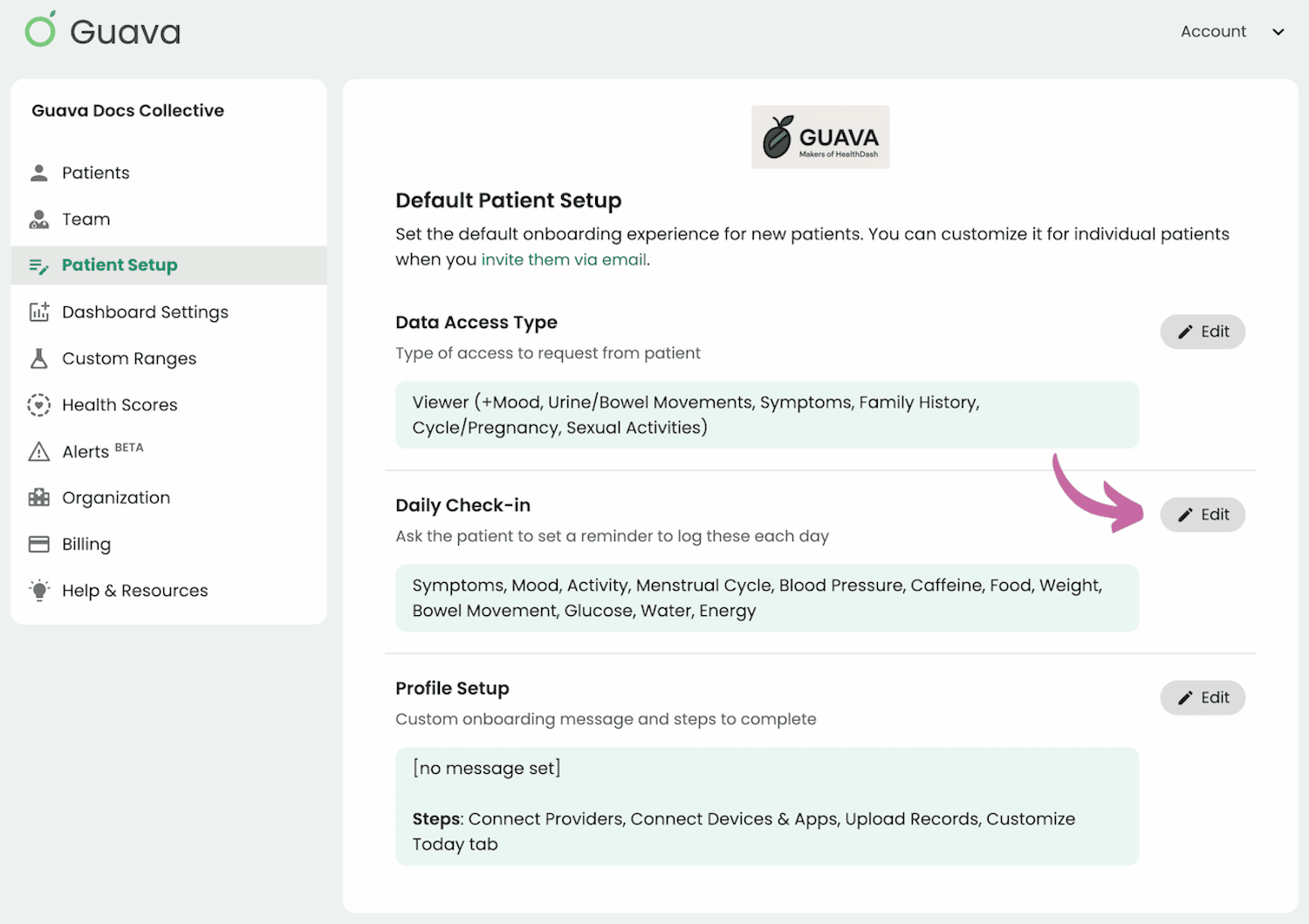
Under “Configure Check-In”, you can choose the health factors that make the most sense for your patients. Remember, these can always be changed on an individual basis down the line. You also don’t have to set any default check-ins.

2. Create custom check-ins when inviting patients
Although your clinic’s default check-in settings might work for the majority of patients, you might want certain patients to track health metrics that are a bit more personalized.
To customize check-ins when inviting new patients, go to Patients > Invite patients > Daily Check-In > Edit.
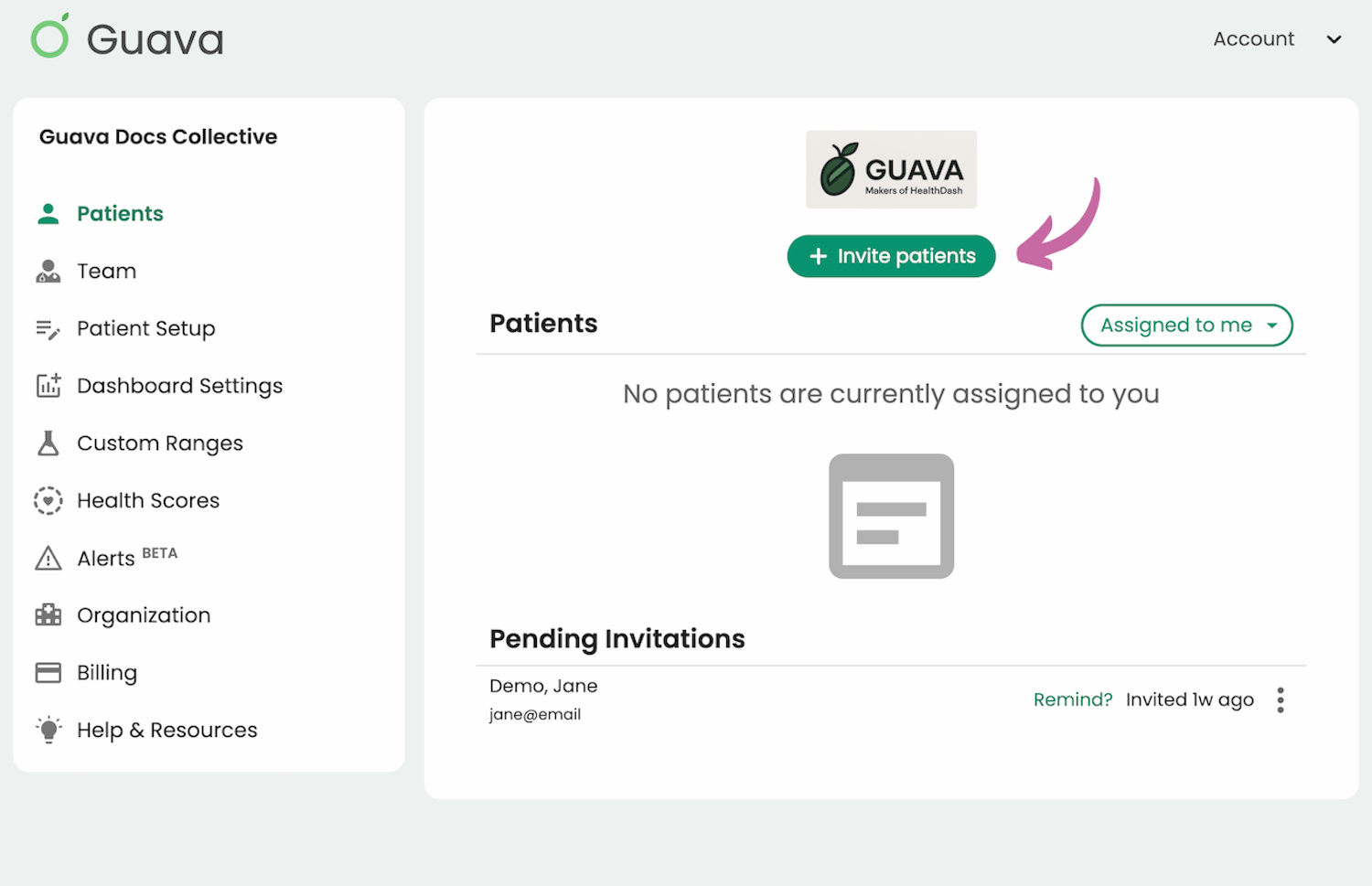


3. Update check-ins for existing patients
As your patients’ goals or needs change, you may want to modify what they track on a daily basis. To view or modify check-ins for individual patients, go to their profile, then go to Check-ins > Edit.
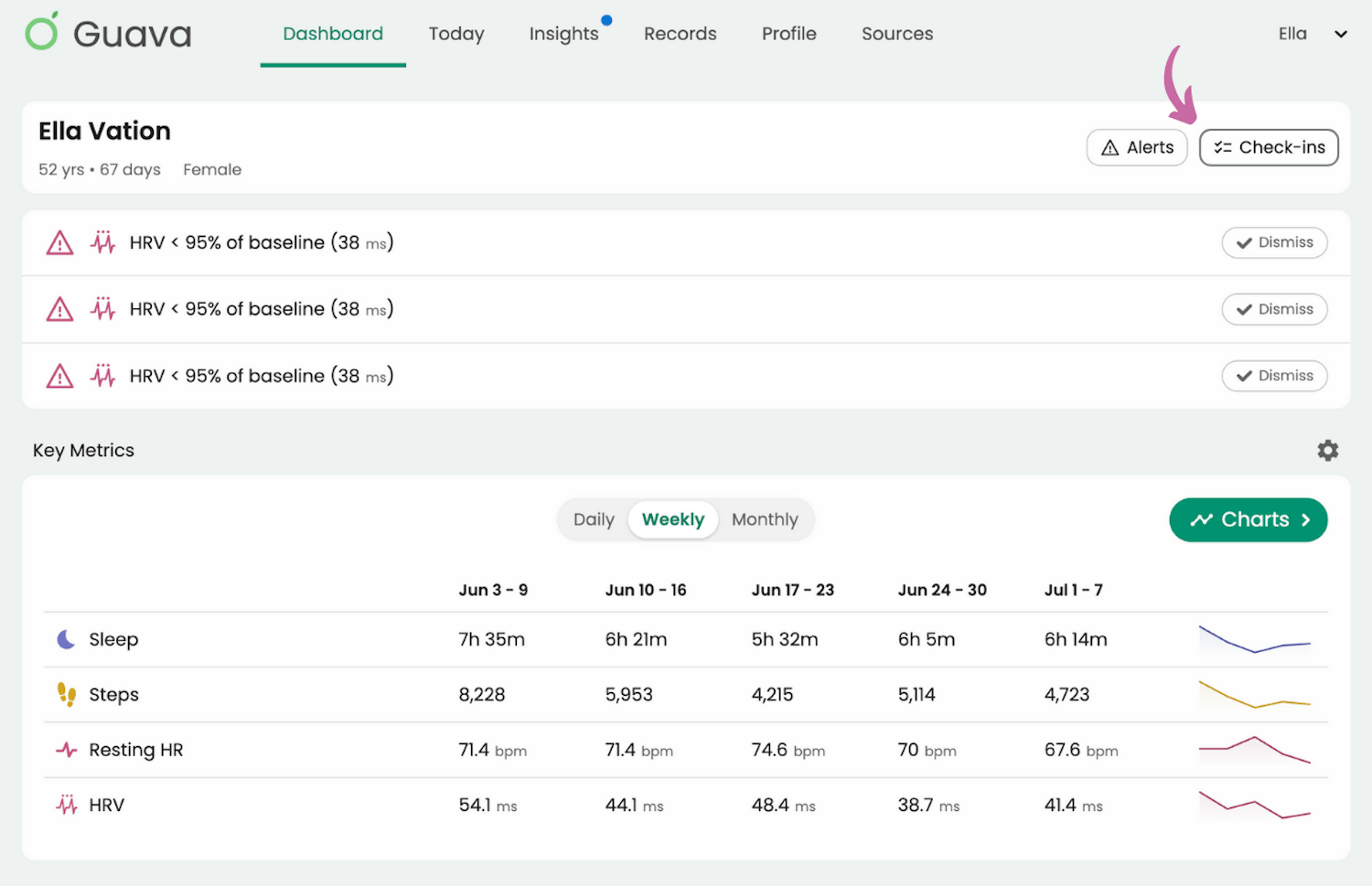
Learn more about how to use the Provider Dashboard.