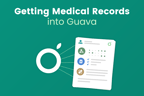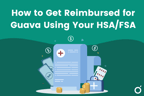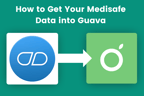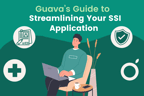If you’d like to see all your Samsung Health data in your Guava account, there are a few steps you can take to do this. Getting all your Samsung Health data into Guava can allow Guava to find more trends and insights with your health. To connect Samsung Health, you can use the Health Connect app.
Connecting Samsung Health to Guava on Android
Samsung enables you to sync your Samsung Health data through Health Connect on Android.
- Go to Samsung Health’s settings page and press “Health Connect”
- Press “Get Started” (if you do not already have the Health Connect app installed, you'll be prompted to install it)
- On the "Allow Samsung Health to access Health Connect" screen, turn on metrics you want to sync to Guava under "Allow Samsung Health to write"



- On Guava, go to Menu (your name) > Data Sources.
- Next, click on Devices & Apps, and connect to Health Connect

Note that it may take some time for your Samsung Health data to update in Guava the first time, because Samsung Health only sends data periodically.
Google also imposes a limit on Health Connect allowing only the past 30 days of data to be synced initially. However, new data will be synced continuously as long as your Health Connect remains connected.
Connecting Samsung Health to Guava on iOS
At the time of writing this article, Samsung Health does not have the capability to sync data to other apps on iOS.
Trouble Connecting?
If you still do not see your Samsung data in Guava after taking all of these steps, please reach out to us at [email protected] or with the “Help & Feedback” button in your Guava account.