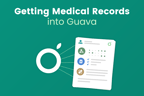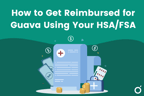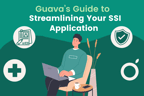If you’ve been using Medisafe to track your medications, you can import your history into Guava to start seeing insights about how your medications impact your health.
In this guide, we’ll walk you through how to import your Medisafe data into Guava—an all-in-one health tracker for managing meds, symptoms, and more. This process should only take about 45 seconds (trust us, we timed it!)
Medication tracking in Guava is free to use, making it a good alternative to apps like Medisafe. It offers daily reminders and refill alerts—helping you stay on track without compromising on privacy or security.
Step 1: Export Your Data From Medisafe
To transfer your medication data into Guava, first open the Medisafe app and head to the ‘Manage’ tab on the bottom right.
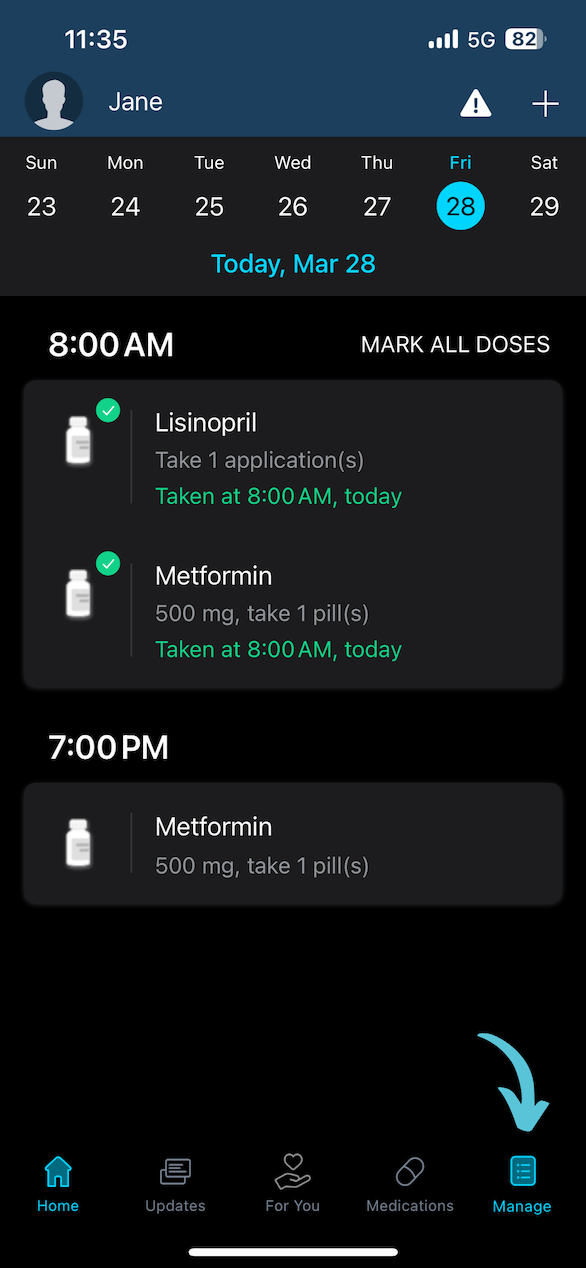
From the ‘Manage’ screen, select ‘Report.’ Before sending, be sure to specify the timeframe and medication types you’d like to export by selecting ‘Last Week’ and ‘All Meds.’ This should allow you to export your medication schedule and past adherence history.
Pressing Send will prompt you to email yourself a .csv file of your medication report, which you’ll download and import into Guava.
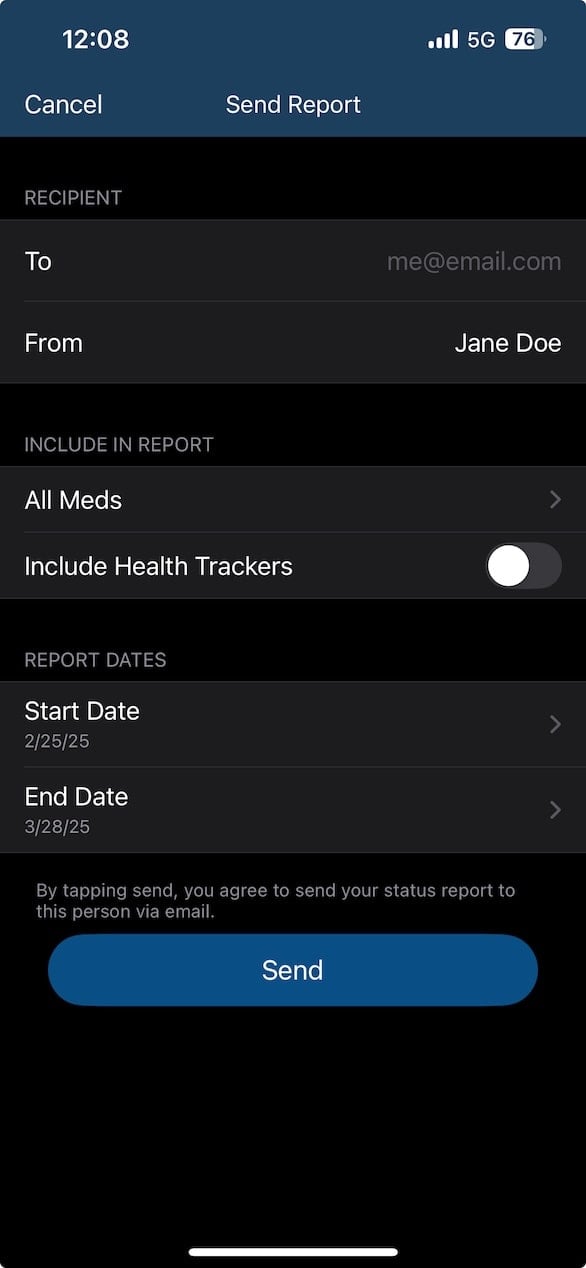
Step 2: Import Your Data into Guava
To import your Medisafe records into Guava, go to your profile in the top right corner of the Guava app. Select ‘Data Sources’, then ‘Data Imports.’
Privacy Note: Guava is HIPAA-compliant and never shares your health information unless you explicitly choose to do so. Read more about our privacy policy here.
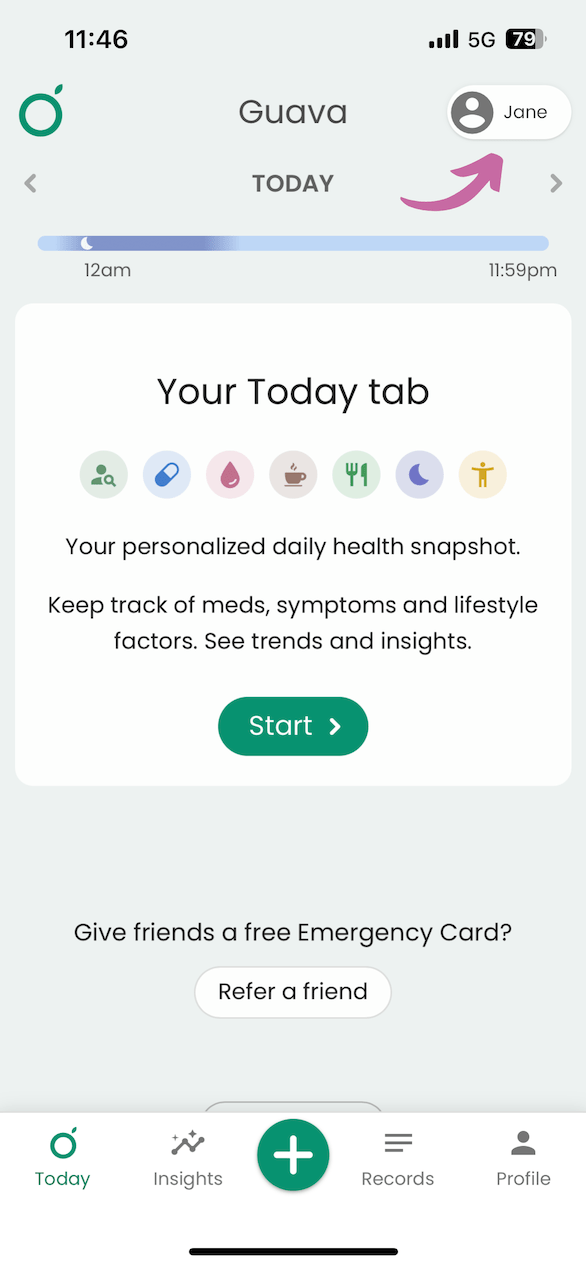
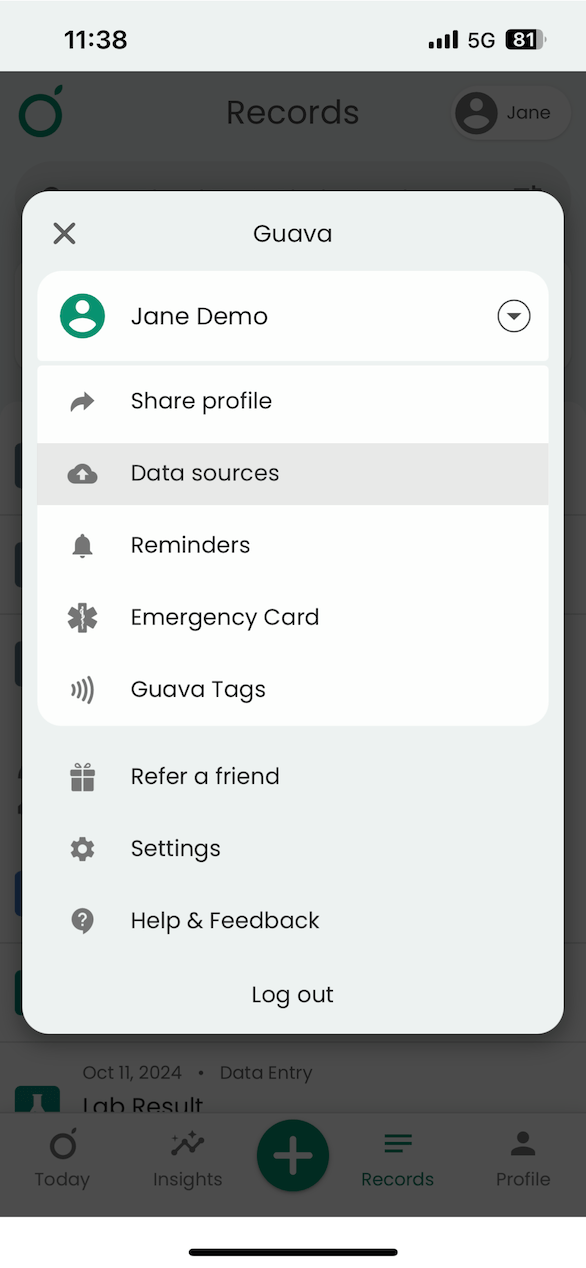
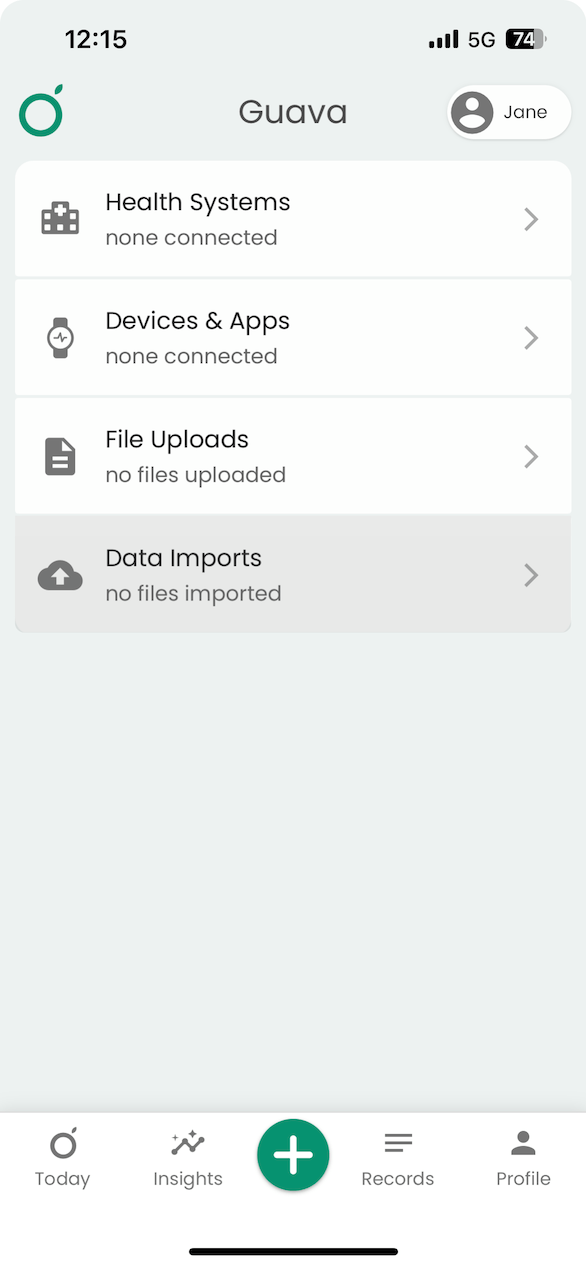
Once you’re on the ‘Bulk Data Import’ screen, scroll down and select ‘Medisafe’ under the quick import options. Choose the .csv file you downloaded from your Medisafe email.
Double-check that the information is correct in the preview, and don’t forget to press the ‘Import’ button at the bottom of the screen.
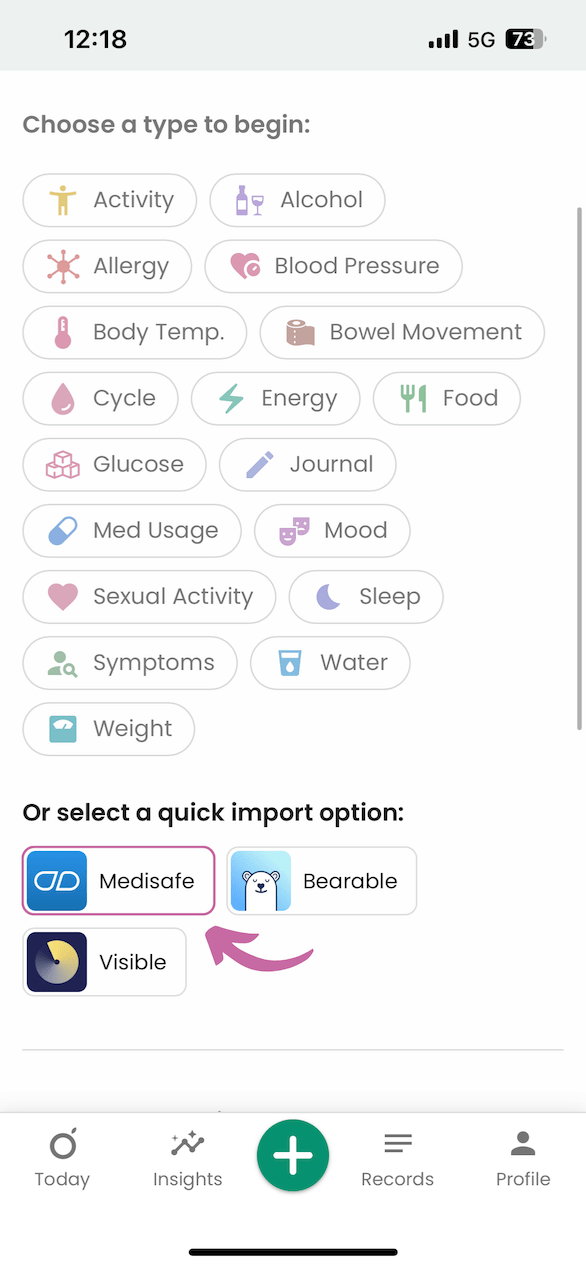
You’re All Done!
Now that you’ve imported your medication data into Guava, you can:
- See how your medication affects your symptoms, sleep, and other health metrics
- Set up medication reminders in your Med Schedule
- See your medication history in the Today tab
There’s no limit to how many medications you can log—so you can track everything you need, without barriers.
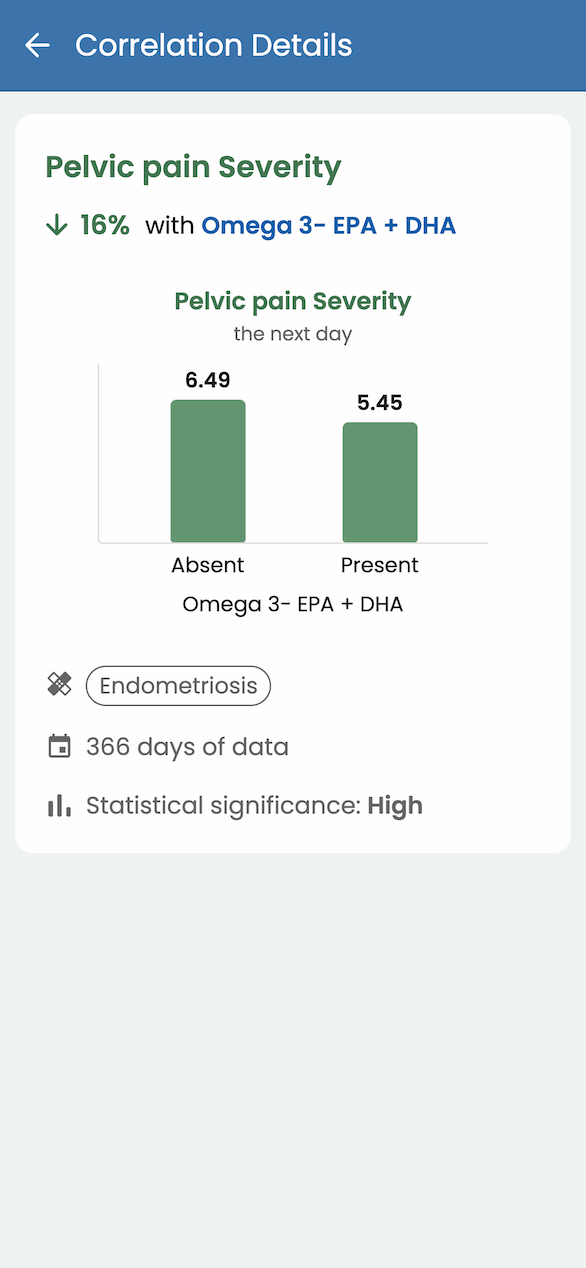
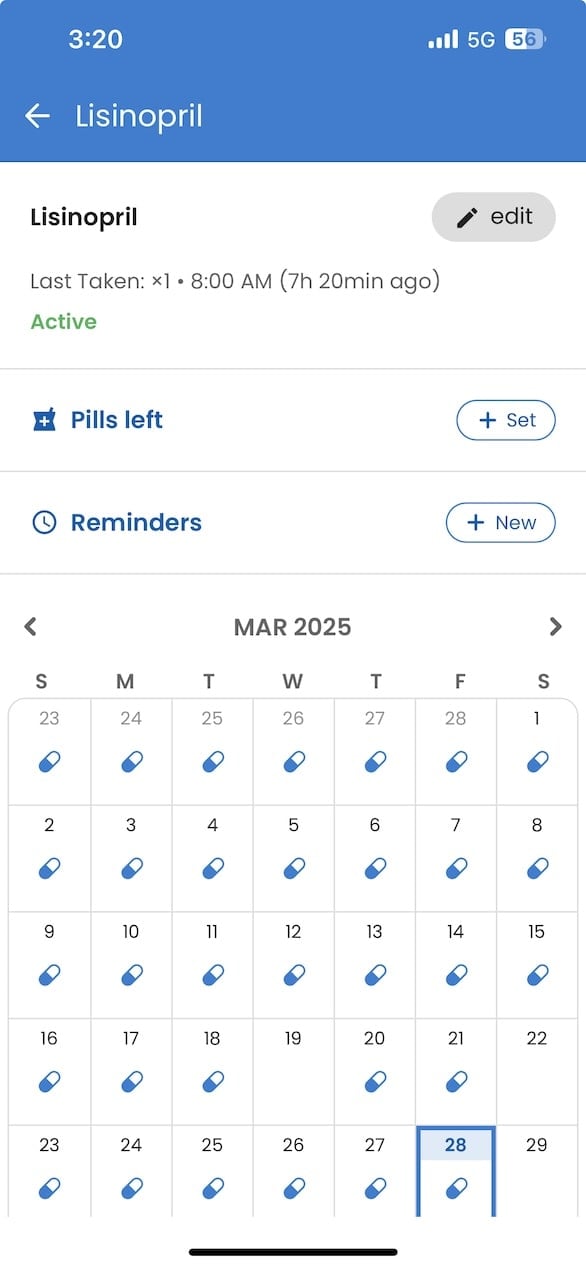
Optional: Use Guava Tags For Easier Health Tracking
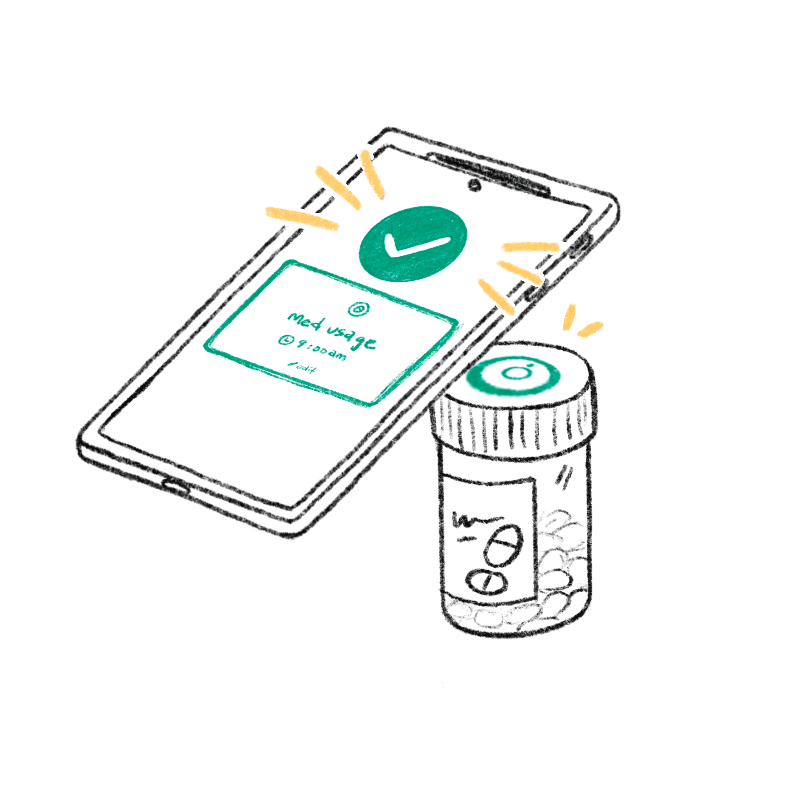
Guava Tags are NFC-enabled tags you can tap to log meds, symptoms, nutrition, or activities instantly. You can stick them anywhere that’s convenient for you, whether that’s a pill bottle, somewhere in the bathroom or kitchen, nightstand, or wherever it’s most convenient.
FAQ
Can I set up medication refill reminders in Guava?
Yes! You can set up medication reminders and refill reminders from the ‘Meds Taken’ section of your Today page. Select ‘All’ to view your medication list and tap into the medication you want to edit. In the ‘Pills Left’ section, select ‘Set,’ turn each option on, and specify your current supply and when you’d like to get a refill reminder.
Can I create medication reminders that adjust to my dosing schedule?
Yes! If you want your reminders to adjust based on when you actually take your medication, turn on the ‘Dynamic Start’ option when setting up the reminder. Then, set the amount of time you want between doses. This way, the next reminder will be scheduled based on your last logged dose, not just a fixed time.
Is there another way to get my medications into Guava?
1. Sync with patient portals
This allows you to import your entire health record, including medications, conditions, labs, and more.
To sync with a portal, tap the green plus button at the bottom of your Today page and select ‘Provider.’ Under ‘Add Health System,’ search for your patient portal, clinic, or hospital. Sign in using your portal credentials and allow Guava to access your records.
2. Add medications manually
You can also manually add a medication by logging a dose and selecting ‘New Medication,’ or by going to the ‘Meds Taken’ section on the Today page, tapping ‘All,’ and choosing ‘New Med.’
Can I log things besides medications in Guava?
In Guava, you can track anything related to your health, including medication, symptoms, mood, cycle, nutrition, custom factors, and more.