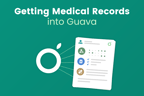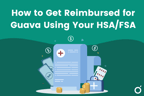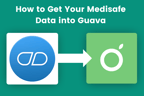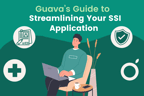Tracking your cycle with Flo but looking to get health insights from Guava? Here's how you can import your data from Flo to Guava to see cycle insights and correlations, get cycle predictions, and receive customizable reminders for fertility, ovulation, and more!
Connecting Flo to Guava on iOS
Update: Flo has recently removed the ability to sync with Apple Health and other apps. You can reach out to their support and request for them to add back this capability.
You can connect Flo to Guava on iOS through Apple Health. First, head over to the Flo app:
- Go to Flo’s settings page and click the section named “The Health app”
- Slide the toggle next to “Connect to the Health app” on. This enables your Flo data to sync with Apple Health.

- Head over to Guava and go to the Sources page.
- From there, click Devices & Apps, and add “Apple Health”
- Turn on the permission for “Menstrual Cycle”
- You should see your data on the Today Page under Cycle Tracking!
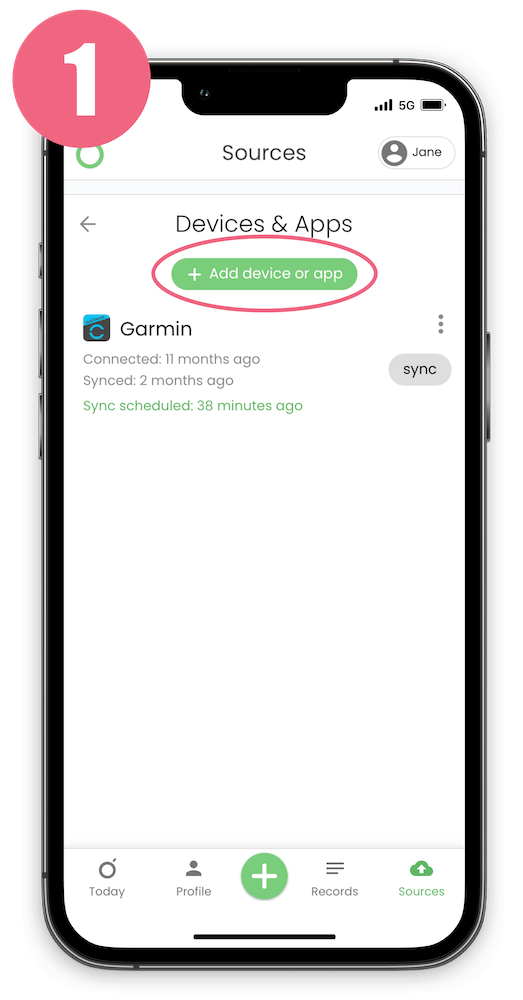
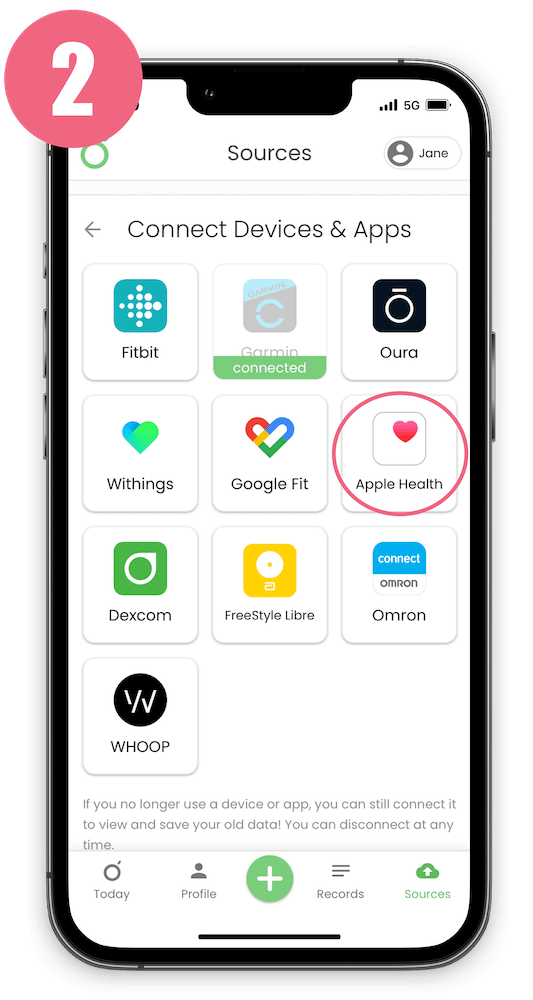
If you don’t see your cycle data in Guava, here are some additional things you can check.
- First, open the Apple Health app and go to the sharing tab at the bottom of the page
- Press the section called “apps” (you may need to scroll a little)
- Search for Flo in the list of apps
- Once you’ve clicked on Flo, press the “turn on all” button at the top of the page
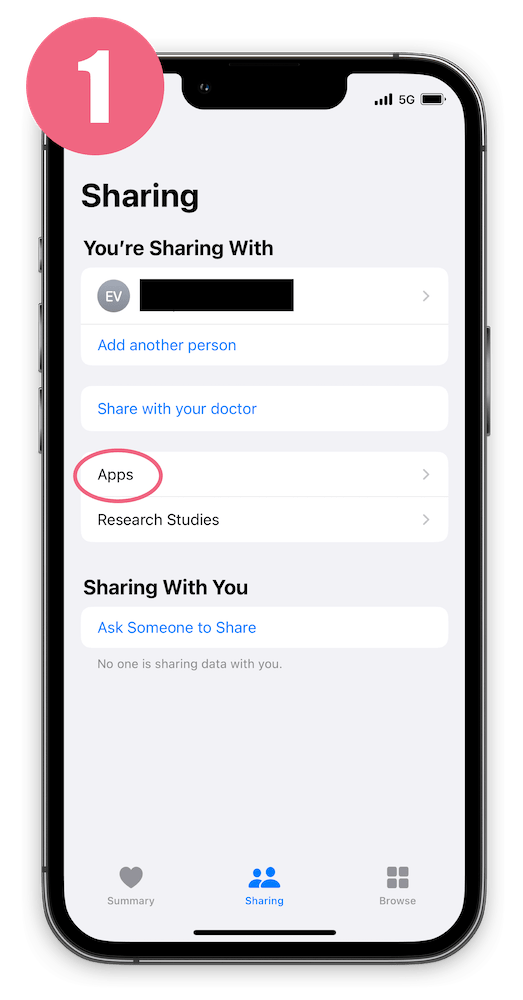
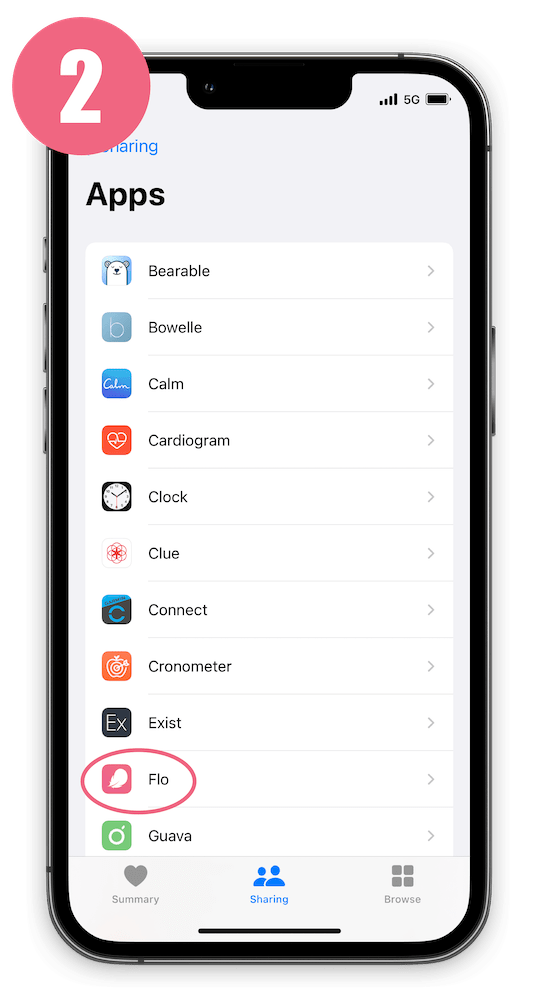
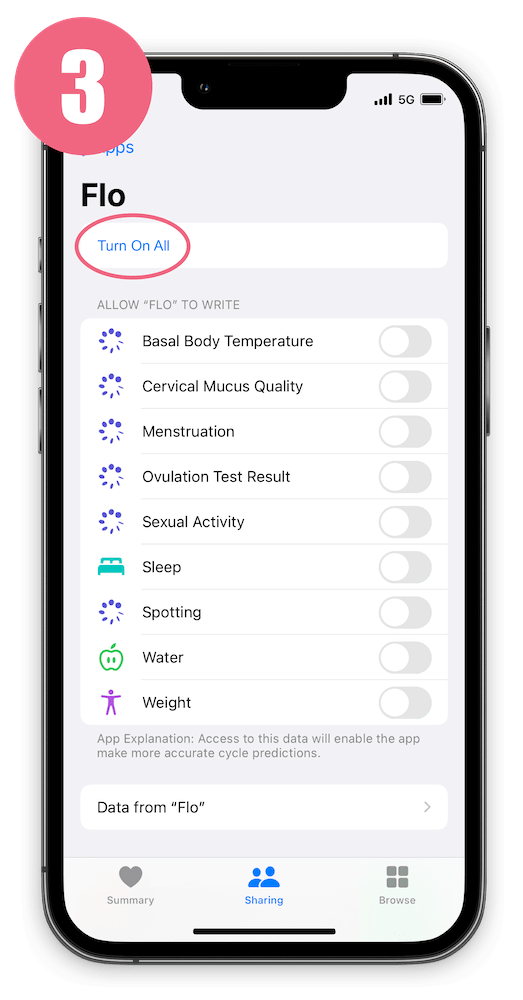
Connecting Flo to Guava on Android
You can connect Flo to Guava on Android through Google Fit and Health Connect.
- Go to Flo’s settings page and press “Health Connect”
- Press "Set Up". If you do not already have the Health Connect app installed, you'll be prompted to install it
- On the "Allow Flo to access Health Connect" screen, turn on metrics you want to sync to Guava under "Allow Flo to write" (you may need to scroll down)
- Go to Google Fit's settings page and press "Sync Fit with Health Connect"
- Press "Set up" and turn on metrics you want to sync to Guava under "Allow Fit to read"
- On Guava, go to Sources > Devices & Apps, and connect to Google Fit
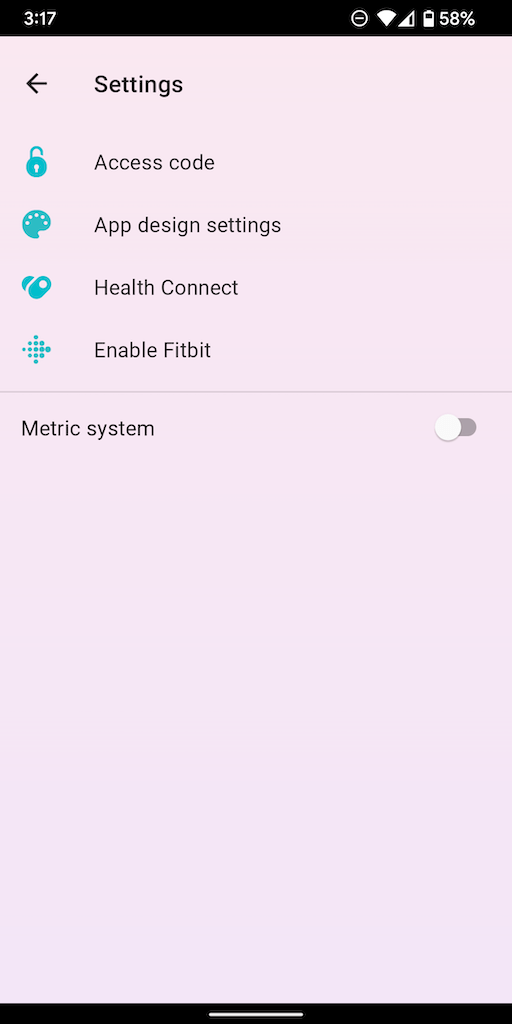
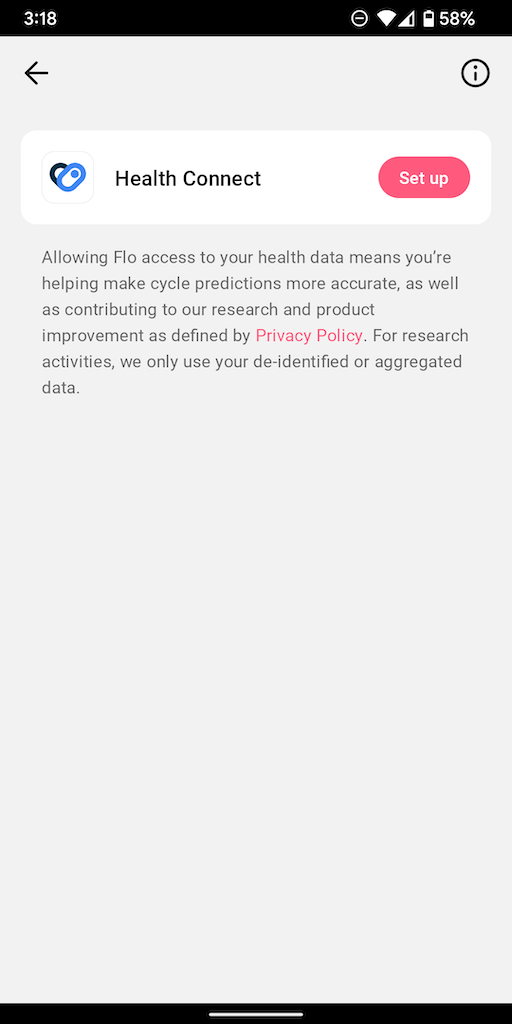
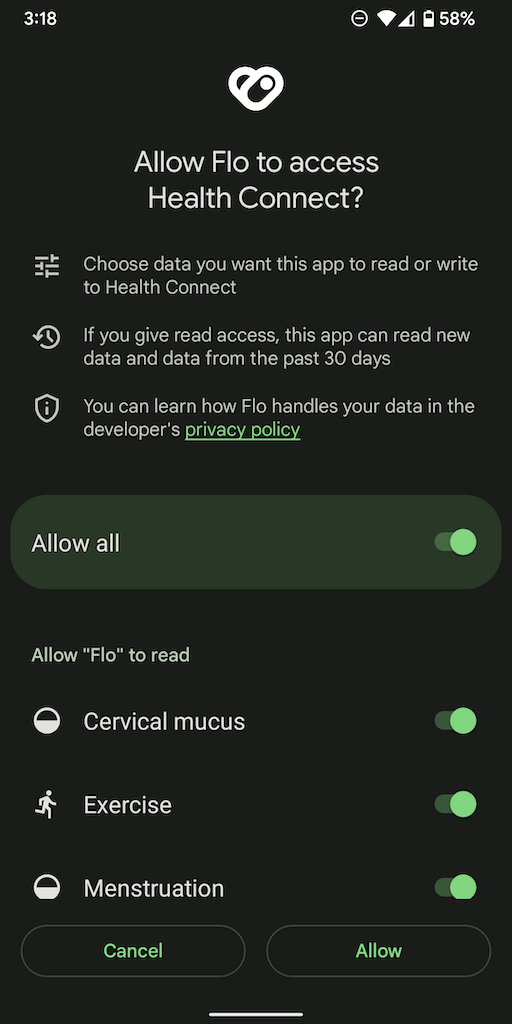
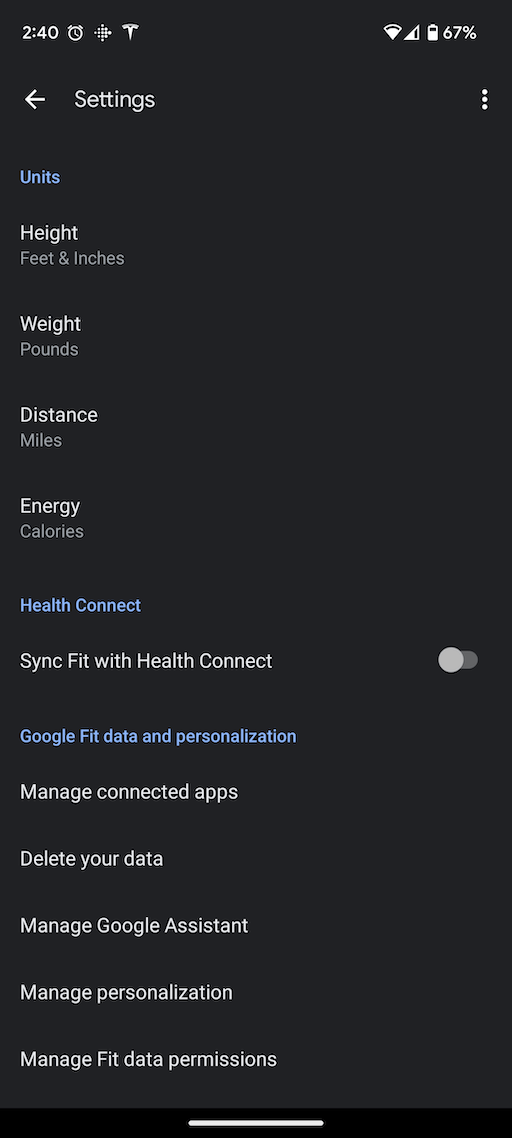
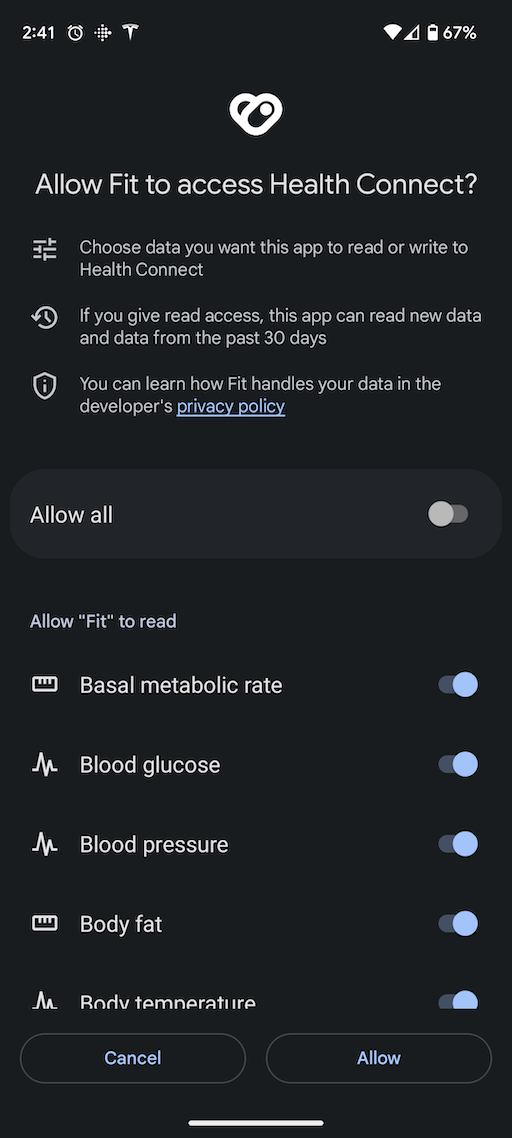
Trouble Connecting?
If you still do not see your Flo data in Guava after taking all of these steps, please reach out to us at [email protected] or with the “Help & Feedback” button in your Guava account.