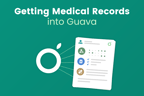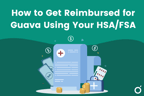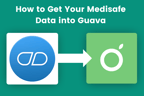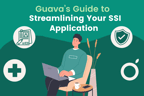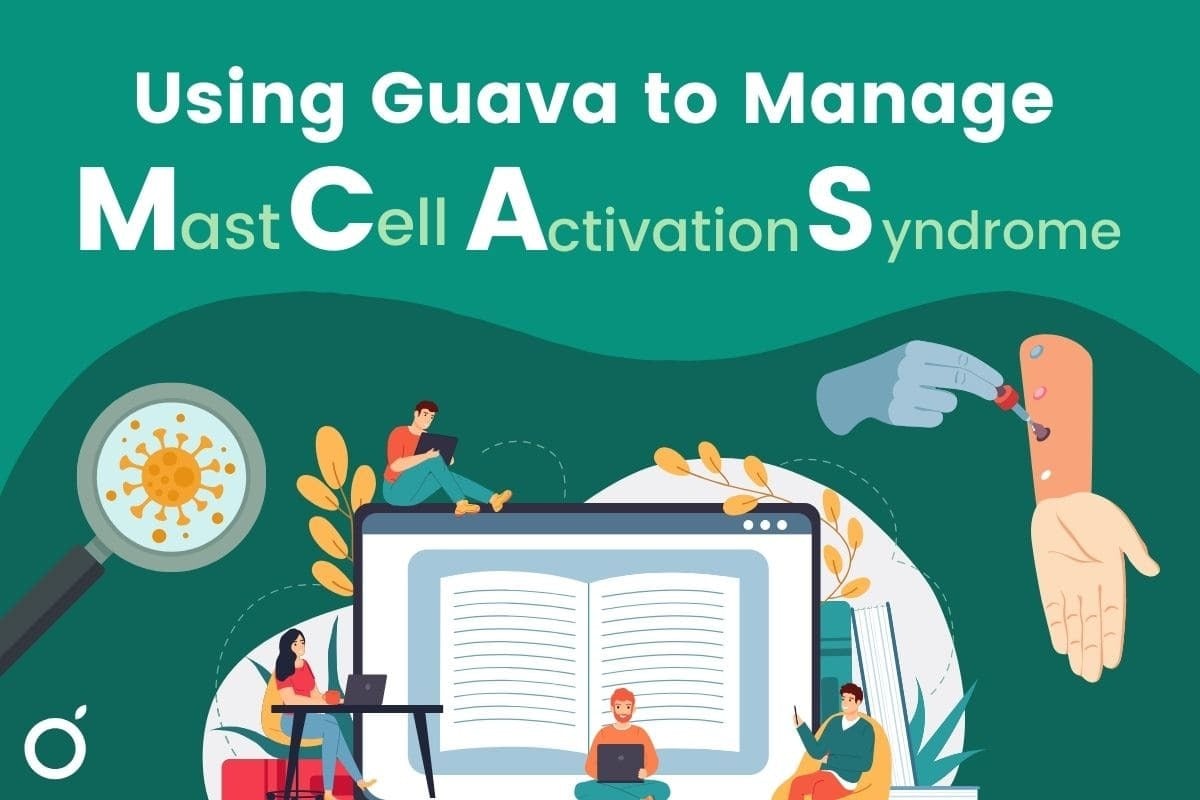
If you or a loved one suffers from MCAS, you know that navigating this complex diagnosis is far from easy. MCAS patients are faced not only with managing symptoms but also with identifying triggers that can be obscure or unpredictable. The Guava app was built to simplify this process for both patients and providers by storing and sorting through all your health data in one place.
By keeping track of whatever health metrics are important to you, Guava can identify patterns and help you avoid triggers unique to you. Users often learn about foods, environments, or even certain materials or fabrics that cause their flare-ups. This information can be easily shared with your doctor, so they can better understand your MCAS and improve your care. To help organize your MCAS management, we chatted with a couple of our patient advisors to see how they use Guava to manage their health.
Symptom Tracking
To get the most out of symptom tracking, you can log daily, or as symptoms come up. You can record all the details you want, like intensity, frequency, and duration of symptoms like irritation, itching, nausea, or a rapid heart rate.
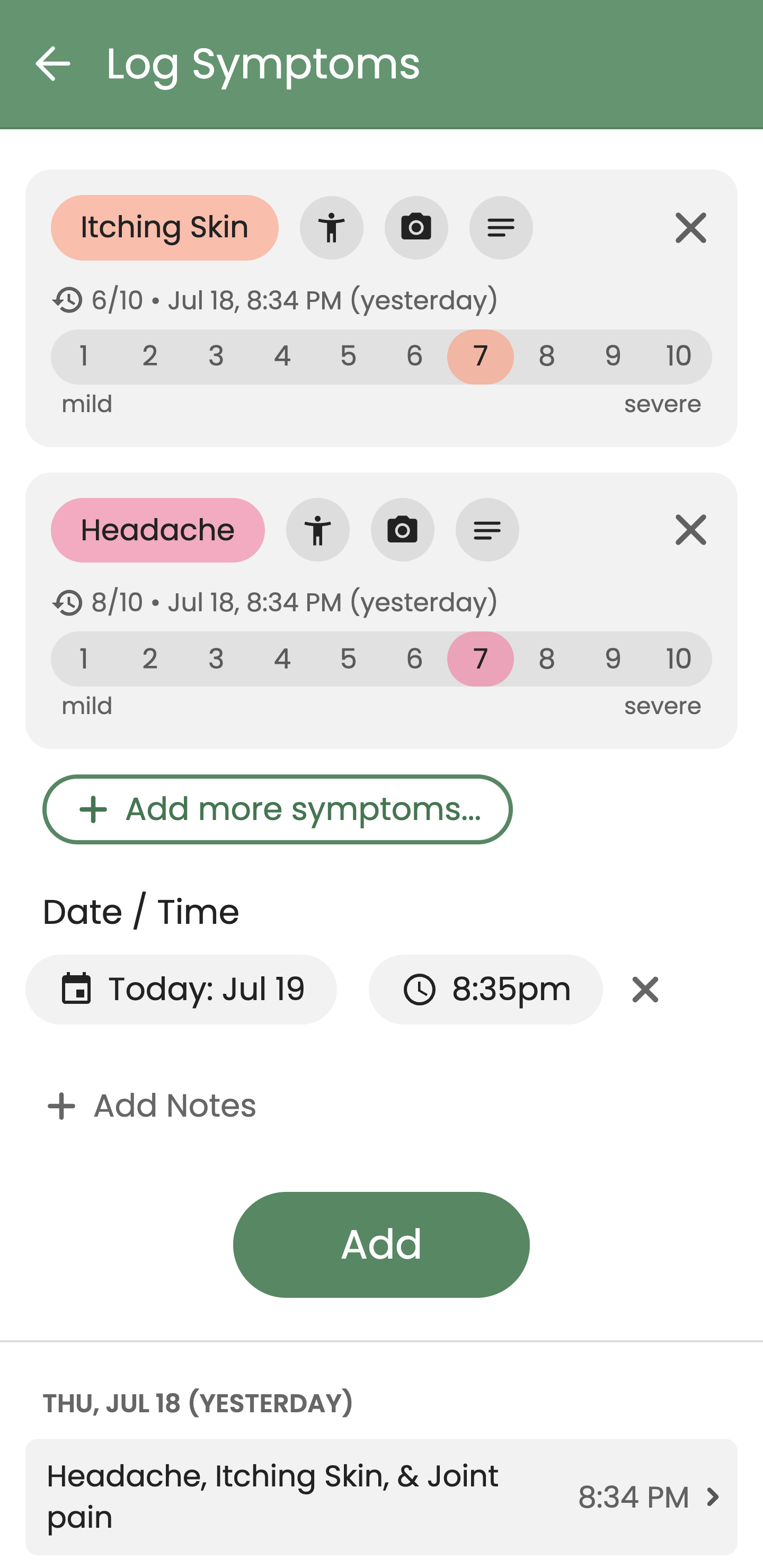
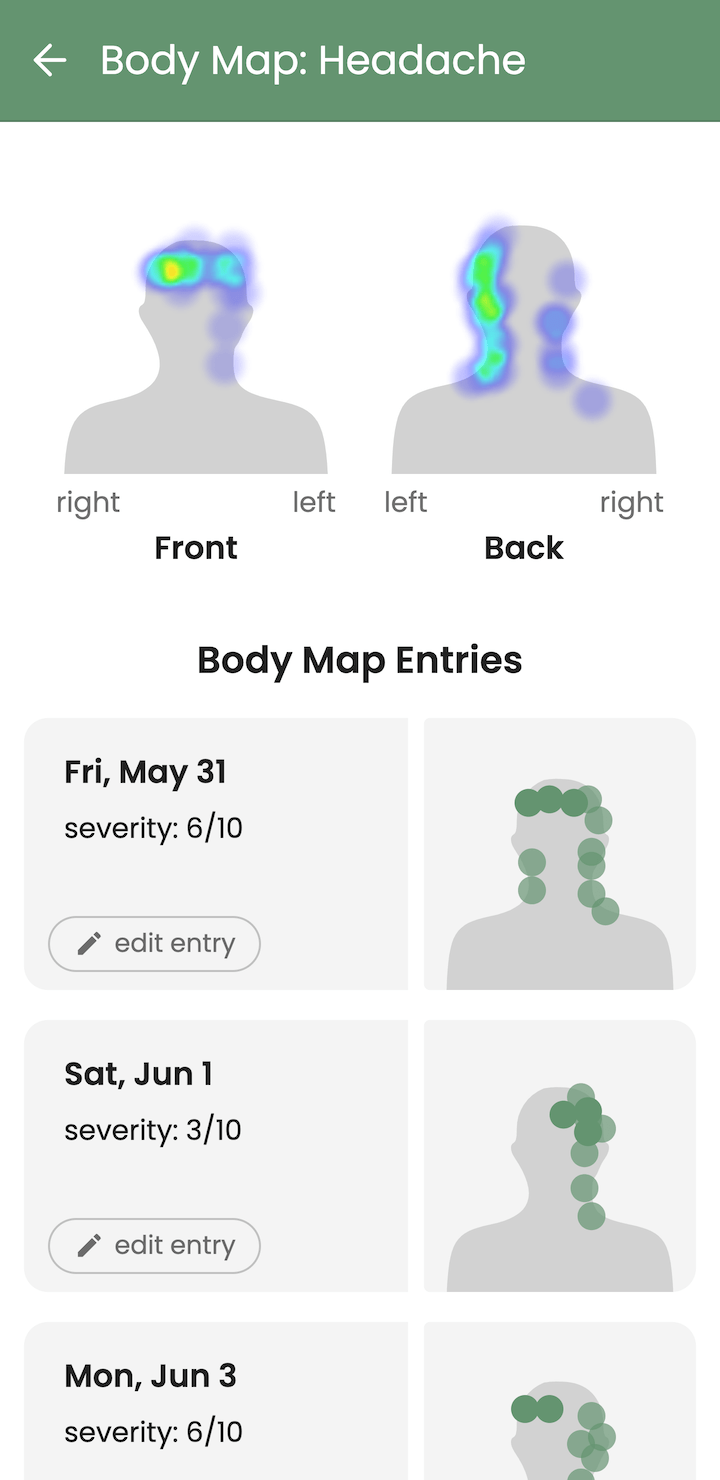
To record the location of your symptoms, you can use the body map feature to visually pinpoint certain areas. Over time, a ‘heat map’ will be generated which shows you which areas tend to flare up the most. You’ll find that location often correlates with other factors, like time of day, med schedules, or various triggers. You can also upload photos of your symptoms in Guava so that it’s easy to find and share them with your doctor during your visit.
Guava also lets you make custom symptoms and symptom groups unique to your MCAS. For example, symptom groups might include:
- Itching skin
- Rash
- Hives
- Red face
- Flushing
- Nausea
- Diarrhea
- Vomiting
- Poor appetite
- Runny nose
- Itching throat
- Nasal stuffiness
- Rash
- Itching skin
- Hives
- Diarrhea
- Itching throat
- Red face
- Fatigue
Personalized entries
Unfortunately, MCAS triggers come in many shapes and forms. For that reason, Guava built tracking for personalized entries for users to log events that might be considered unconventional in the health tracking world.
Jenna Gestetner (@jennaxhealth), a Guava patient advisor with MCAS, provided us with some examples. She found that her triggers include her parents' house, pressure changes (both driving and on planes!), and even linen. But here’s the real kicker:
“A funny one that Guava helped figure out was a denim jacket I had. I suspected it so I put it into guava and then it told me on correlations that I had a headache 100% of the time I wore the denim jacket.”
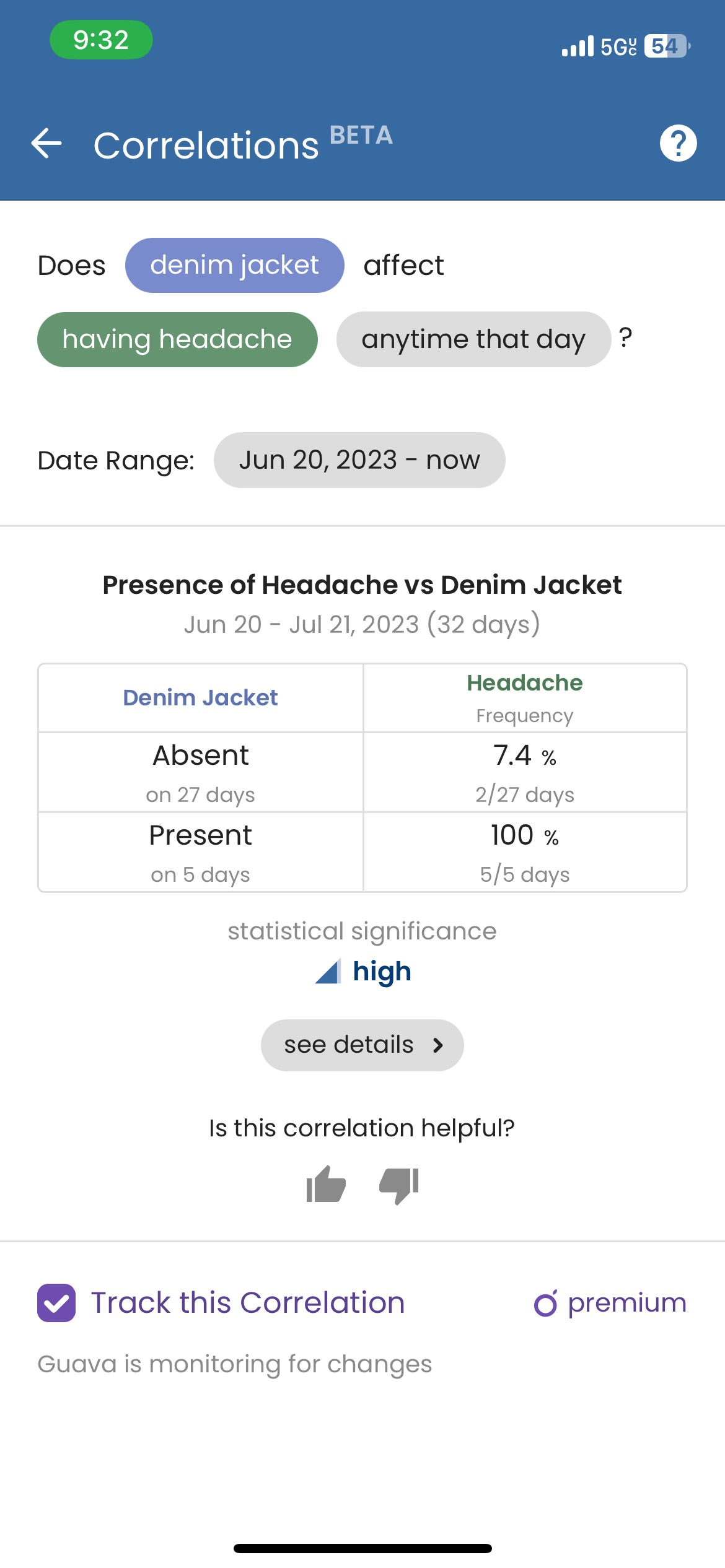
To add your own custom entries, press the “add entry” button on your Today page, select “more types,” scroll down, and then press “add your own type.” From there, you can type in a name for your entry, choose if you want to enable tags and choose if it should be measured numerically or not.
Food tracking
Since food can play a massive role in the severity of MCAS symptoms, keeping track of your diet can be crucial for identifying triggers. Another one of our patient advisors, Liv (@chronicallyillandhot), started tracking her food in Guava and soon realized that dairy triggered her way more than she thought.
There are a couple of ways you can log food in Guava, but the simplest is to take a photo of your meal. Guava integrates with AI to characterize your meals or snacks using tags that you can also customize. For instance, your food can be labeled by dairy type (e.g. milk, cheese, or yogurt), sugar content, protein content, etc. The other way to log food is by creating manual entries. Guava will remember what you’ve logged so you can re-select meals you eat often.
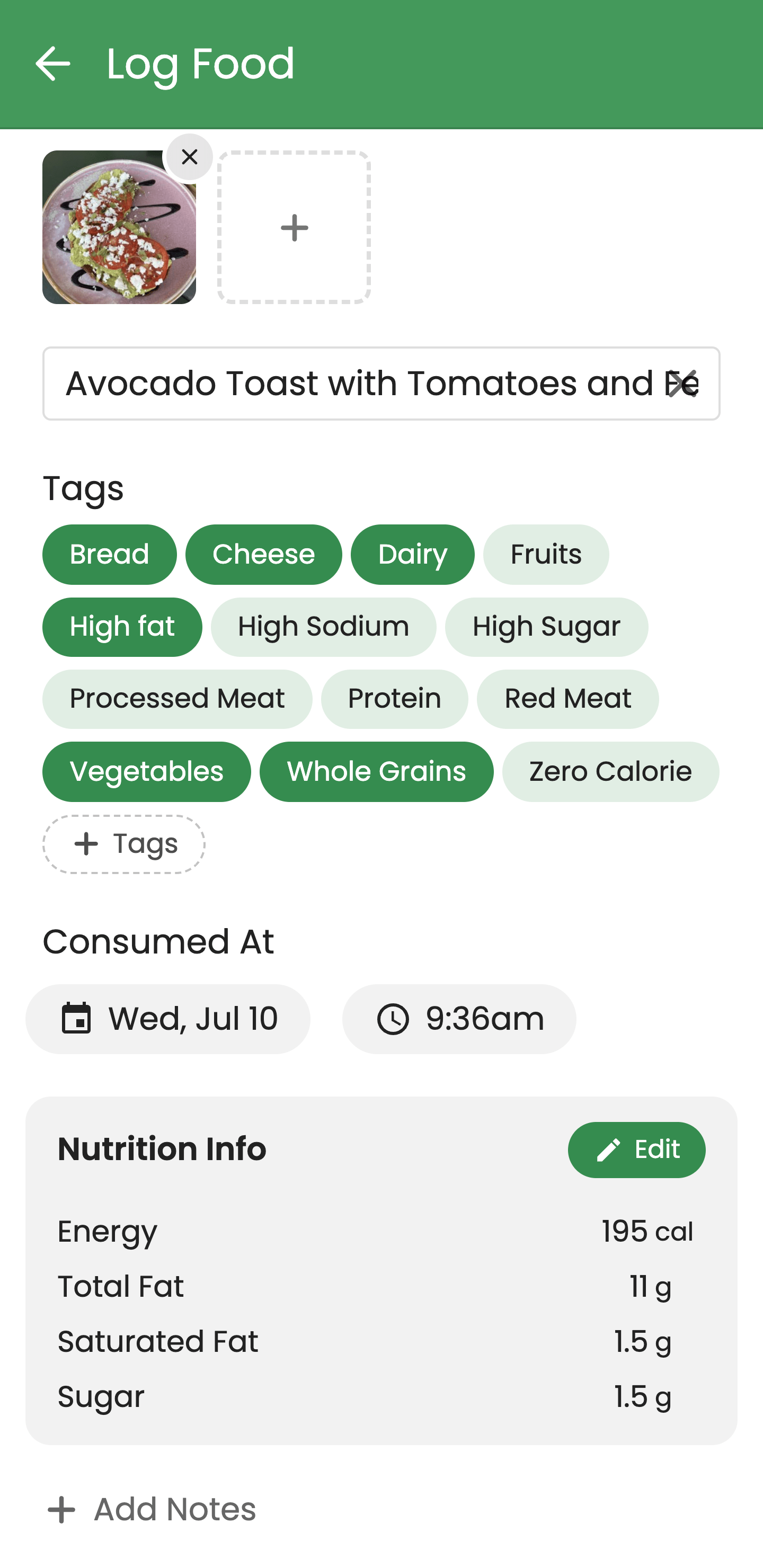
You have the option to include nutrition info (calories, fat, and sodium) if that’s relevant for you, but it’s hidden by default. All this information can be analyzed in Insights to pinpoint which foods might be correlated with inflammation, pain, GI issues, or flare-ups in general.
Med Management
If you take medications to manage your MCAS, you can create custom med schedules, complete with reminders so that you don’t forget a dose. Besides remembering to take your meds, logging frequency, dosage, and type in Guava can help your provider figure out what’s working and what isn’t. You can also log other over-the-counter meds or supplements to see if they’re helping or hurting your flare-ups.
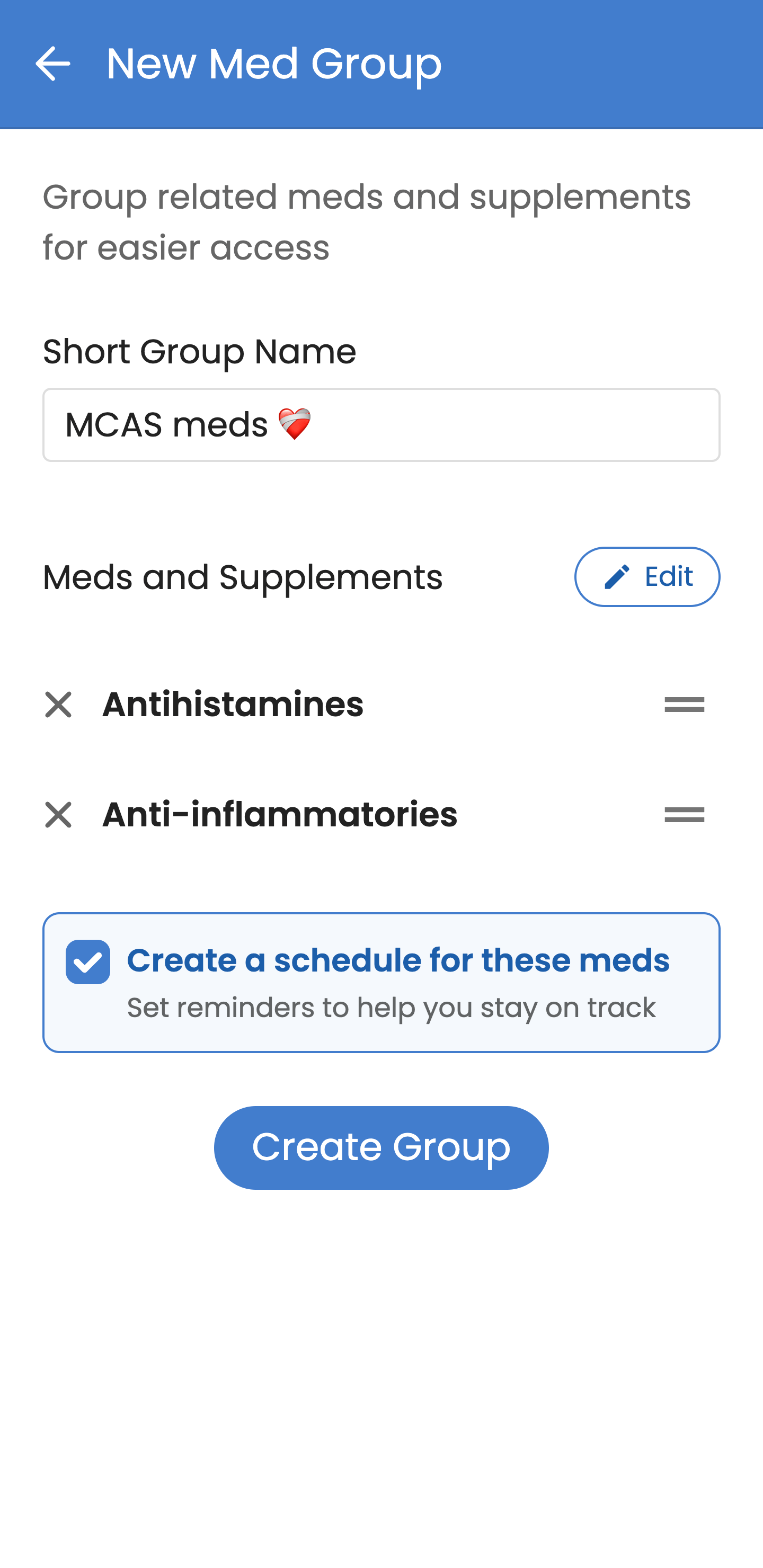
Insights
All the data you log, as well as data synced from other health devices (i.e. your Oura ring, Apple Watch, or Garmin), is analyzed in Insights. This allows you to monitor your health on a global scale – everything from your personalized entries, symptoms, and diet to heart rate, blood pressure, and sleep information is considered. If you have Guava Premium, you’ll be equipped with auto-correlations so that you’re notified whenever statistically significant correlations occur, but you can also manually test correlations without Premium. To see insights from others or share insights that have been helpful for you, check out community insights for MCAS.
Visit Prep
Guava can also consolidate this data into Visit Preps, which are sharable reports for your doctors. Visit Prep reports give providers a comprehensive overview of your MCAS-related history, both recent and long-term. They cover past medical history, what you’ve tracked in Guava, and any key patterns or triggers that have been identified.
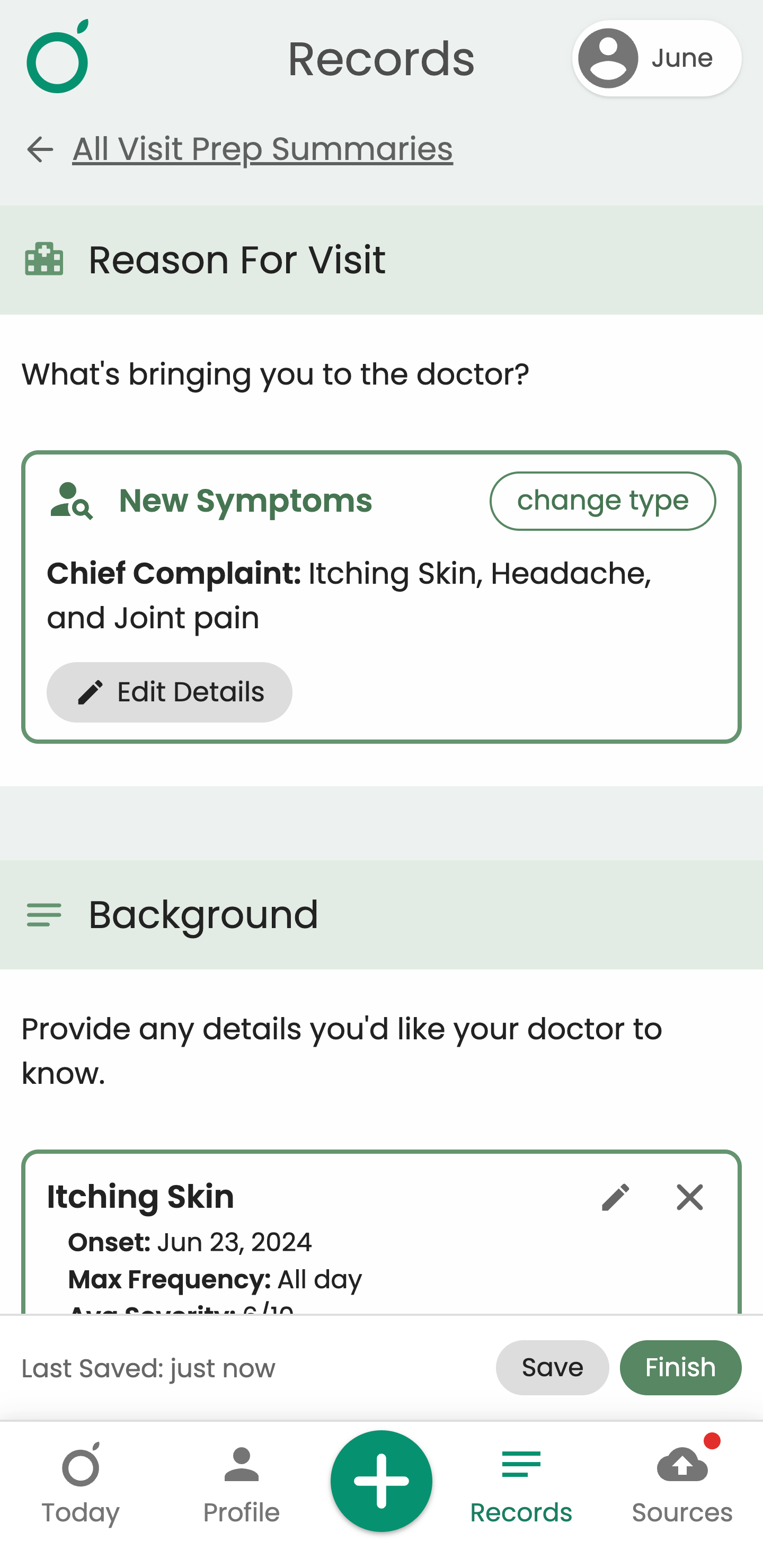
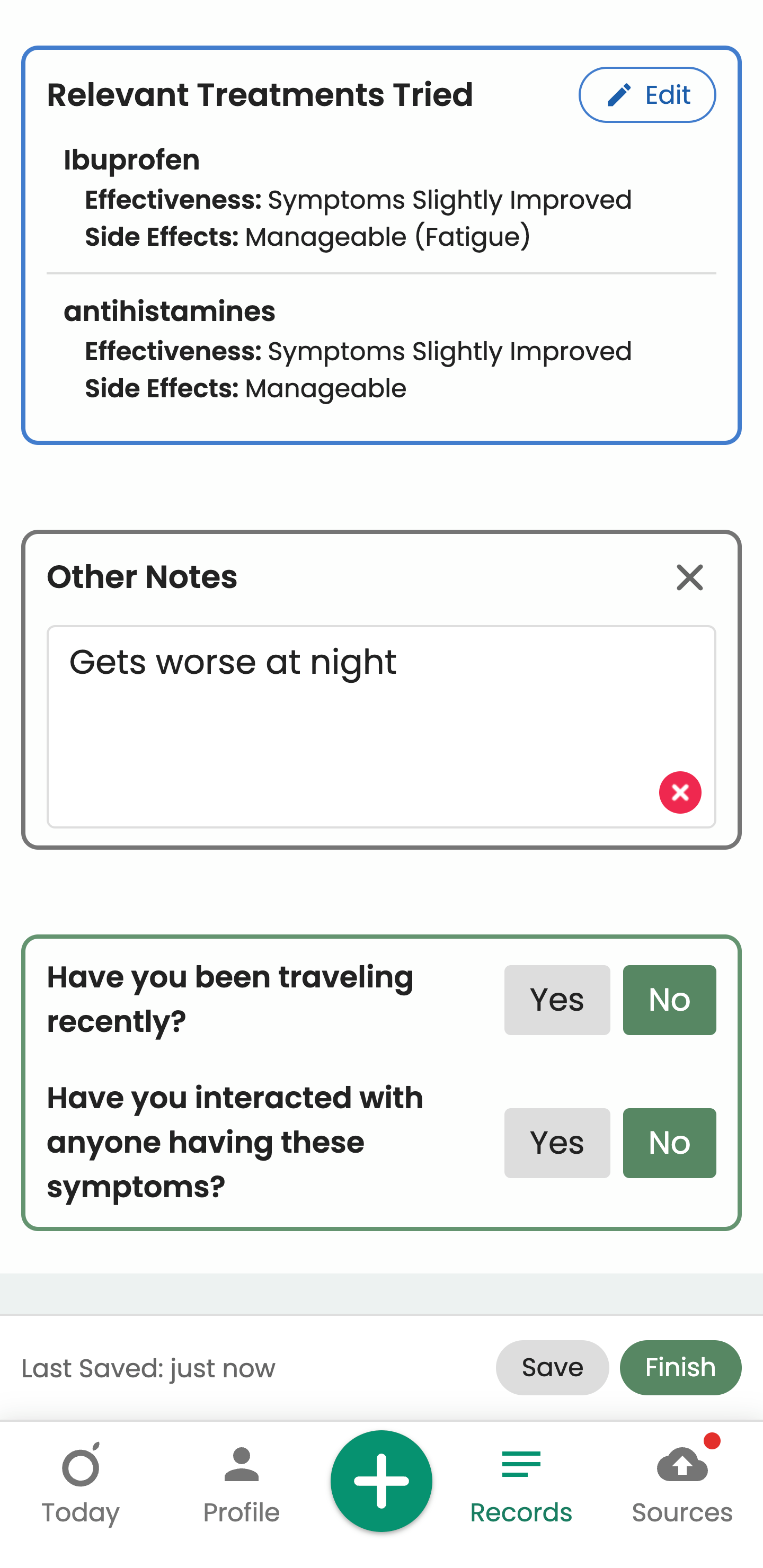
Let’s say your prescribed diet changes don't seem to be helping with flare-ups. Visit Prep is meant to be your advocacy sidekick by showing your doctor concrete data that shows what you mean. The Visit Prep feature also helps you come up with questions relevant to your MCAS or related conditions to ensure you’re getting the most out of your appointment.
You can input information into Visit Prep manually, or you can use the Auto Prep feature. Auto Prep lets you talk or type to explain your symptoms, questions, and anything else you feel that your provider should know. AI then organizes this information into a cohesive Visit Prep pdf which you can make edits to after.
The bottom line
When we asked Jenna (@jennaxhealth) why she uses Guava to manage her MCAS, she explained it best.
“It can be challenging to explain your experience to your providers because of how random MCAS triggers and symptoms can be. Since a lot of it can’t be seen on the outside and may seem insignificant in isolated instances, tracking it and identifying patterns is so important. Guava is the tool for tracking all of that and translating it to your providers.”
So, whether you’re going through the diagnostic process or already have a diagnosis, Guava is meant to simplify the patient experience in whatever way we can. Hopefully, this guide has been helpful so that you can use Guava to its full extent.