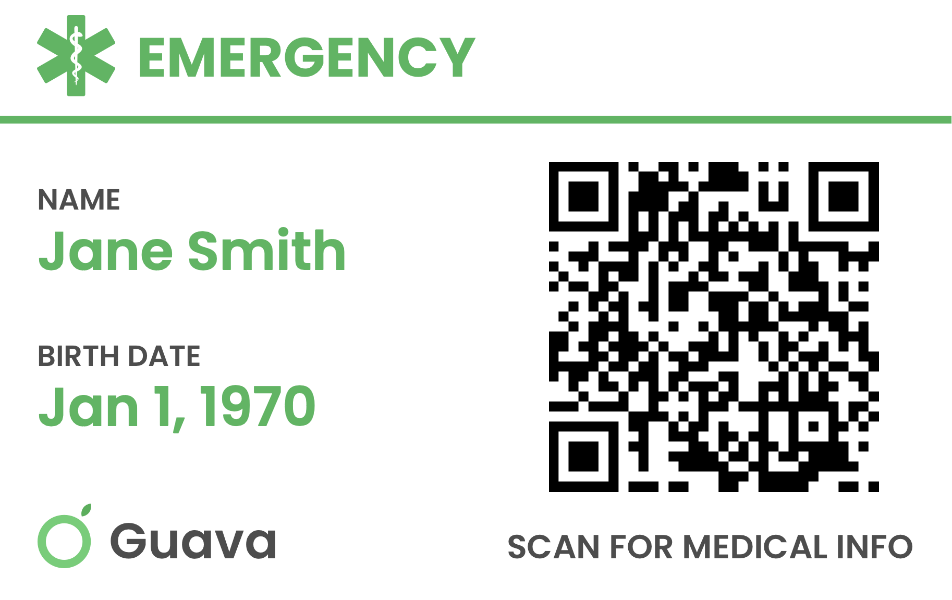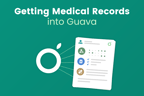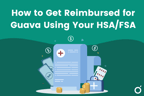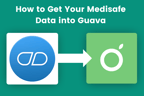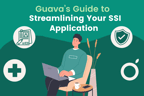- Introduction to Guava
- Organize your health information
- Using the Guava Assistant and voice logging
- Track your symptoms
- Track your medications
- Track other aspects of your health
- Track your cycle
- Find trends, triggers, and treatment plans
- Share with your provider and prepare for upcoming visits
- Boost your preventive health
- Manage your loved one's health
- Prepare for emergencies
Our mission at Guava is to empower people to understand and improve their health, and in this guide, we’ll show you all the ways Guava can empower you today. Health is personal, private, and yet unimaginably important to us and our families. So, we’ve designed our company strategy, privacy policy, and terms of use to align with your long-term health.
Guava’s product is meant to:
- Give you complete access and control over your existing health data
- Enable you to edit this data how you please and add new data
- Utilize the best of modern technology to help you and your providers learn from your data and make decisions that will benefit your health
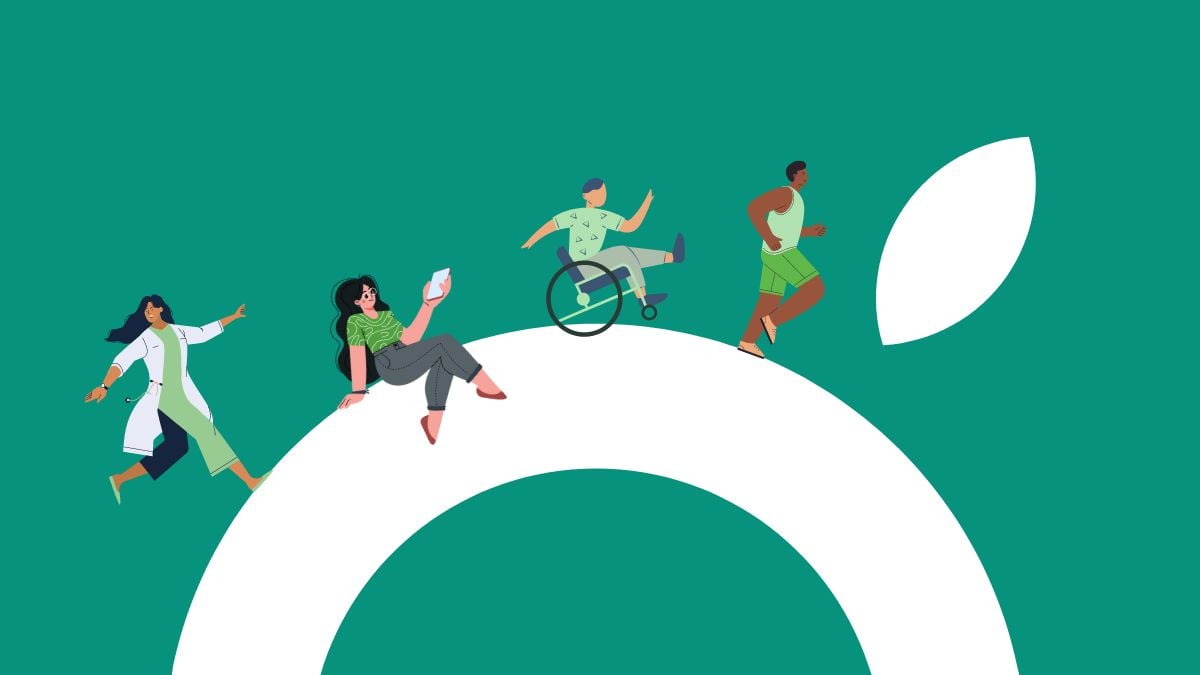
This guide is meant to be a crutch for you as you navigate Guava. It is designed to allow as much input as you’re comfortable with, whether you are interested in learning about a particular feature, trying to accomplish a certain goal, or determining the overall use of Guava for your personal journey.
Organize your health information
Get your health information into Guava
Your past medical and health information gives you and your providers a deeper understanding of your overall health. Pulling this information into Guava allows us to organize and analyze it to help you better track and understand your health. There are several types of health information you can add to your Guava account:
Your medical records
Your medical records can tell you a lot about your health. They can contain conditions you may have, medications you are taking, lab results, vaccinations, healthcare events, and more. All of this information is valuable in providing you and your provider with a complete picture of your health. There are three different formats you may have your health records in currently:
- Electronically in your patient portal
- As images or PDFs
- As paper records
Depending on the record type, there are different ways to get this information into Guava.
Records via a patient portal
You can get records that exist through a patient portal into your Guava account by connecting to their patient portal. Currently, we primarily connect to U.S. patient portals, but we’re adding more soon. If a connection is possible, your records should automatically and continuously sync to your account. You can view your records as a timeline on the Records page or organized by record type on the Profile page.
If you cannot connect to your patient portal, you can export your records from your patient portal as a CCDA file (.xml) and upload them to Guava through the Sources page. Guava extracts all information from CCDA files, so you can still see your records as easily as if you connected them.



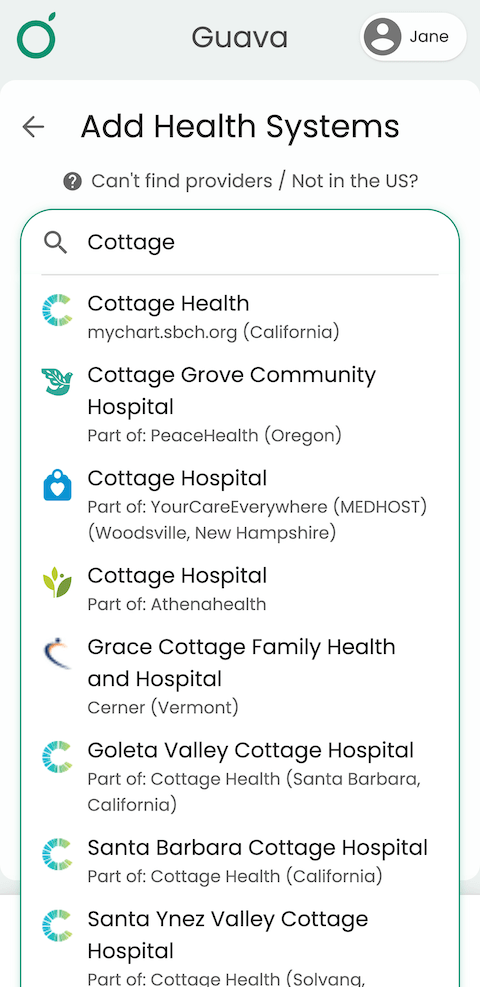
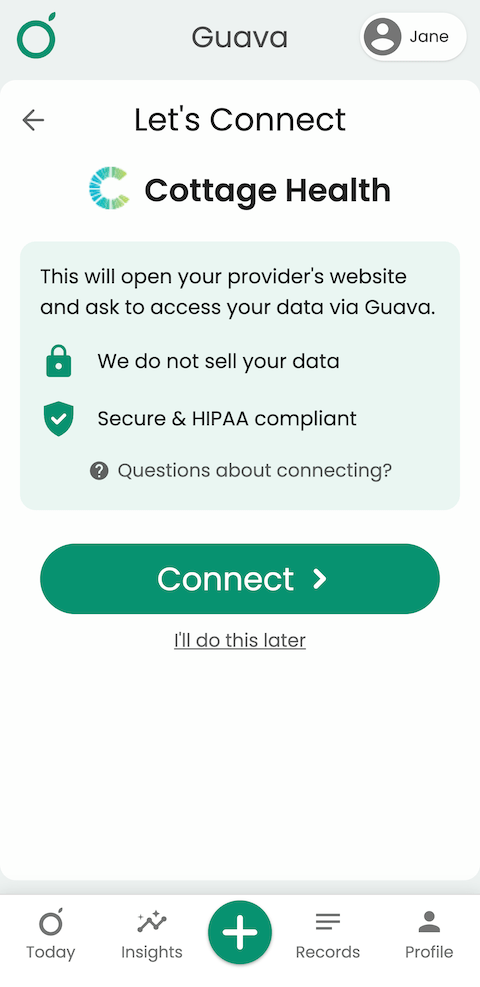
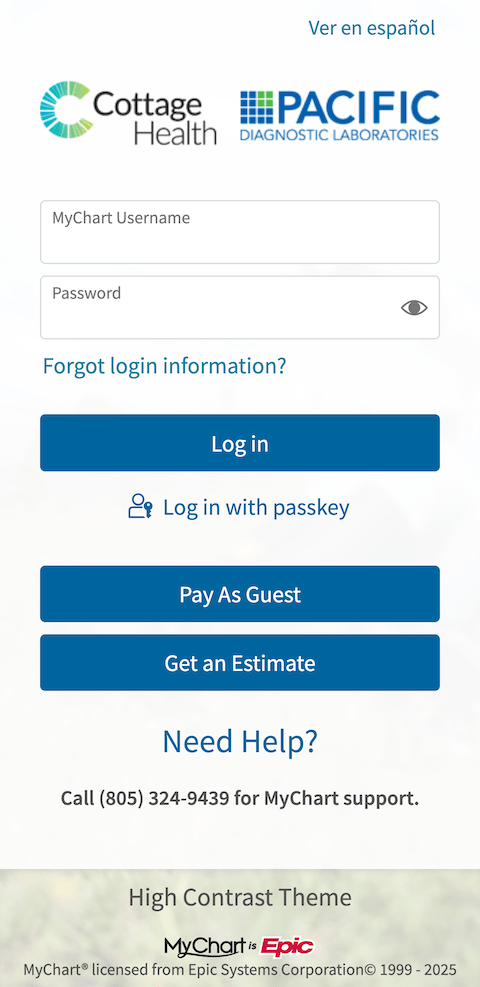
Note that connecting to providers does not automatically share your Guava profile with them. If you want to share with your provider, go to Menu > Share profile. You can either share it by email or ask them to sign up for the Provider Dashboard.
PDFs and images
If you have your records as a PDF or as images, you can upload them to Guava through the Sources page. Information from uploaded documents can still be extracted with Guava's record-reading technology, meaning they are fully searchable, and you can see your labs and other medical info in an easy-to-understand format.


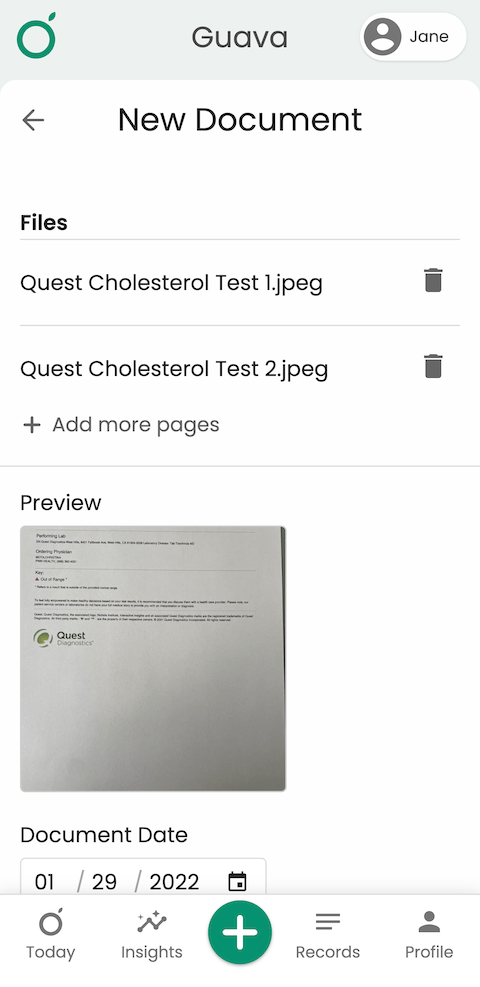
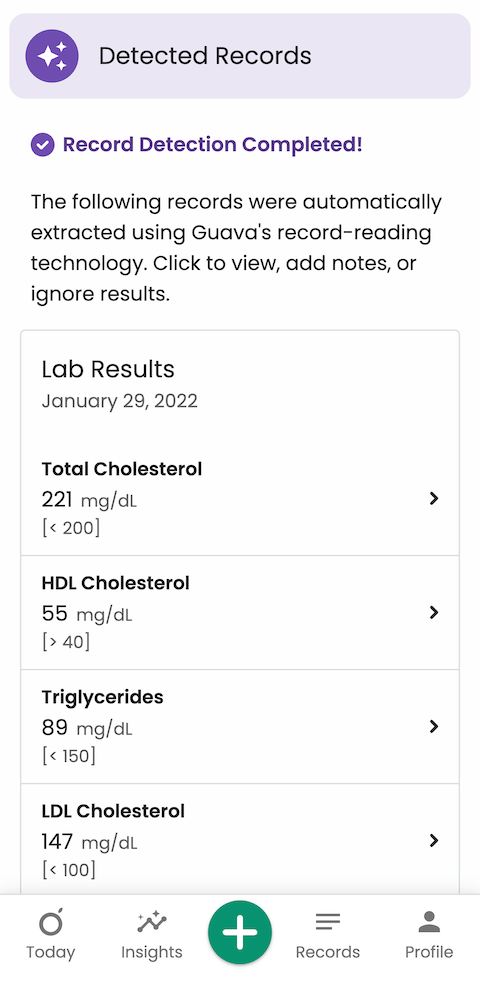
Paper records
If your records are paper, never fear! You can first digitize your records and then upload them as PDFs or images. They will still be fully searchable, and you will still be able to see all your labs and other medical info extracted into an easy-to-understand format.
Your data from fitness and medical devices or apps
If you wear a smartwatch or a different fitness device, track your meds, period, etc., in an app, or use a medical device to track a certain biomarker, don’t let the years of data go to waste. You can connect this data to Guava to make it easily viewable, find correlations and insights, or compare it to other health data. You can add this device through the Sources page. If you have a device Guava doesn’t support, feel free to reach out to us, and we will add it to our list of devices to add.
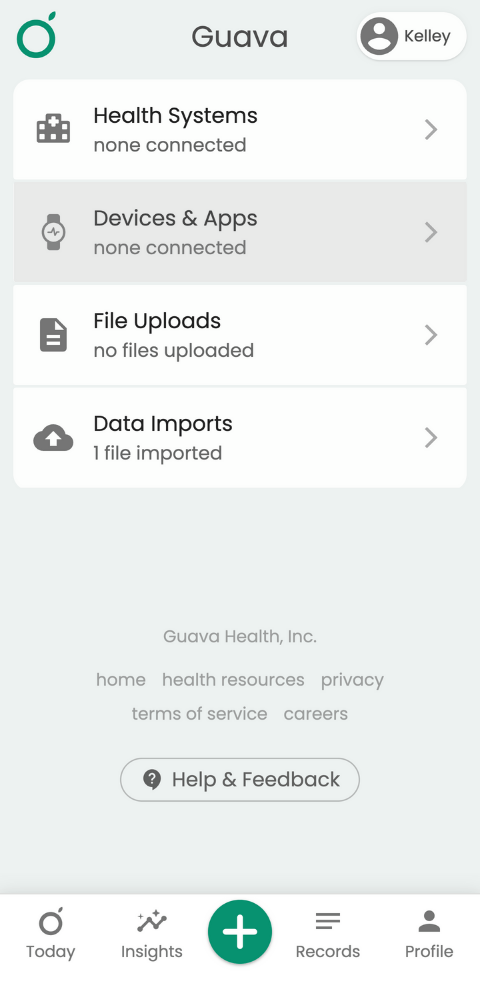

Add or correct your data
To correct inaccurate information from document uploads, find the document by using the search bar or filtering for “Uploaded Files” in the Records tab. Select the document you want to modify then press the pencil icon in the top right corner. From there, you can edit the date, name, add notes, and change any results that are incorrect. If you don’t know what the correct information is, you can also mark it as incorrect so that it doesn’t show up in your Guava records. Deleting an uploaded document will also delete its information from your Guava.
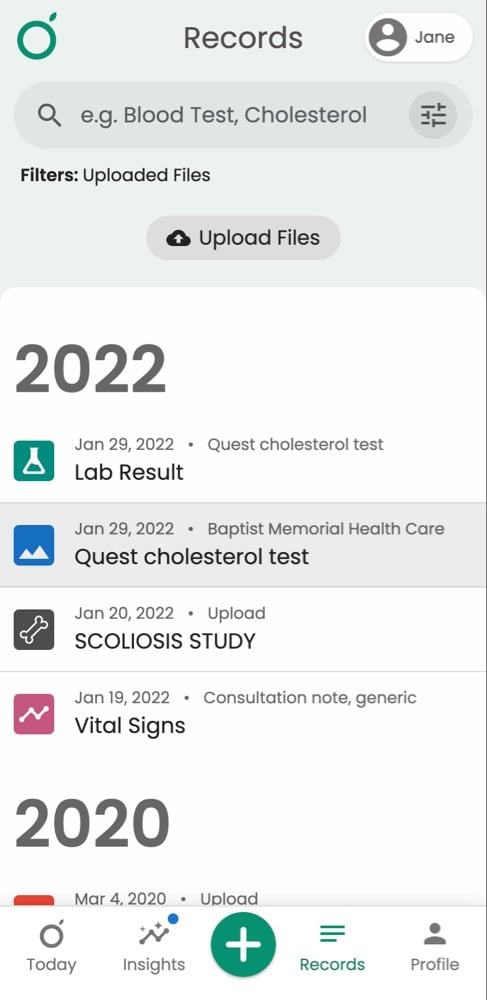
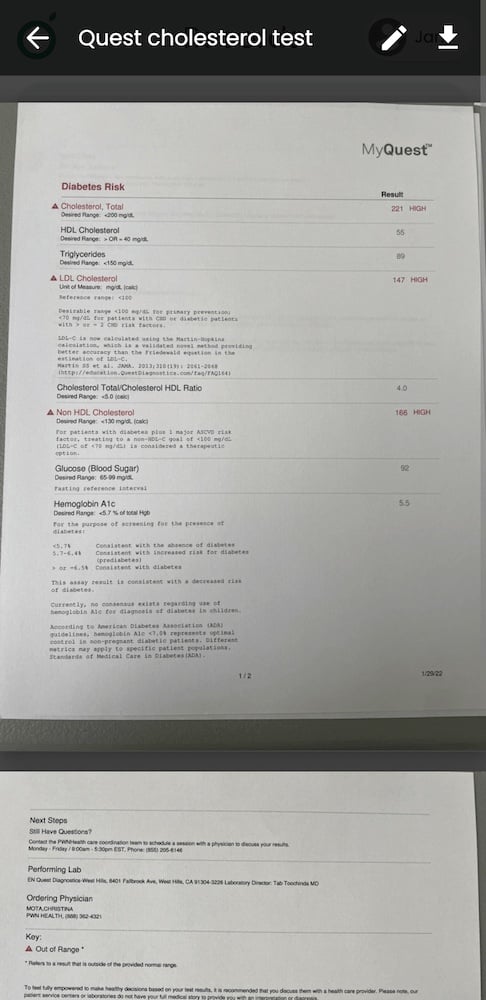
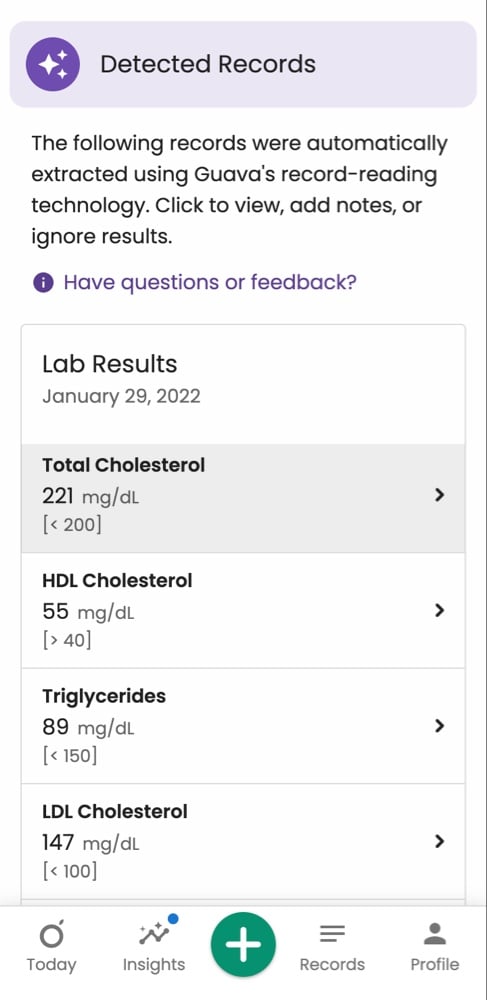
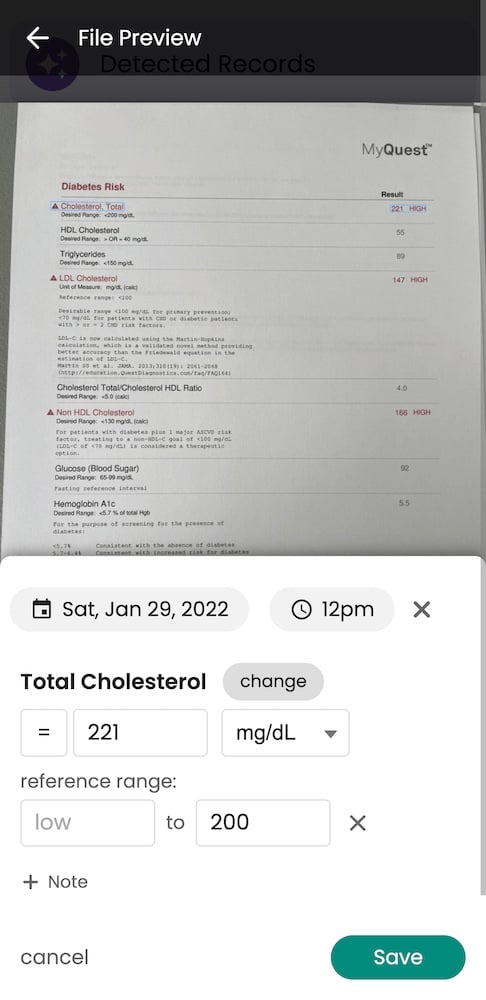
If there’s still missing information after adding your medical records and fitness/medical devices, you can add more information to the profile page to ensure nothing is missing. For example, you can add vaccinations, lab results, conditions, medications, and more.
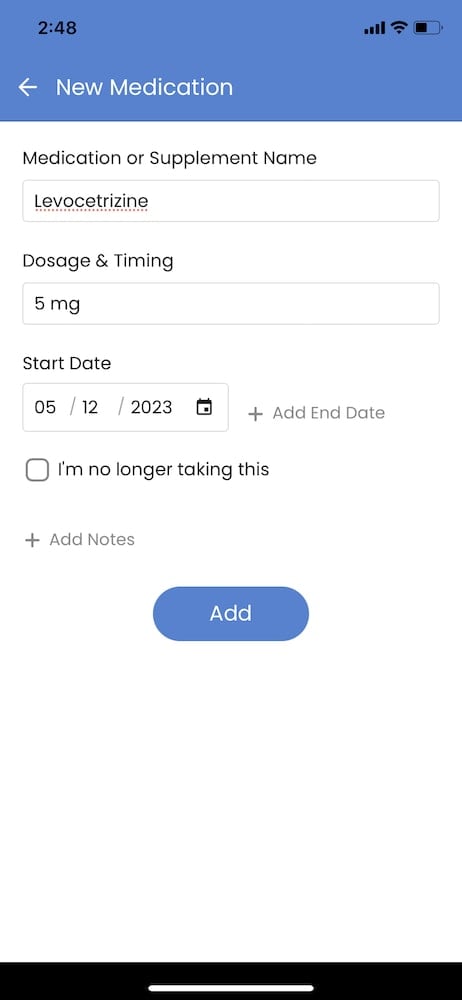
In addition, you can hide mistakes from your profile page by marking conditions, meds, etc., as inaccurate or inactive. Spotting mistakes on your medical records can ensure your provider isn’t given inaccurate information.
Analyze and learn about your health data
Once you’ve added your health information to Guava, that data becomes searchable and organized. There are several ways to view, analyze, and learn about your data.
Read your records more easily
There are two pages on Guava where you can view your records in an organized format depending on what you are looking for. You can also ask the Guava Assistant about any of the information you’ve uploaded or synced to Guava.
The Records page
Your Records page serves as a searchable timeline of your medical records. Your records are grouped by visit and categorized by type. This allows you to search for a certain type of record or a record from a certain provider. In addition, you can effortlessly search for a keyword from your Records page, and Guava will pull up any records you have with that keyword. This can save you time from digging through your stacks of medical records if you’re looking for a specific lab result, diagnosis, event, etc.
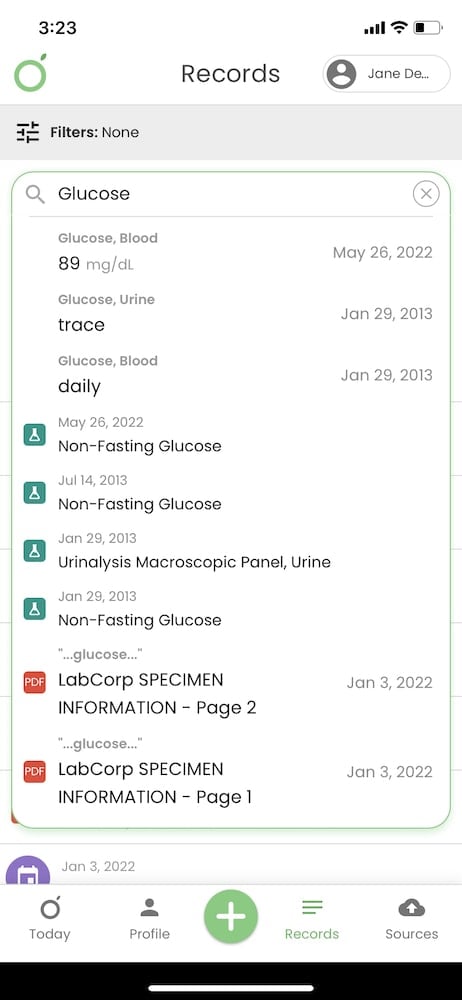
Lastly, medical records are confusing and hard to read if you aren’t a healthcare professional. With Guava, you can translate certain medical abbreviations in your records by tapping the underlined abbreviation.
The Profile page
Your profile page is a summary of your present health, in contrast with the Records page, which is focused on historical events. The Profile page contains parsed information like your conditions or medications organized by category so you can easily see all your meds, conditions, vaccines, etc.
See your health data in easy-to-read charts and graphs
With Guava, you can see the health information you’ve inputted in easy-to-understand visuals. Any lab results or vitals are parsed from your records and placed into charts or graphs that show results over time and if your result falls within the normal range. You can manually add lab results or vitals to these graphs if you take an at-home test. You can also see your fitness data like your respiratory rate, heart rate variability, or steps in a graph that shows trends over time so you can easily spot abnormalities.
Learn more about your lab results and health data
You can learn more about these lab results and metrics from several places in Guava so you can better understand your personal health. First, you can read more about the blood tests you've received or have not yet received and what each biomarker or metric means. Additionally, you can learn more about the typical ranges for these metrics and biomarkers and what atypical results or ranges may mean. All health information on Guava comes from trusted government websites, peer-reviewed studies, or accredited healthcare institutions.
Using the Guava Assistant and voice logging
The Guava Assistant is your personalized health companion, designed to make tracking and understanding your health easier and faster. It securely uses AI to help you log, search, and analyze your data—all using text or voice commands. To access the Guava assistant, click the plus button at the bottom of the screen. Select the “Assistant” button and begin typing or select the microphone icon and start speaking.
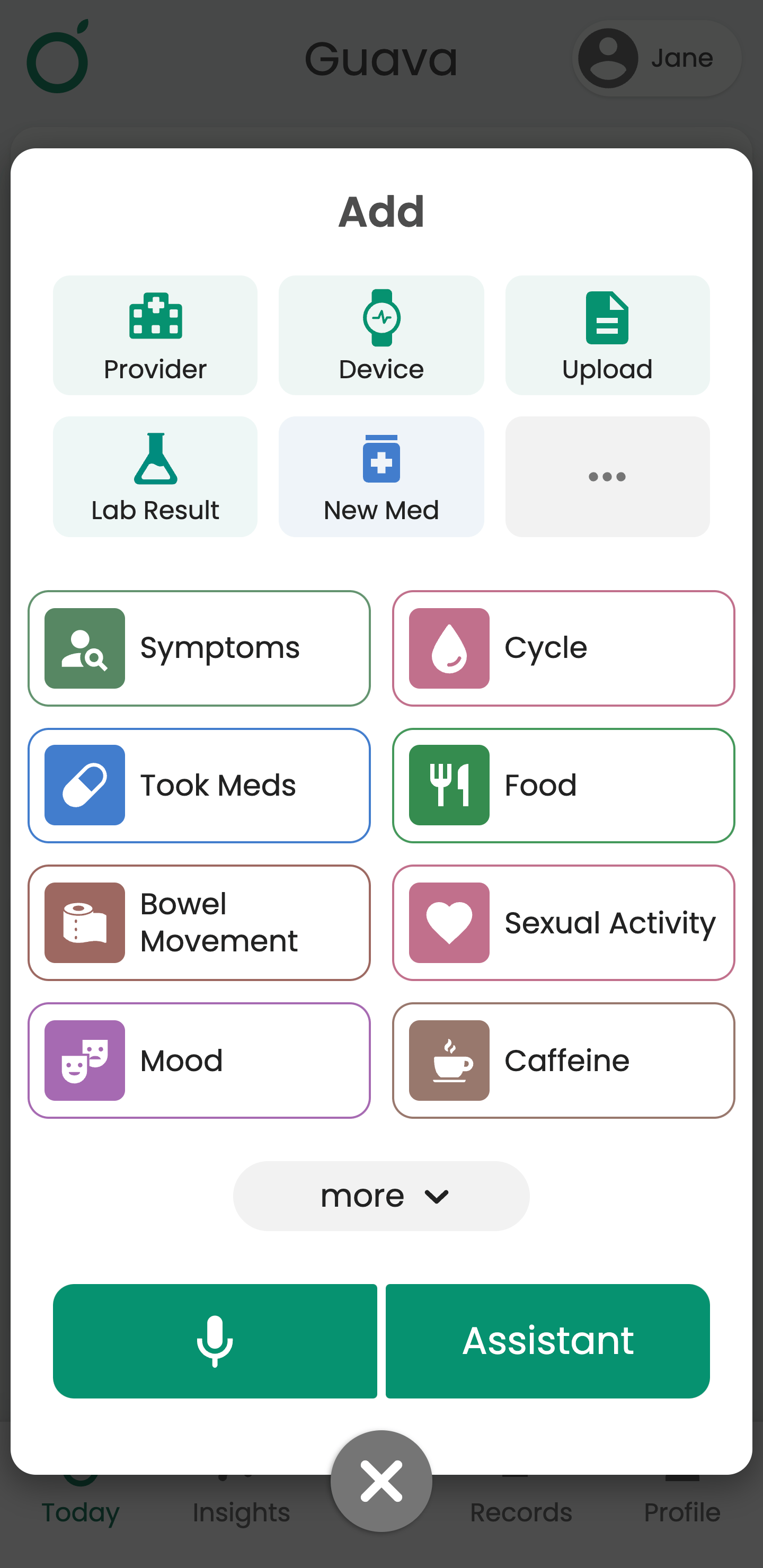
Log quickly and easily
The Guava Assistant allows you to track symptoms, medications, and lifestyle factors in the way that works best for you. You can speak or type into the assistant to have it automatically log all of your entries for that day. You can also use it to create reminders for doctors appointments, medications, or symptom logging.
- Symptoms: “Log a headache with low severity for 5pm.”
- Lifestyle: “Add 2 cups of coffee this morning.”
- Medications: “Log that I took an ibuprofen at 8 AM.”
- Appointments: “I have an appointment with Dr. Smith on the 15th at 3pm”
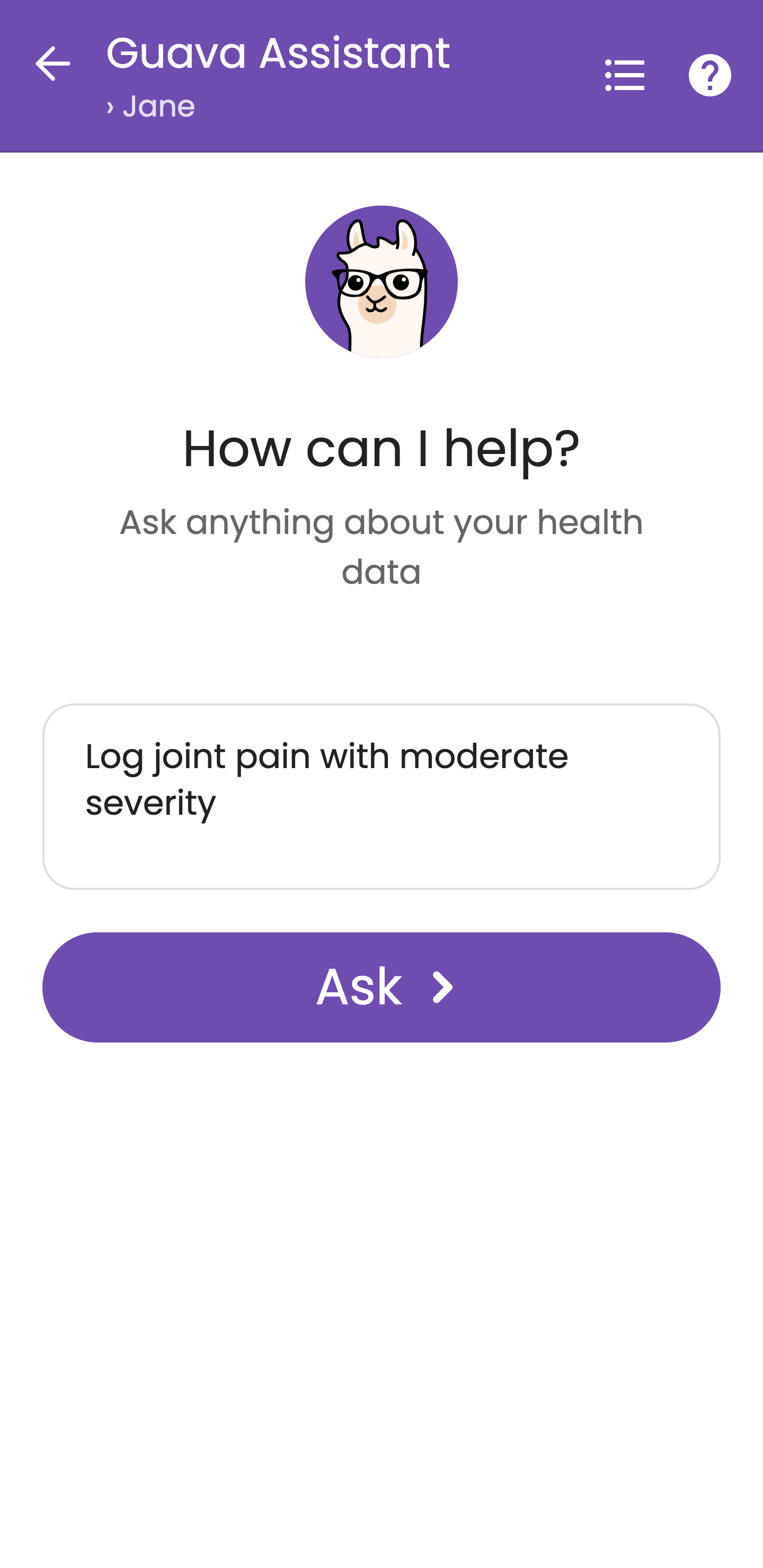
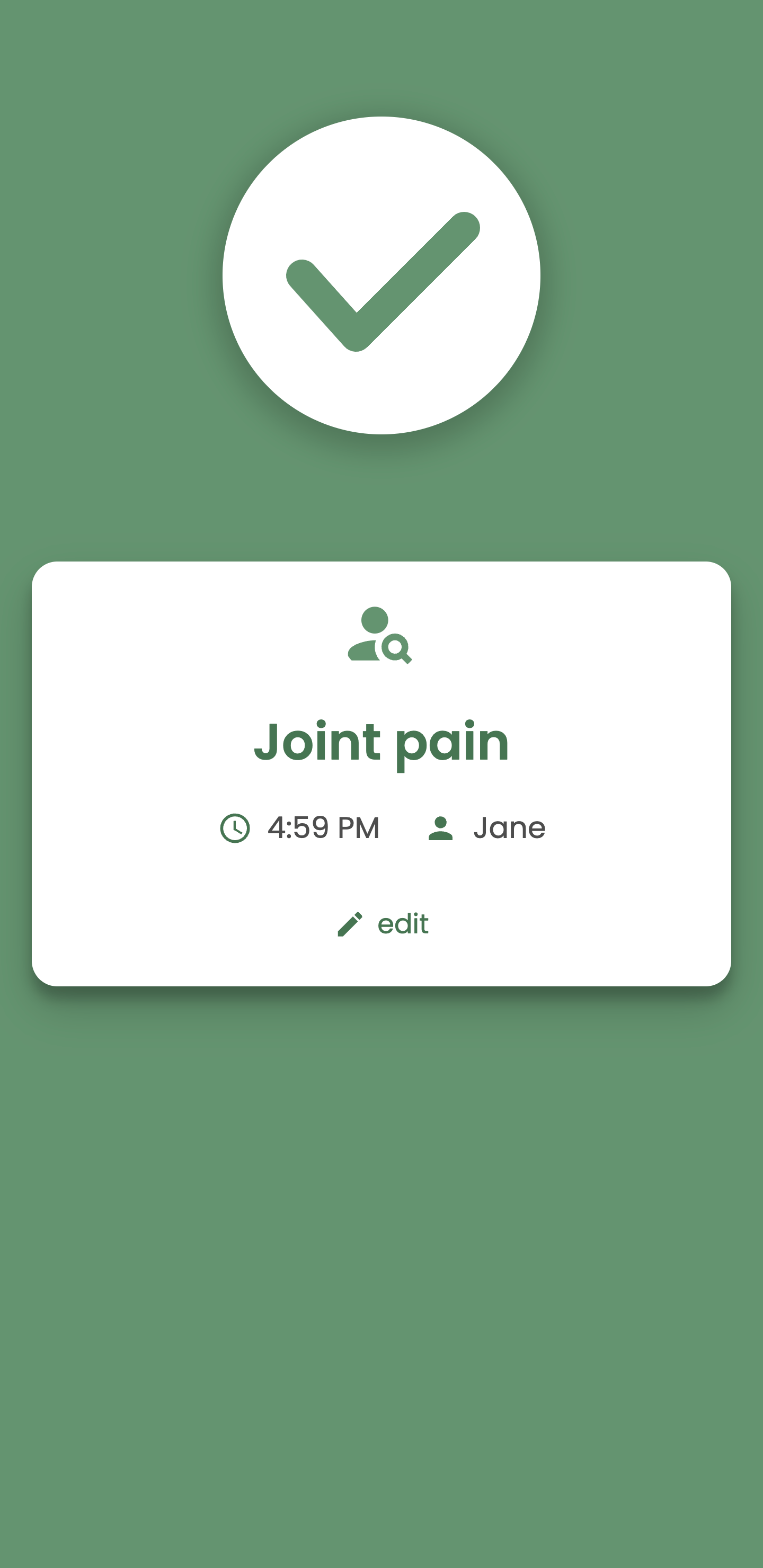
Log in the Guava Assistant to add information while on the go, ensuring your data stays complete and up-to-date. All of the data you log in the Assistant feeds into your health insights and correlations, so using it to log more means you’ll gain a more accurate understanding of your health.
Search and understand your data
The Guava Assistant can also help you find information quickly, saving you from scrolling through records or charts you’ve uploaded in Guava. Try asking:
- “What were my cholesterol levels last year?”
- “Show me my most common symptoms over the past month.”
- “What’s my average symptom severity this week?”
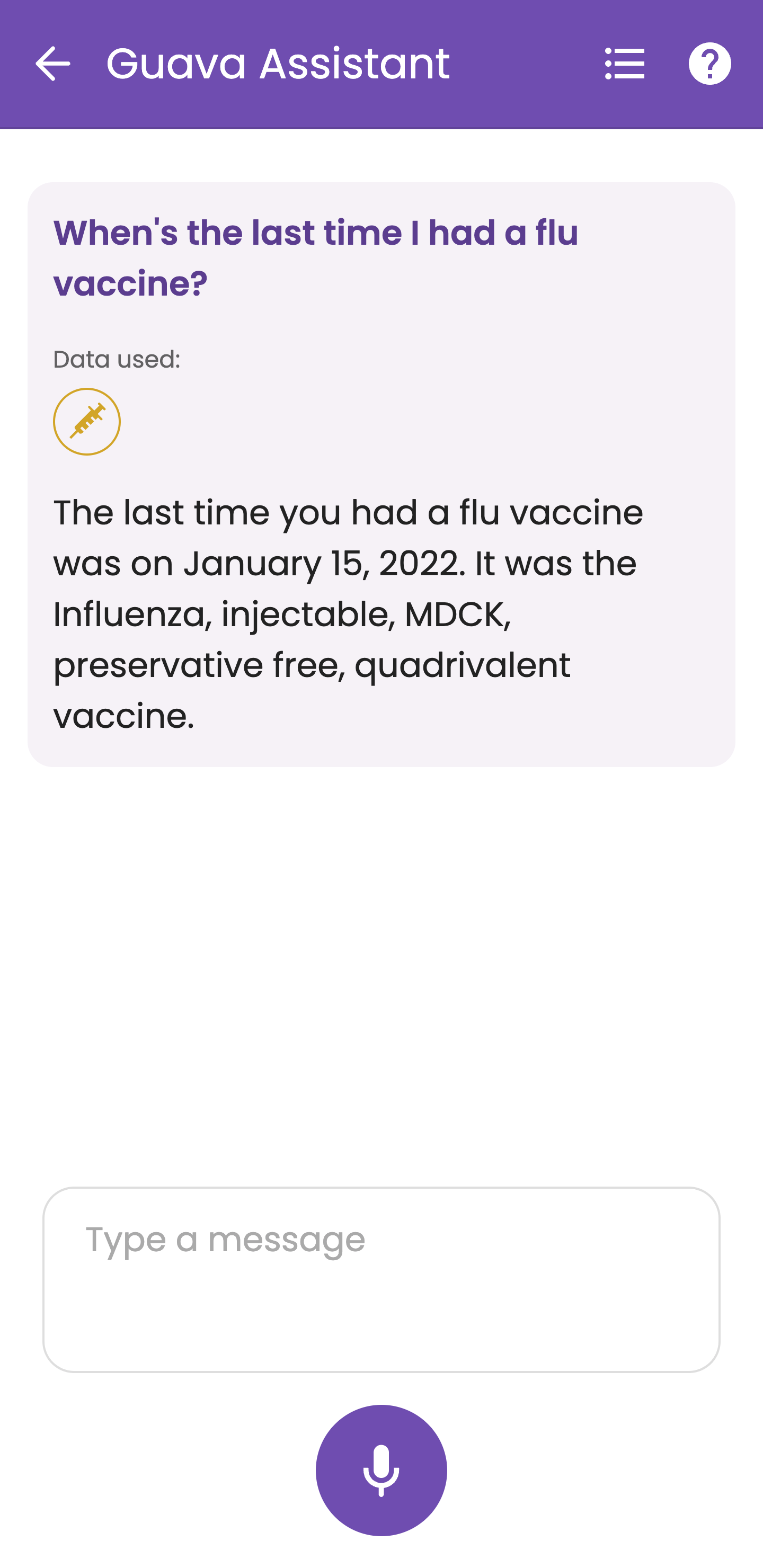
By making your health information searchable, you can use the Assistant to simplify the process of spotting patterns, trends, and key details.
Gain insights from your data
Beyond logging and searching, the Guava Assistant can help you connect the dots across your health information:
- “Is there a correlation between my sleep and migraines?”
- “Do my symptoms change during my menstrual cycle?”
The Assistant integrates with your insights and correlations, giving you a comprehensive picture of how different factors affect your health.
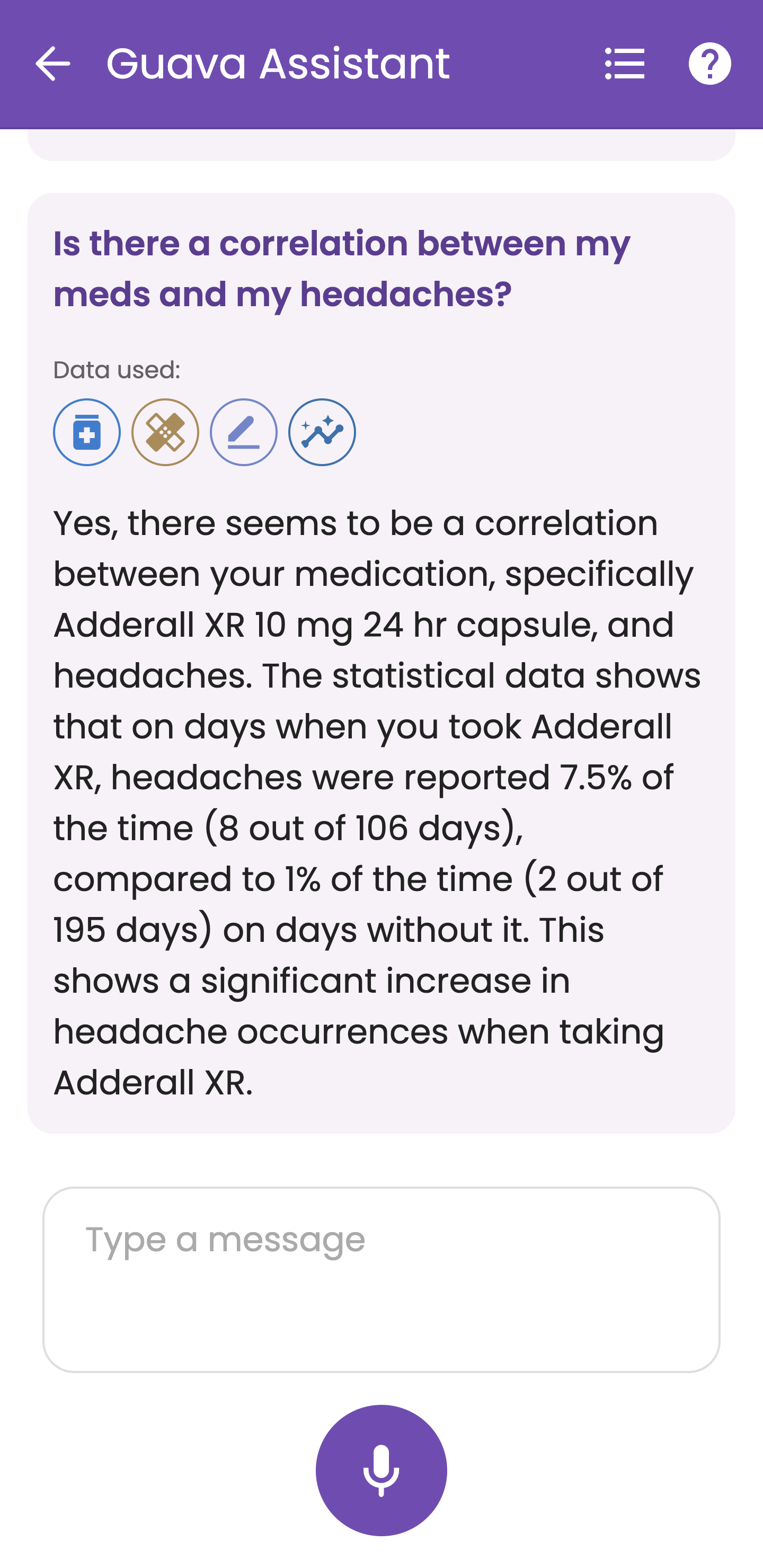
Tip: If you’re still getting familiar with Guava, try asking the assistant for help with navigating specific features.
Note: The Guava Assistant uses generative AI and is not always perfect. Always discuss health decisions with a professional.
Track your symptoms
Tracking your symptoms can give you a better look into what could be causing them, what could be improving them, and more. Logging your symptoms in Guava, along with other things, can give you insights into these symptoms and provide valuable data to share with your provider.
Log your symptoms
When logging a symptom, you can log the severity, time, date, where on the body this symptom occurred, tags, and additional details, as well as upload photos. If you don’t want to add any extra information, you can also log the symptom by itself.
To log a symptom, select the "Symptoms" button on the top of your Today page and choose which symptom(s) you’d like to add. You can also log from the Symptoms section of your Today page, with the Assistant, or by tapping the plus button at the bottom of your screen.
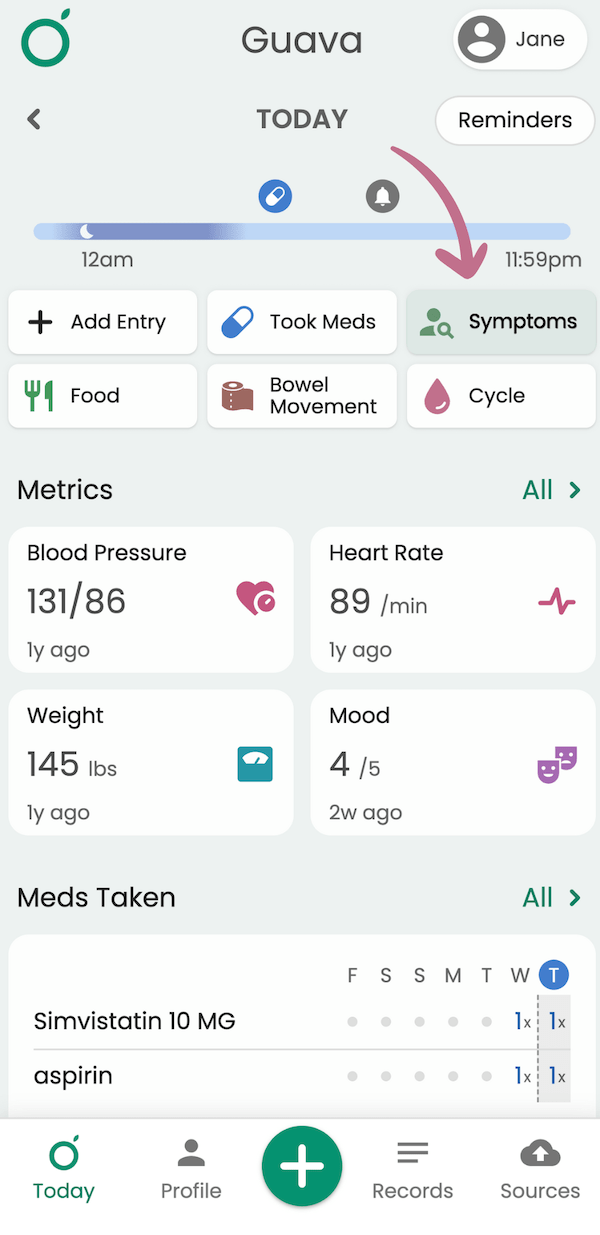
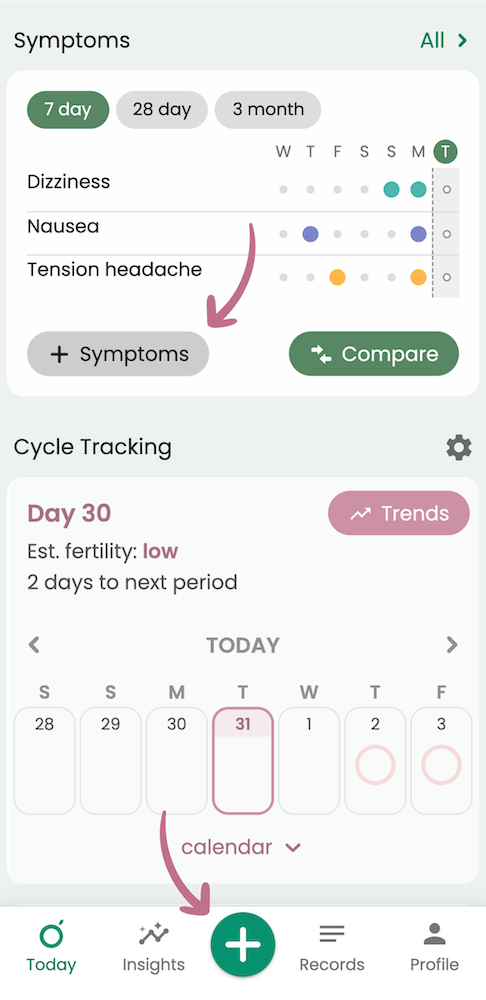
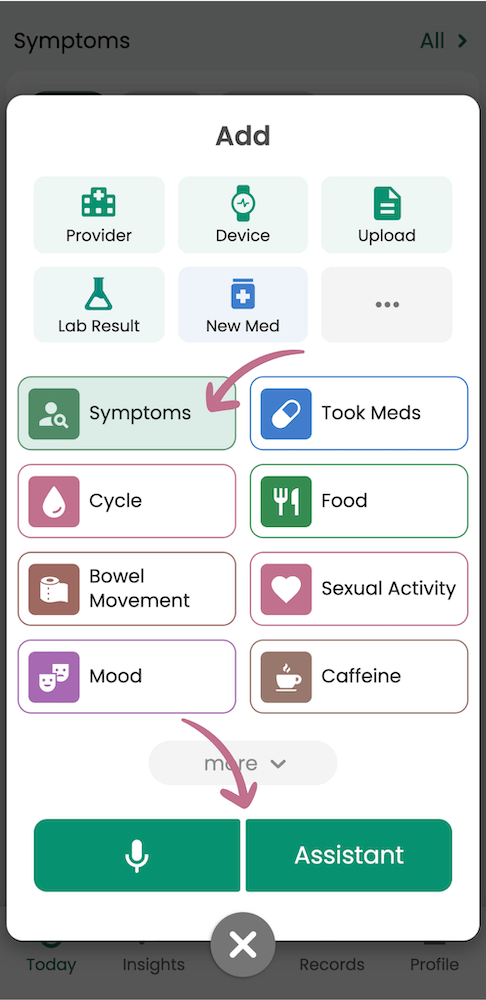
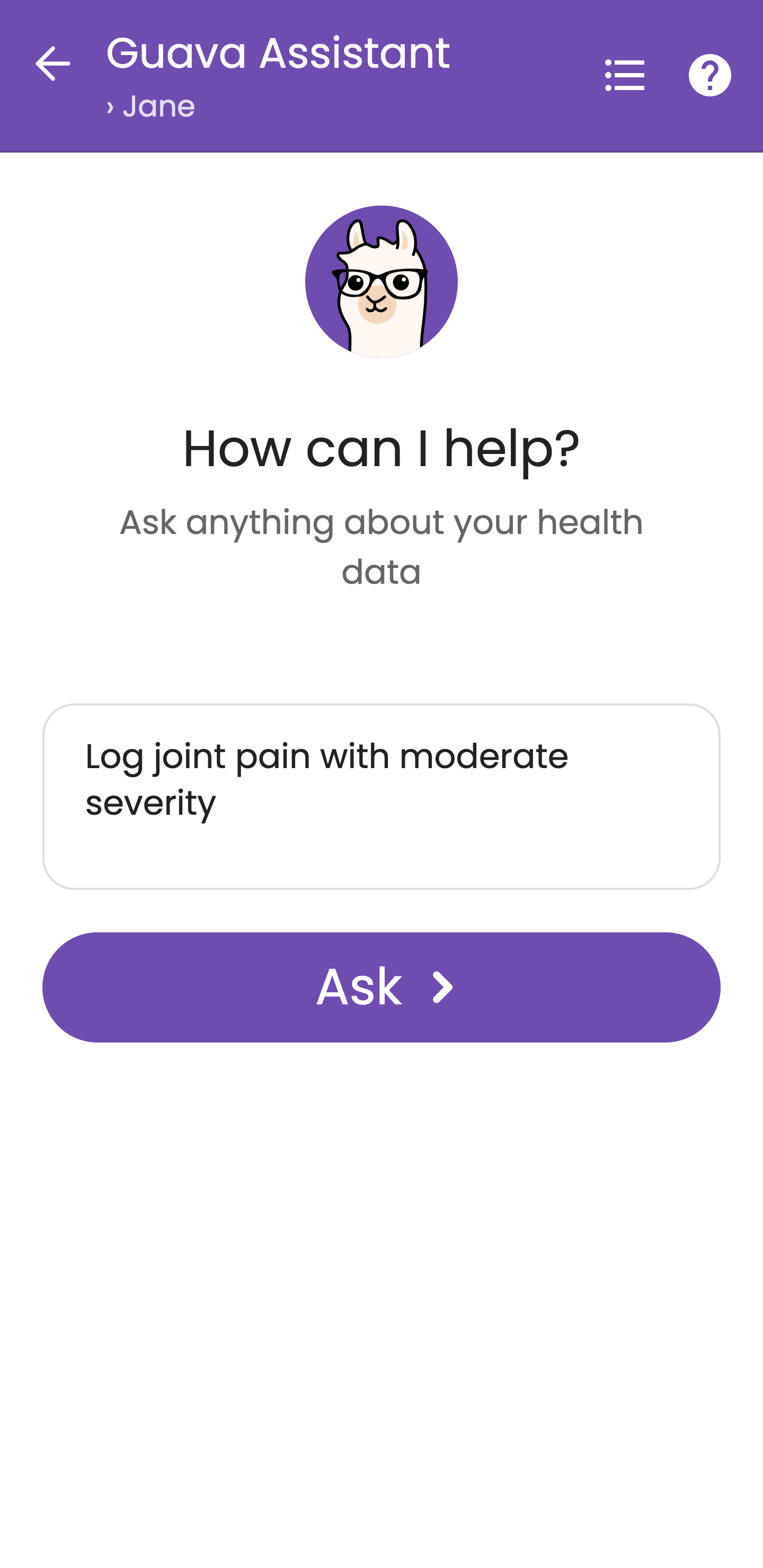
Using the Body Map
The Body Map can help you keep track of if a symptom is migrating throughout your body or staying consistently in the same place. To log a Body Map entry, select the body icon next to the symptom name. Tap to add a dot and select the back arrow to undo.
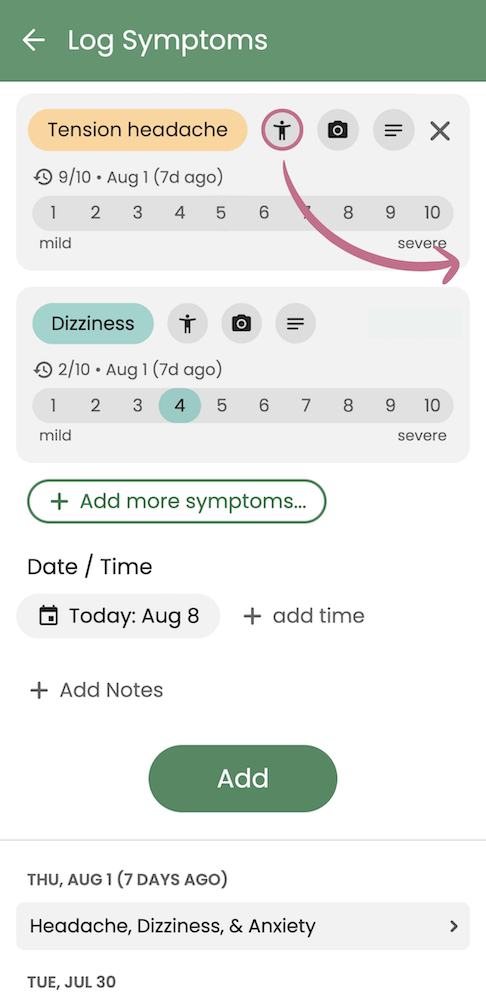
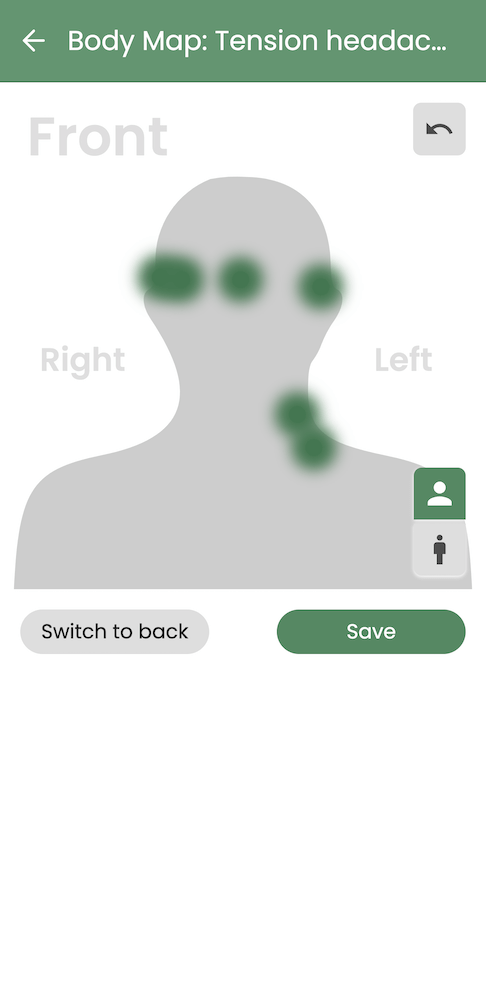
To see how your symptoms change over time, go to the Today page and scroll down to the Symptoms section. Select the symptom you’ve been recording Body Map entries for and choose the “Body Map” button.
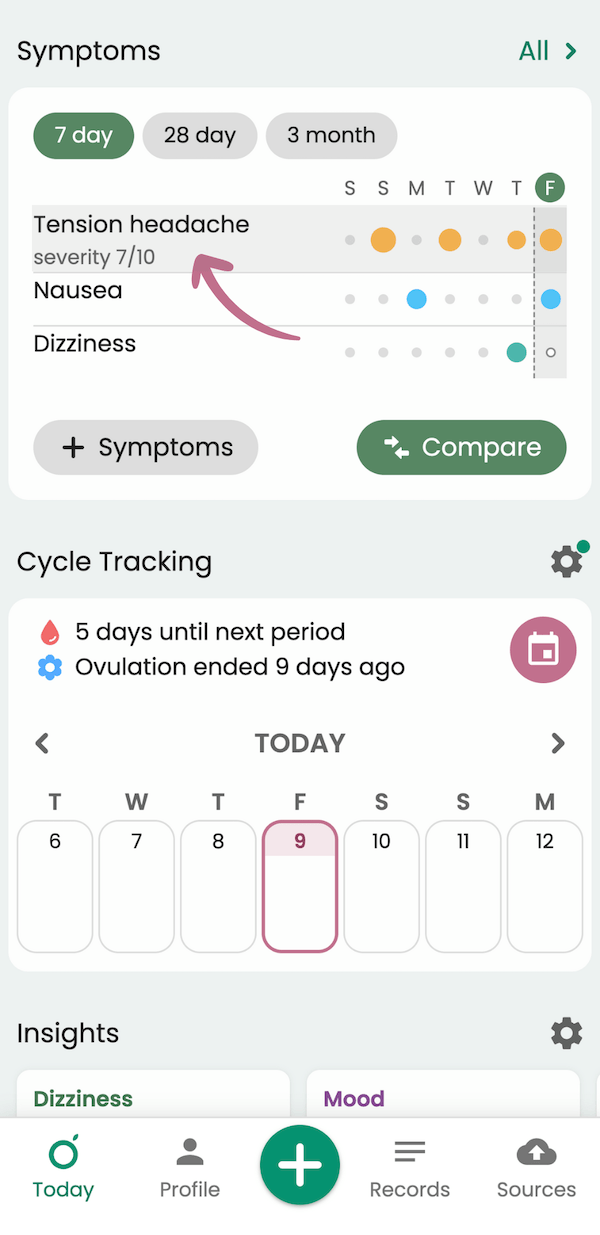
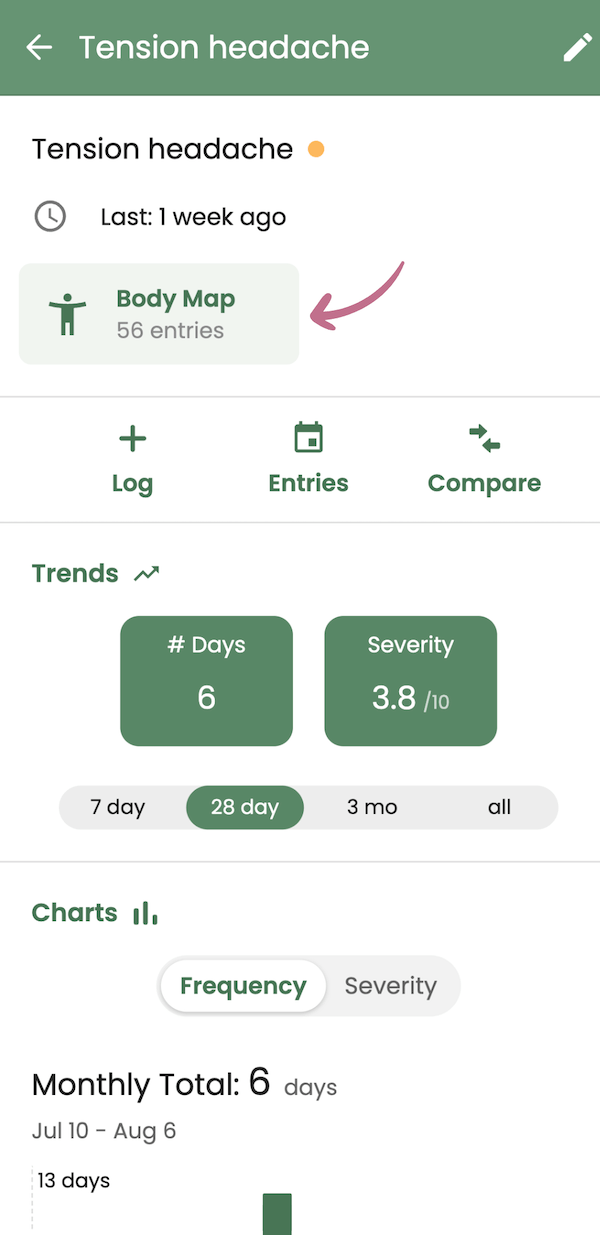
Uploading symptom photos
Symptom photos can be useful tools during doctor visits to explain your symptoms. To find them easily, you can upload them with symptom entries in Guava. To attach a photo to a symptom, select the camera icon next to the symptom name. From there, you can take a new photo or add one from your camera roll.
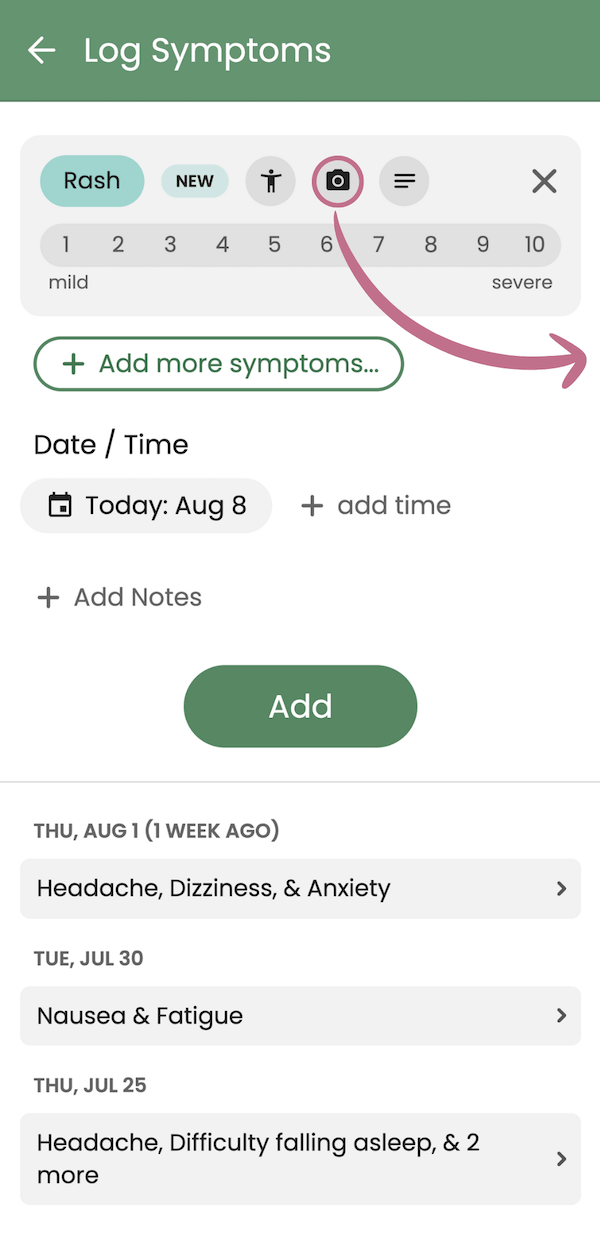
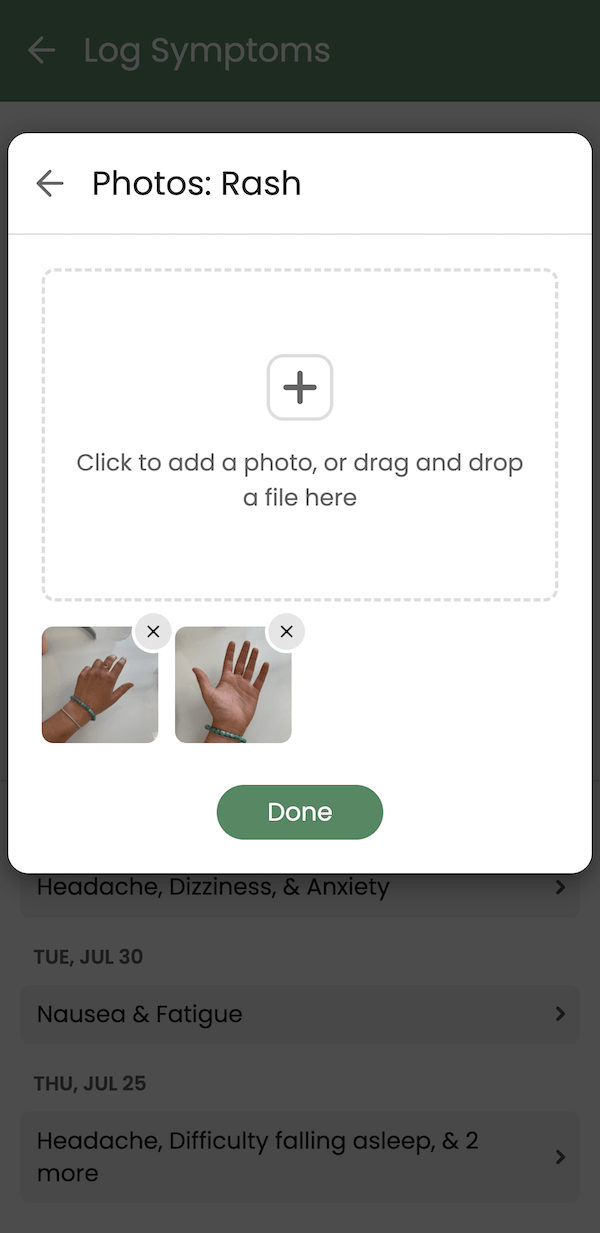
You can access symptom photos in Guava by selecting the symptom from the Symptom section of your Today page and going to “Photos.”
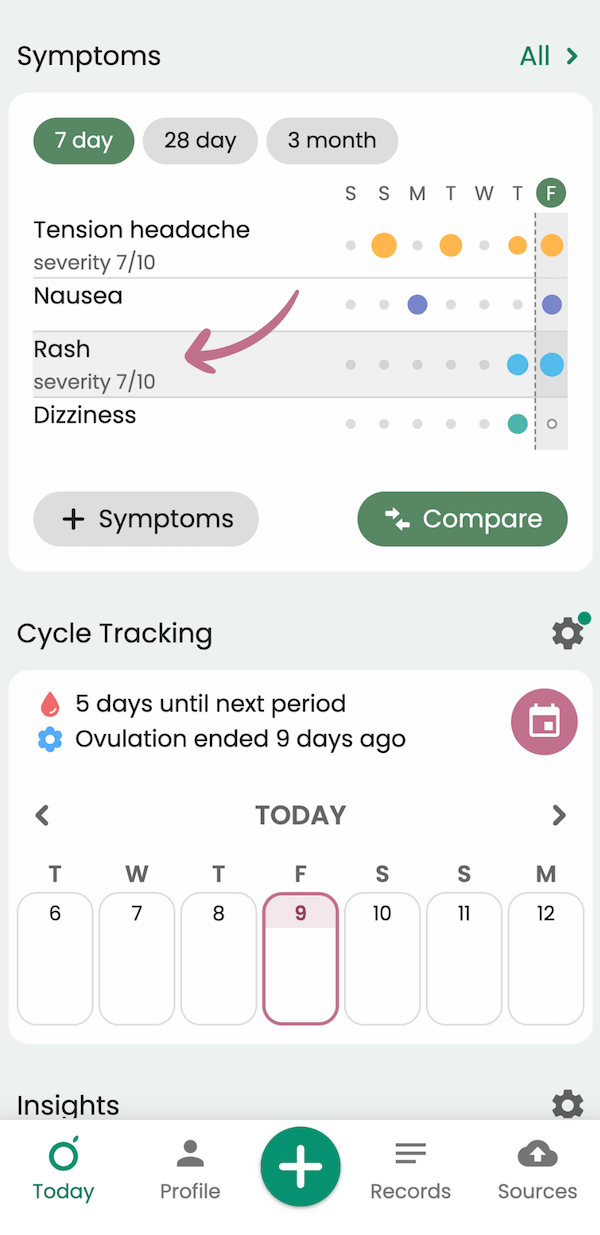
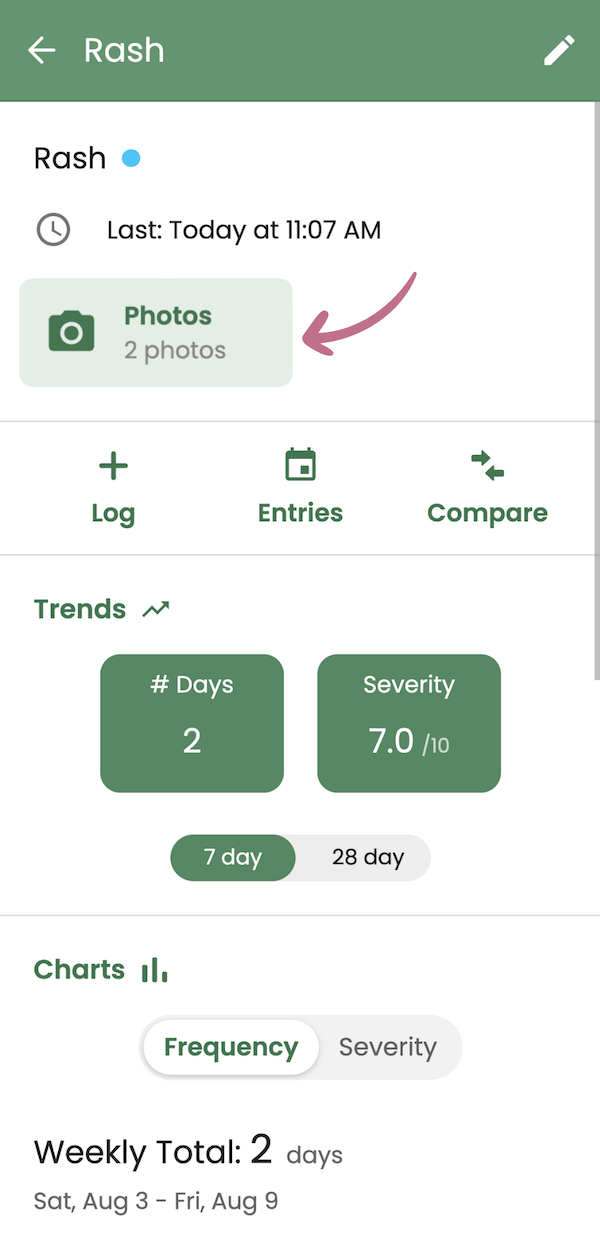
Adding symptom tags and details
To add notes about a symptom, choose the notes icon next to the symptom title. For some common symptoms, we worked with providers to compile a list of adjective tags you can choose from to easily describe what’s going on. If the symptom you’re logging doesn’t have a tag, you can add your own. To jot down anything else you'd like to note, you can add it in the “Additional Details” box.
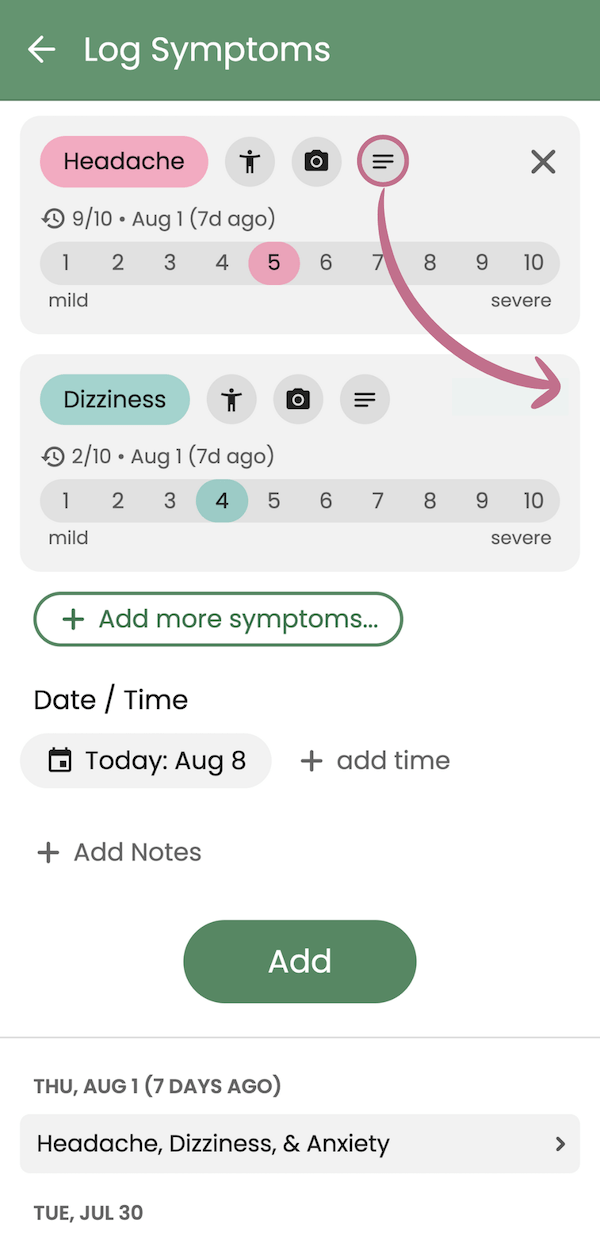
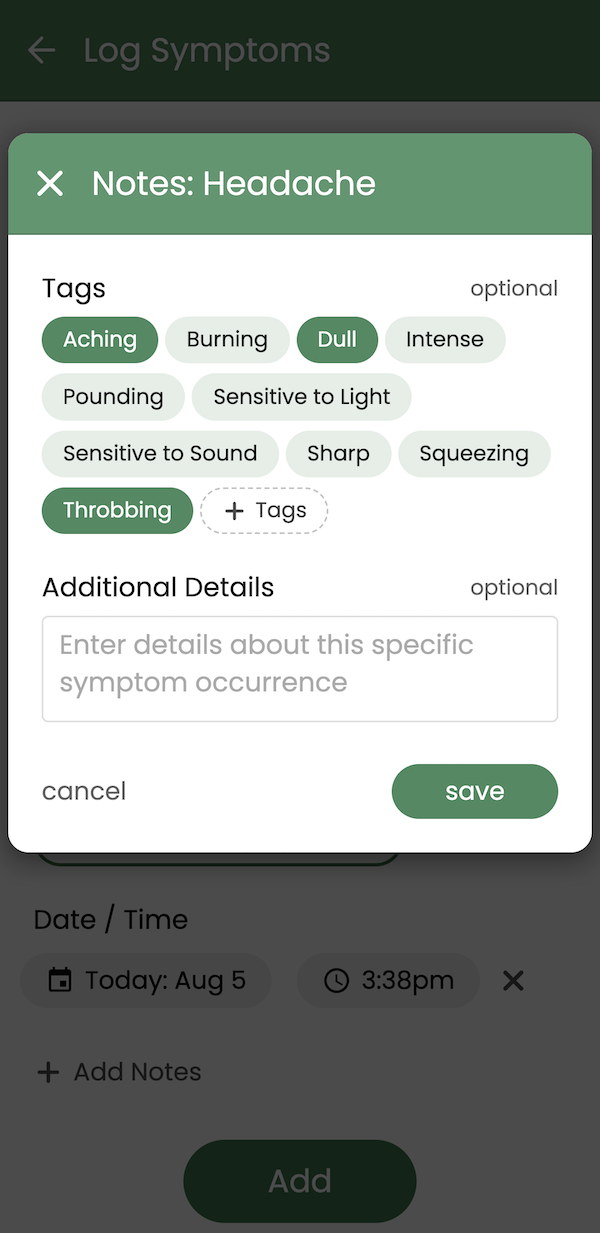
Symptom groups
Symptom groups are helpful to quickly log symptoms that occur often or during flare-ups. For example, you could make a group for cycle-related symptoms and another for condition-specific symptoms.
To create a new symptom group, select the gear icon in the upper right-hand corner. From there, select “New Group” and choose which symptoms to include. To change the order in which they appear, use the two horizontal lines to drag each symptom to the desired location. You can also customize the order of symptom groups by touching and dragging the horizontal lines.
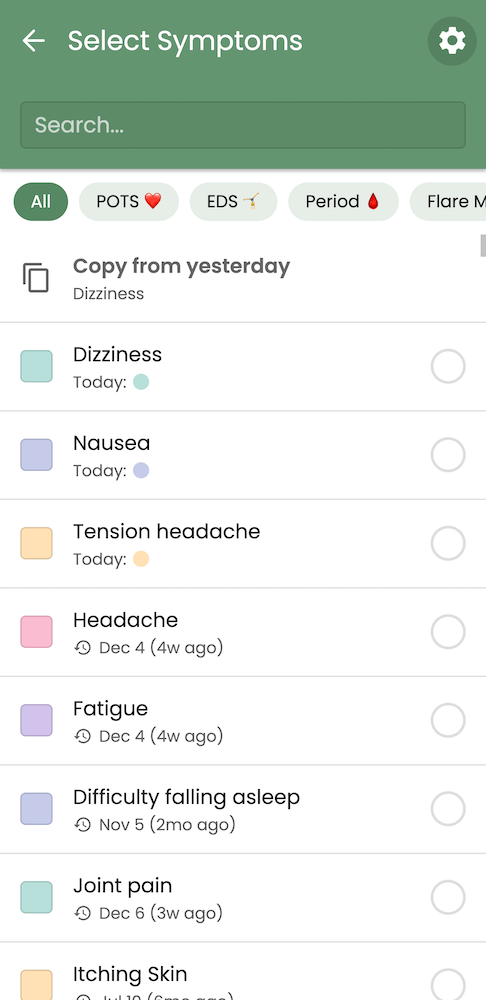
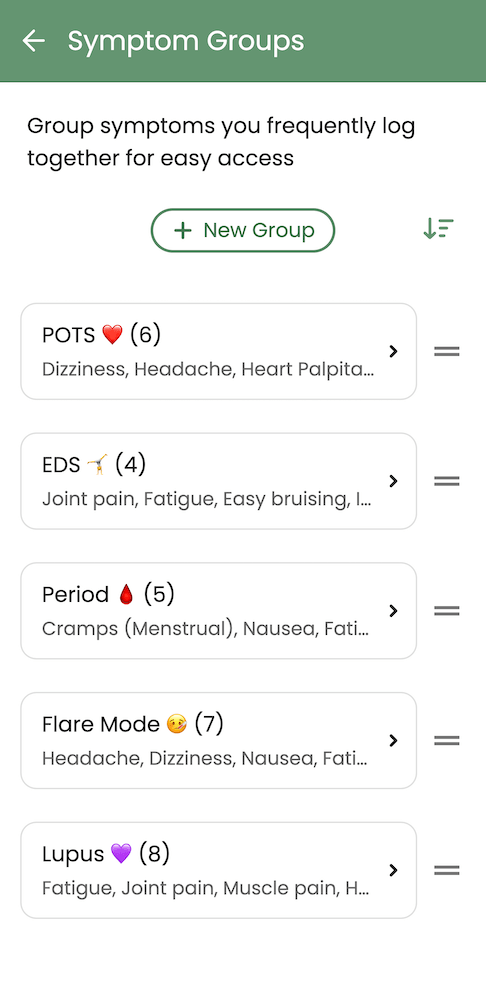
Remind yourself to log your symptoms
Remembering to track your symptoms can be difficult. That’s why setting a reminder to log your symptoms can help you stay on top of it. You can click the reminders button in the top right corner of the Today page to enter the reminders modal. You can set reminders to log any of the logging categories, the time you want to receive them, and how frequently. Setting a reminder at the end of the day to log symptoms can ensure you didn’t miss any symptoms that needed to be logged in Guava.
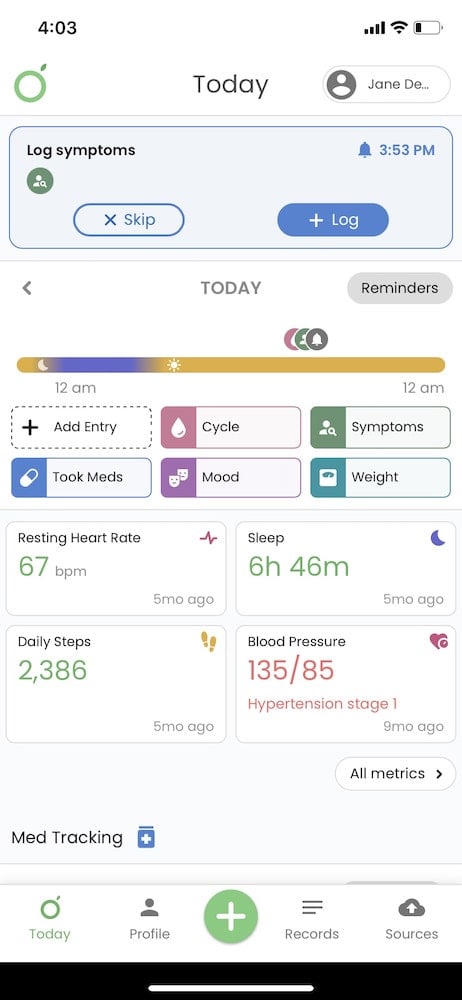
See your logging data
When you log your symptoms, you can view them in your symptom card on the Today page. This card lets you quickly view what symptoms you’ve logged over the past week or more and the severity of these symptoms.
In addition, you can compare symptoms in an organized chart to other symptoms and to other logging categories like medications, cycle, or caffeine.
If you click on a specific symptom in your symptoms card, you can see all-time stats, like how often you get certain symptoms and what months or days of the week symptoms occur. You can use this data to see if your symptom is seasonal or correlates to a certain day of the week. If you have a provider’s visit coming up for a particular symptom, you can easily share this data in a printable one-page summary.
Track your medications
Tracking your medications can help you gain a better understanding of how they’re affecting your symptoms and body. Tracking meds can also help you keep track of when you took your meds so you don’t take them more or less than needed. Having this information in Guava can also help you find trends between medications and symptoms, moods, blood pressure, and more, so you can see if your new meds may be causing any underlying issues.
Log when you take your medications
You can log what meds and when you take them in your medications card on the Today page.
You can also see a list of active medications on your Profile page so you know if you are missing any medications your doctor has prescribed you.
Set your medication schedule
You can use Guava to set up reminders about what medications to take and when so that you won’t miss a day. From the reminder, you can easily log your medication.
See your medication logs displayed on a calendar
On your medication card, you can easily see any missed meds, as well as a calendar view of your meds schedule. You can easily view all the medications you’ve logged that month and past months. This can let you and your provider know you’ve been staying on top of your medication usage.
Track other aspects of your health
Your diet, the weather, your activity level, etc., influence many parts of your health. That’s why if you are trying to get a truly holistic view of your health and gain a higher level of insight, Guava allows you to track several parts of your lifestyle without needing to use several different apps and devices. Additionally, you can track biomarkers like blood pressure and blood sugar to see if lifestyle factors, symptoms, or meds affect these results.
Log several parts of your lifestyle or biomarkers
With Guava, you can log lifestyle factors like caffeine, food, activity, alcohol, bowel movements, and more to gain deeper insight into how these things affect your health. In addition, you can also log biomarkers like blood pressure, blood sugar, peak flow, and body temperature. Keeping track of these biomarkers can help you spot abnormalities and trends to stay on top of your health. However, we realize that trying to track every aspect of your life may be unnecessary or overwhelming so we recommend only tracking what you think is relevant for you.
Depending on what you are logging, there are stats you can view for each logging category that can tell you how often that factor occurs, how the factor changes over time, or what hour of the day the factor is likely to occur.
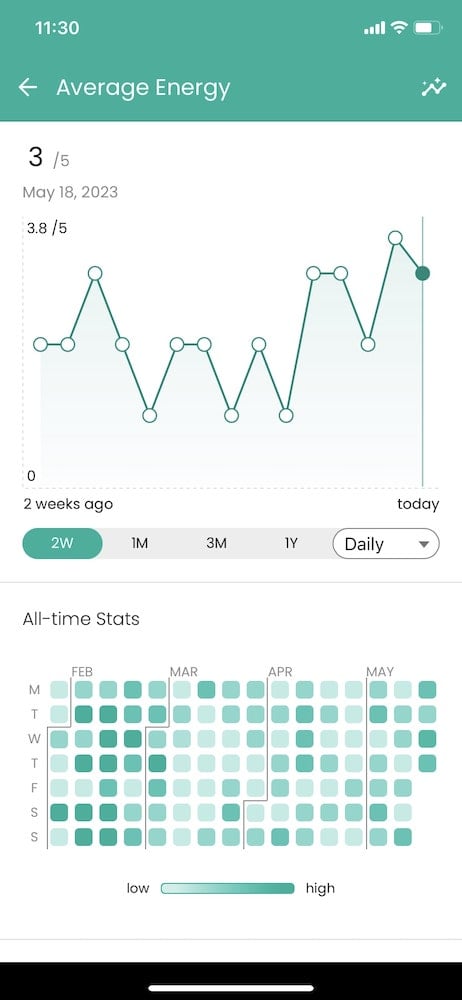
Remind yourself to log these habits or biomarkers
To gain helpful insights, it’s important to track consistently. You can set reminders through Guava for whatever lifestyle factor or biomarker you are trying to track. You can set the frequency of these reminders depending on what you are tracking. You can also have one reminder for several factors and quickly log each from your reminder.
Set goals for yourself
Depending on the factor you are tracking, there may be the option to set goals. For example, you can set goals like “get over 8000 steps” or “drink under two drinks a week”. Setting goals can help you hold yourself accountable and reach the personal health milestones you’d like to achieve. You can set goals by clicking into the metric tile on the Today page for the factor you are tracking.
Track your cycle
Whether you're trying to avoid pregnancy, looking to conceive, or want to understand your cycle better, Guava offers comprehensive cycle tracking. When you log each period Guava can predict your average cycle length, flow duration, fertility window, and ovulation day.
If you track symptoms or other factors in Guava, you can observe trends based on the phase of your cycle, see when flare-ups are likely to occur, and even see what to expect in terms of hormonal fluctuations and general population-level symptoms. With premium, you can also see individualized cycle-related insights based on the phase and day of your cycle.
If you're expecting, you can also use Guava's Baby Plan to track your pregnancy, learn about your baby's growth each week, and plan for each doctor's visit.
Your data is safe with us. Guava does not share your data unless you explicitly choose to—not even with healthcare providers. Additionally, as a California-based company, we are prohibited from complying with out-of-state legal requests for reproductive health data related to services that are lawful in the state of California. Your data stays secure, no matter where you live.
Enable Cycle Tracking
To start tracking your cycle with Guava, you’ll first have to enable cycle tracking. If you’ve selected “Pregnancy” or “None” under “Select tracking mode,” Guava won’t show the Cycle Tracking section. If you’d like to enable cycle tracking, go to the Profile tab and select the pencil icon to the right of your name. Scroll to the bottom and uncheck the box that says “Disable Cycle Tracking.”
FAQ: I accidentally disabled cycle tracking and deleted it from my Today page. How do I turn cycle tracking back on?
Go to your Profile tab, then select the pencil icon next to your name. Scroll down and uncheck the “Disable Cycle Tracking” option.

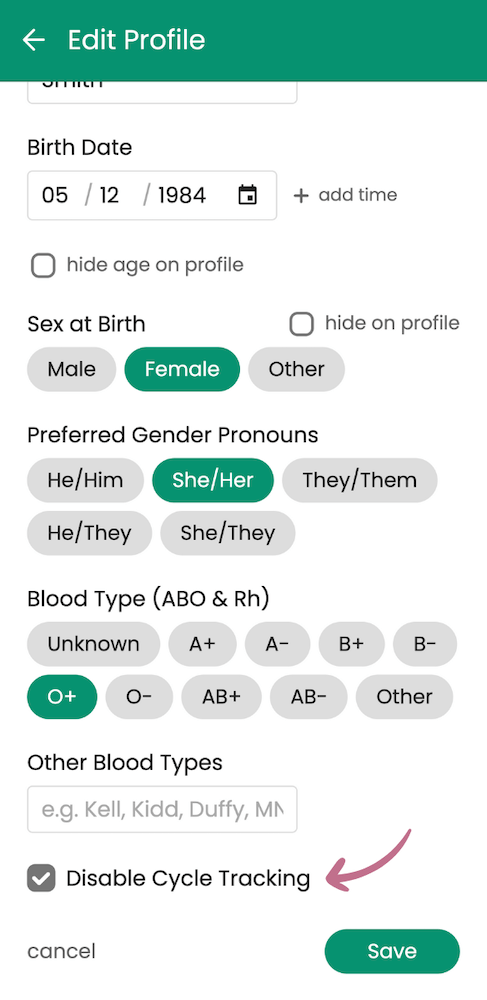
Log your periods
You can use Guava to log your period, how heavy your flow is, discharge type, symptoms, mood, and sexual activity. Keeping track of these things allows Guava to predict what to expect from your next period, when you are fertile and ovulating, if you might be pregnant, and more. You can also see insights like how your period affects symptoms or if activities affect your period.
To log your period on Guava, go to the cycle card at the bottom of your Today page, press the plus button at the bottom and select “more,” or select “Add Entry” and choose cycle as the type. Logging past cycles can help you see predictions and patterns faster.
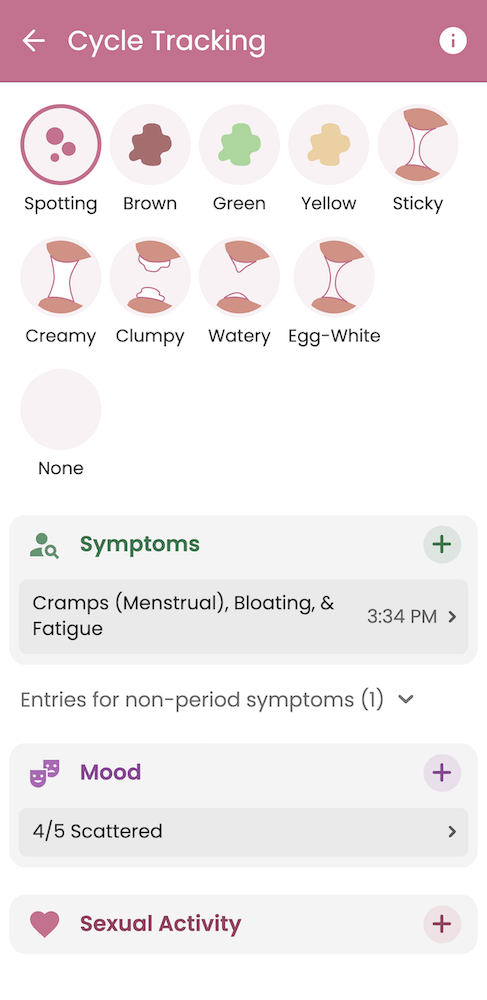
If you use a different app to track your period, you can still get your period information into Guava. To sync with another app or device, press the plus button at the bottom of the page and select “Device.”
See period and fertility predictions
Once you have logged a period, Guava automatically gives you predictions based on when your last period was, how long your cycle typically is, and how long your periods usually last. You can see your sexual activity and predictions for your period, fertility, and ovulation in your cycle calendar. You can also see how many days you have until your period or ovulation so you can prepare. If you are trying to get pregnant or avoid pregnancy, you can use this information to increase or limit your sexual activity during ovulation or your fertility window.
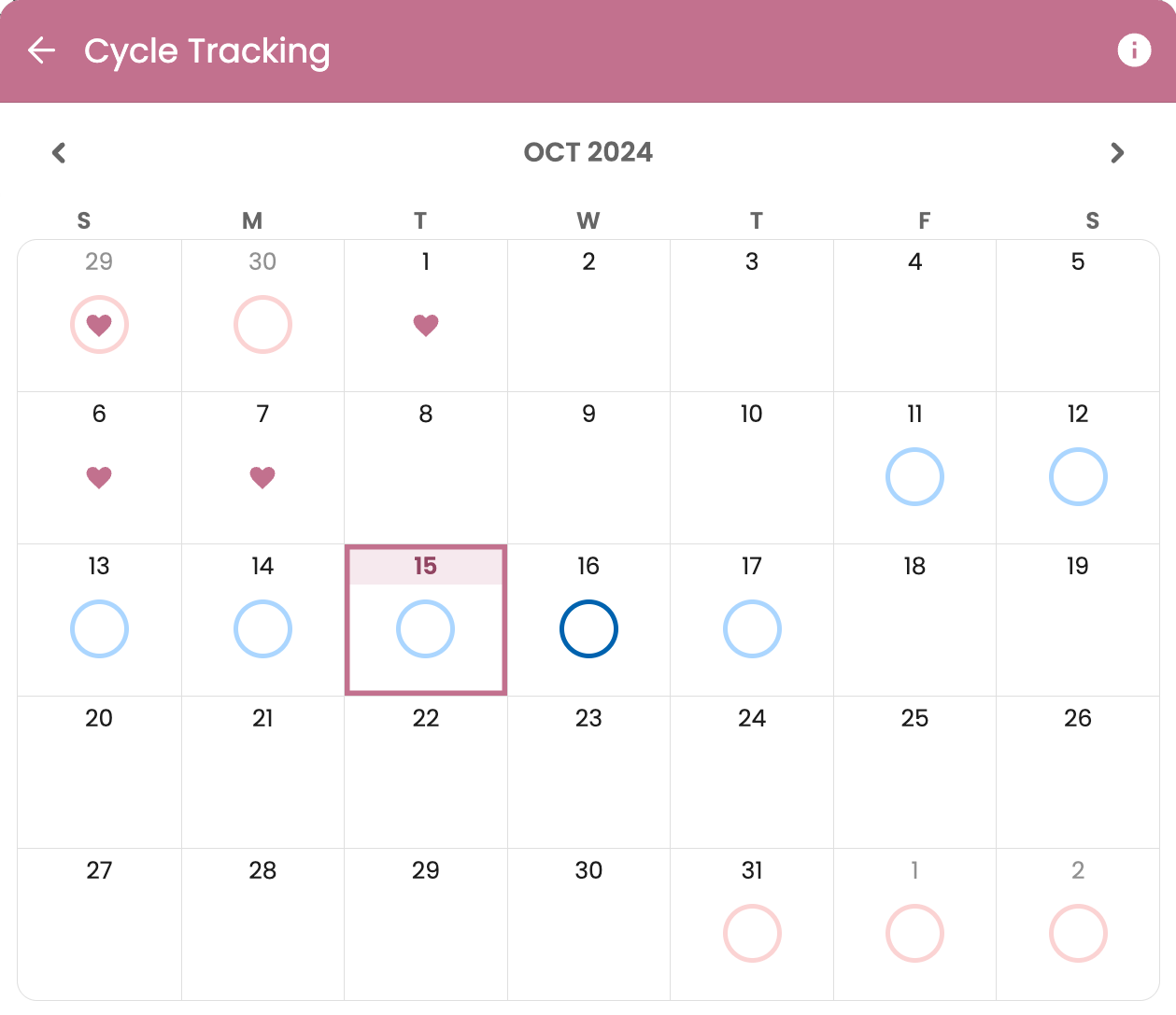
Set period and fertility reminders
To help you remember when your period may be coming, you can set reminders to warn you. You can also set ovulation and fertility window reminders. You can choose how far in advance you would like to receive your reminder and what you would like the reminder message to say (so you can be as discreet as you’d like). This can help you better prepare for when the time comes so you’re never caught off-guard.
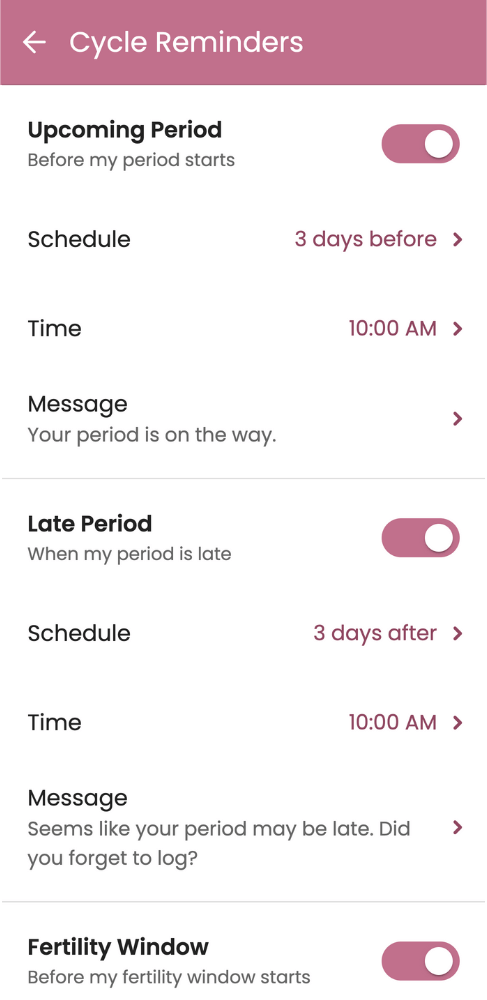
Cycle trends and insights
To see trends related to your cycle, select “Trends” on the Cycle Tracking card on your Today page.
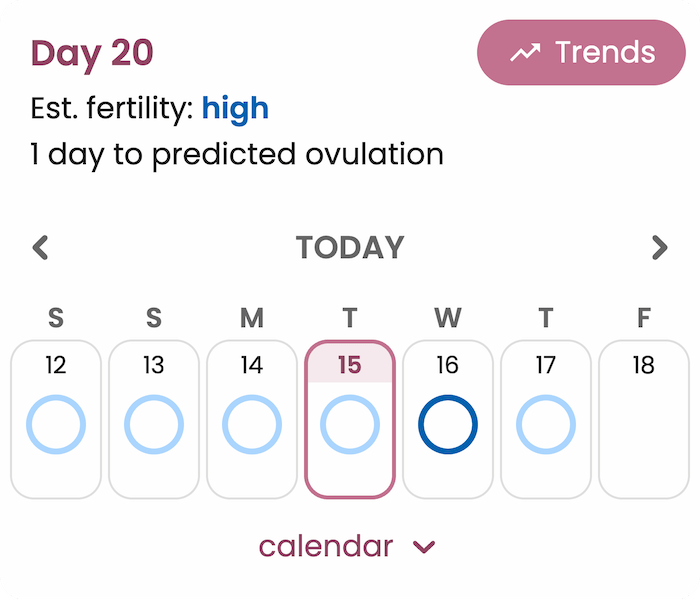
After logging your period for at least a few cycles, you’ll begin to see your average period and cycle length over the past months. When you first start logging, you can enter your estimated cycle and flow duration, but Guava will adjust your predictions based on your recent cycle data.
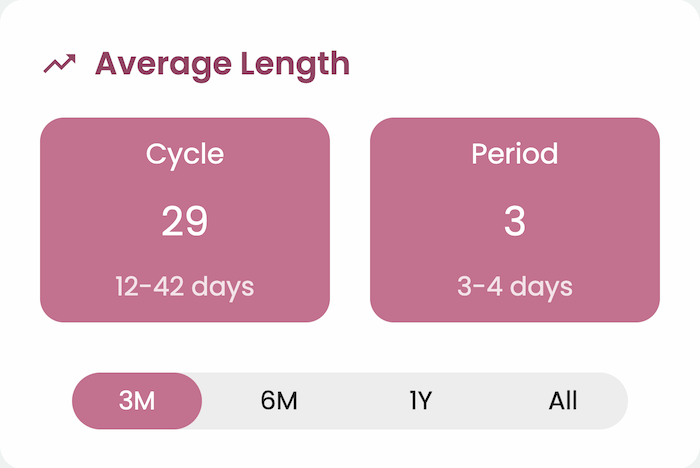
If you log symptoms in Guava, you’ll be able to see if there are trends in how they fluctuate with your cycle. For example, you might find that bloating gets worse during your luteal phase, or that fatigue increases before ovulation.
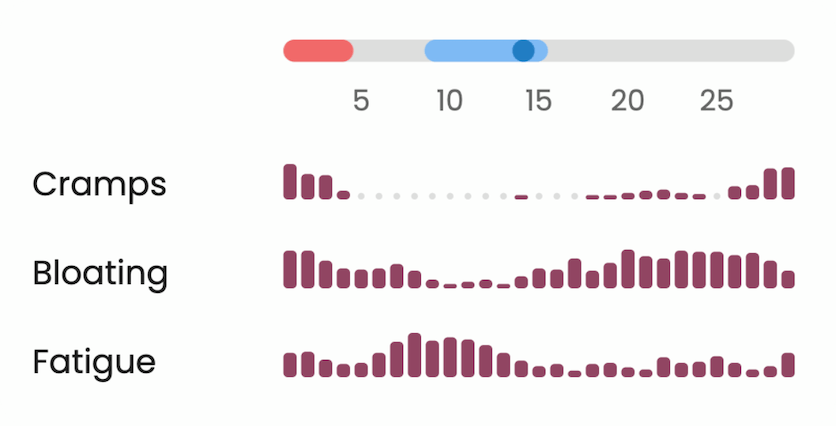
Based on your phase, you can also see what hormonal fluctuations and symptoms to expect based on data from the general population. To see these predictions, select “Hormone levels.”
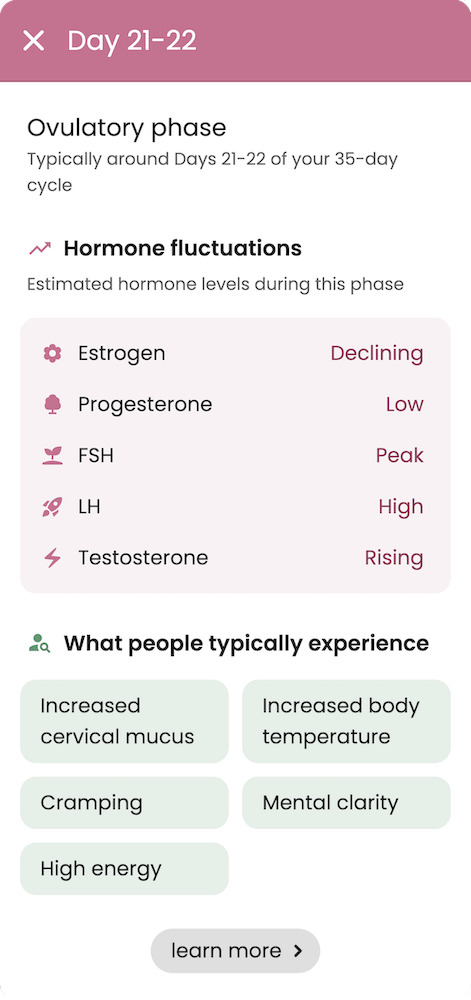
To see correlations based on the day of your cycle, flow intensity, period, discharge, or sexual activity you can run correlations manually by selecting “Test a factor” in the Insights tab. If you have the premium version of Guava, you’ll see cycle-related correlations appear automatically in your cycle trends.
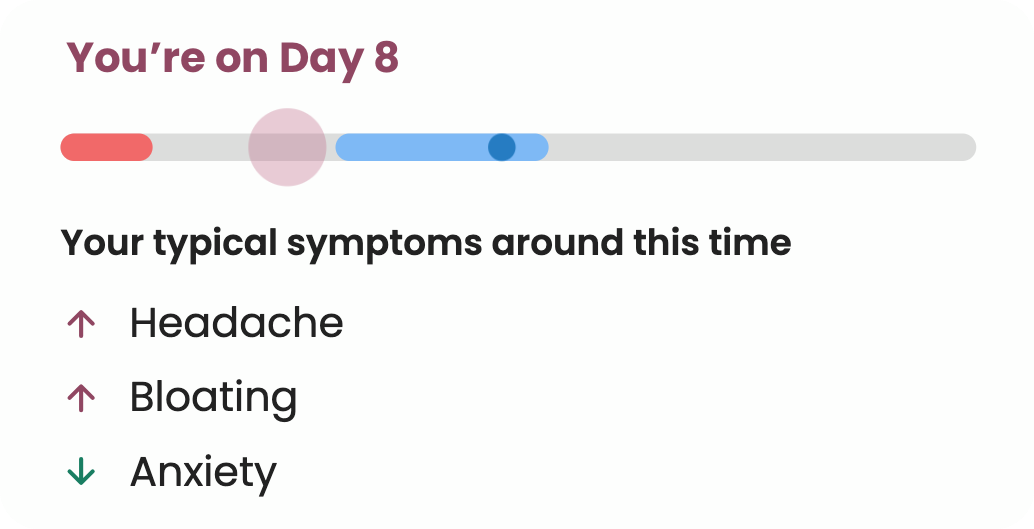
Find trends, triggers, and treatment plans
Those trying to gain a deeper understanding of their health can use the insights feature. This feature analyzes logging and metric data to find correlations between certain factors. You can use insights to find how certain lifestyle factors affect your health metrics, see what could be causing symptom flare-ups, and find medications or treatment plans that could improve your condition.
FAQ: I forgot to log and don't want to mess up my insights! Can I exclude this time period from my insights?
Yes! To mark a period of incomplete logging, go to the Insights tab, select settings, then add a specified date range that you’d like to be ignored. This will keep this time period from being considered in your health insights and correlations.
See trends between your health, lifestyle, and weather
With insights, you can select a factor and metric to compare from several categories, including sleep, food and drink, activity, symptoms and meds, mood and energy, vitals, reproductive health, weather, medical records, and custom logging data. You can run correlations to learn more about your health, like how your period affects your bowel movements or how the humidity affects your sleep. If you are on the subscription plan, Guava automatically finds these correlations without you having to test individual factors. The more data you input across categories, the more likely you will see significant correlations. You can use this tool to see what improves or lowers your mood, energy, sleep, and more.

Find symptom triggers
You can also use this feature to find factors that could be causing symptom flare-ups. By logging certain lifestyle factors like caffeine, alcohol, or food, you can find correlations between your symptoms and them. You can also look for symptom triggers by using our comparing symptoms feature. This can let you see all your symptoms and other data you’ve been logging laid out on an easy-to-read chart. You can also use this chart to compare multiple symptoms to each other or to multiple factors.
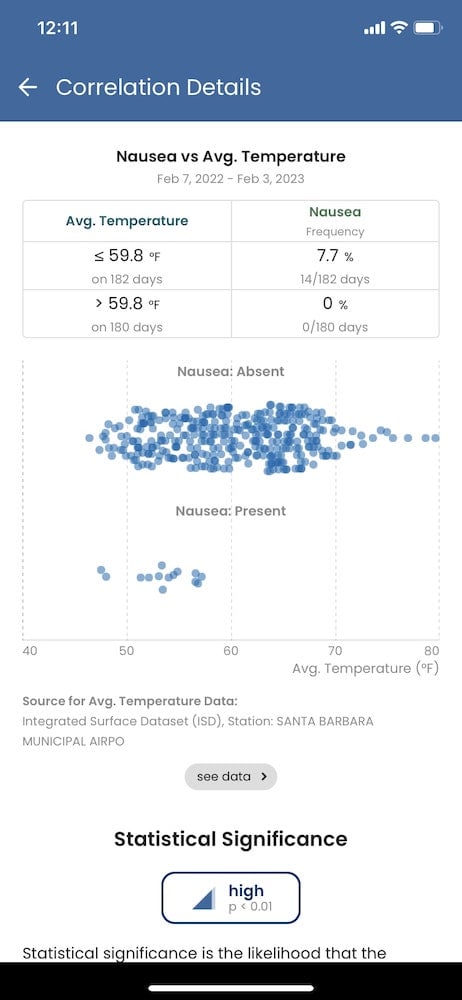
Find effective treatment plans
Lastly, you can use the insights feature to test whether your medications or treatment plans seem effective. You can do this by tracking meds or your treatment plan and symptoms to see if there’s a difference in your symptom’s frequency or severity when you are on or off a certain medication. You can also use this method to see if your medication is causing any side effects or symptoms. You can then run a correlation and share it with your provider.
Share with your provider and prepare for upcoming visits
To give you the best care, your doctor needs the full picture, and while in your appointment, the visit prep summary can help you remember critical details like when your symptoms started or how long you’ve been on a certain medication. With all your information neatly organized, you can tell a better story of your health journey and use it to advocate for your care. You can share the health information on your account with your provider in two ways.
Visit prep summary
Often provider appointments feel like they fly by, and you don’t always remember or have time to say all you need to say. However, Guava’s visit prep feature creates a one-page summary of your overall health that you can cater to based on appointment type and what type of material you would like to cover.
In these visit prep summaries, you can pull in symptom data, choose from an existing list or add adjectives to describe your symptoms, pull in your symptom comparison charts, and pull in health history like conditions, allergies, family history, and medications. You can also add questions, assessments, requests, and treatments to your summary to ensure all the little details are covered. If you create a visit prep summary for a follow-up visit, Guava can automatically pull in data since your last visit. Print a copy of your summary for your provider, print a copy for yourself to take notes on, or pull it up on your phone to remind yourself of important appointment details.
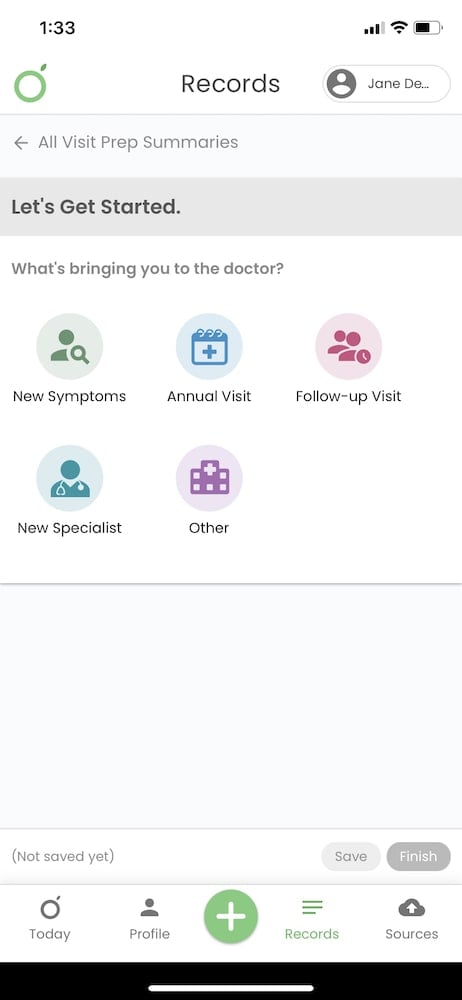
Provider sharing link
Another way to show your provider this data is via a sharing link. You can choose the “share your profile” button at the top of the page, and Guava will provide a link for your provider to go to and a code. Once access has been granted, your provider can easily see your profile, including your meds, conditions, biomarkers, etc. They can also see select logs, insights you have, your Guava Score, and more. Seeing this information is an easy and organized way to help your doctor get a holistic view of your health.
Boost your preventive health
One crucial aspect of your healthcare is preventive action. Preventive action is proven to be far better than treating patients once they are sick, and yet it’s quite underutilized in the US. Therefore, Guava has several features designed to take preventive action and spot problems before they become unmanageable.
See what preventive actions you should take
On your profile page, there is a section called your Guava Score. This score gives you a number 1-100 of how much preventive action you’ve taken based on several scientifically backed criteria. This may include going to your annual physical, eating less processed meat, drinking alcohol less frequently, and more. This score encourages you to take preventive action by displaying a large list of different things you can do to lower your risk of disease in a fun and interactive way. We encourage you to try to get your score to 100! It’s not as easy as you’d think!
See what lab tests are recommended
In your biomarkers section, you can easily spot missing biomarkers that may be important to get measured regularly. You can see what biomarkers you are missing by clicking on each organ’s section. You can also read more about these biomarkers and lab tests to see if they might be relevant for you to get.
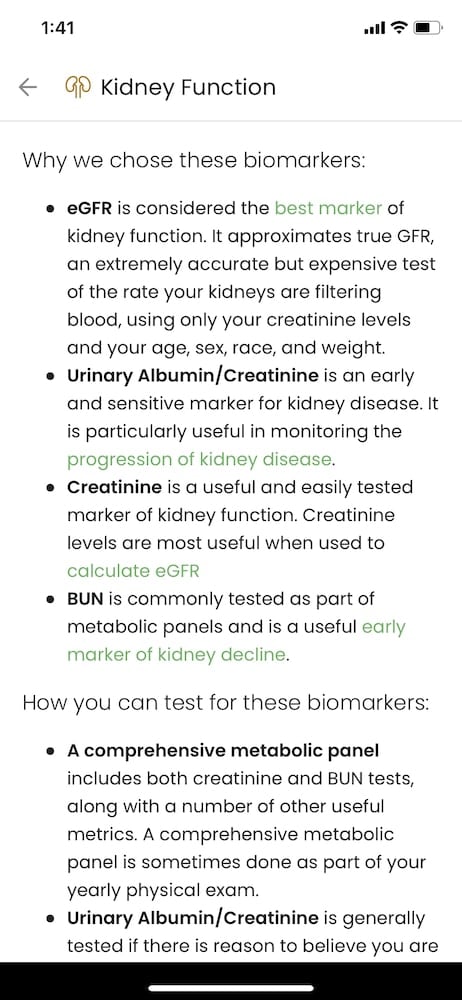
Import any lab test or lab result
If you’ve spotted a couple of missing tests, never fear! You can add these tests directly from the biomarker section of the profile page to make preventive health a little easier!
Spot abnormalities in your biomarkers
Tracking health metrics and biomarkers regularly can help you spot any abnormal results. These results can tell you if a part of your body isn’t working properly or if you are experiencing changes, even if you aren’t experiencing symptoms. Alerting your provider to these out-of-the-ordinary results can help them make more comprehensive conclusions about your health.
Manage your loved one’s health
Did you get Guava to manage your children’s or another loved one’s health? If you are in charge of a loved one’s health, Guava allows you to manage that profile to keep track of any changes or new records they may have. You can receive notifications for any new records they may have, see if they’re taking their meds, add emergency information to their account, etc.
For your children
If you are managing an infant or child’s account, you can see a full vaccine schedule, so you know what vaccines are recommended by the CDC and at what age they are typically given. Additionally, you can log your child’s height, weight, and head circumference to ensure no abnormal growth metrics.
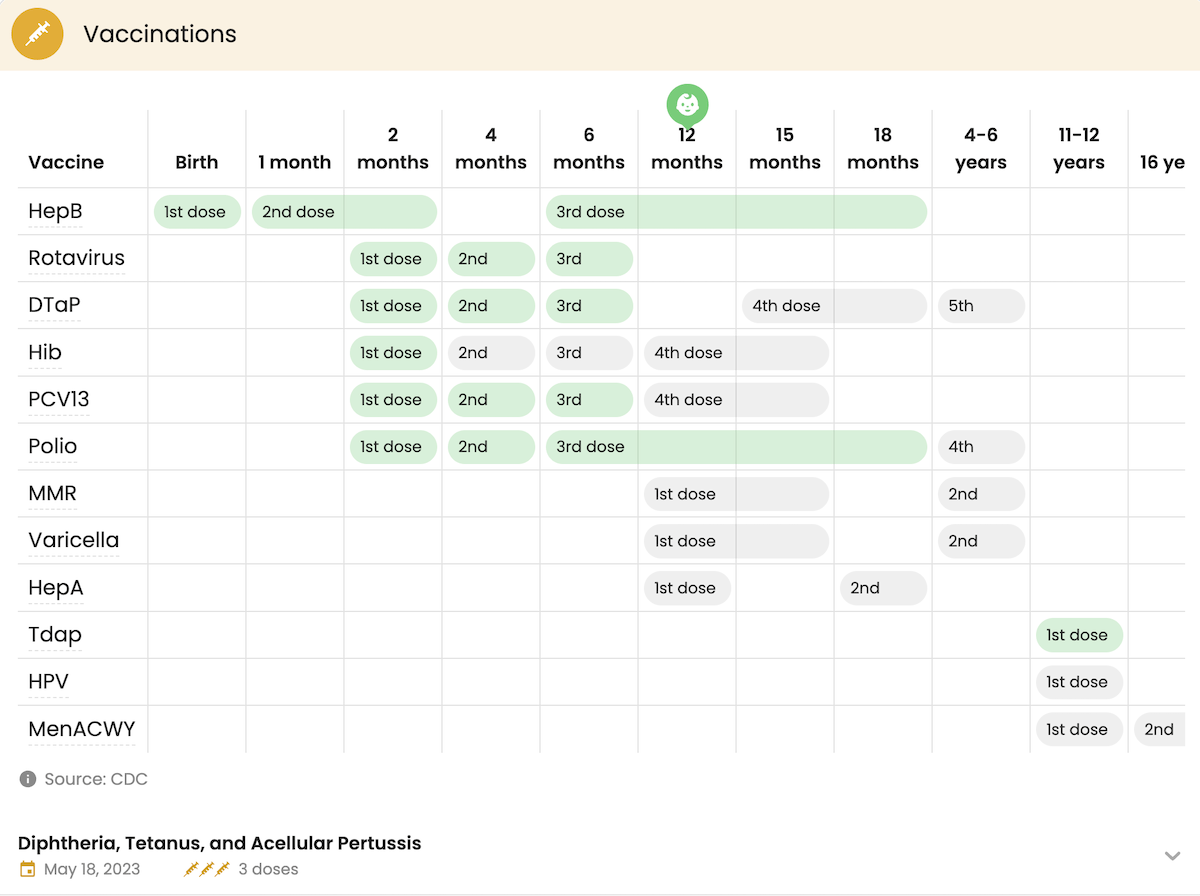
Prepare for emergencies
It’s impossible to foresee emergencies. However, it’s not impossible to prepare for them. With Guava’s Emergency Card, you can breathe more easily knowing the important medical details will be accessible in an emergency. With this card, emergency personnel can scan the QR code on the front of the card and then easily see your emergency health information. You create the emergency view and can feature conditions, allergies, or medications that may be important for the emergency personnel to know about in a crisis. You will receive a free Guava Emergency Card if you have a subscription. If you do not have a subscription, you can purchase the card for $19.